ps怎么制作拼图?ps制作人像拼图效果
ps怎么制作拼图?下面小编就为大家详细介绍ps制作人像拼图效果方法,教程真的很不错,难度也不是很难,推荐到脚本之家,喜欢的朋友快快来学习吧
大家小时候肯定都玩过拼图,那么大家会用ps制作拼图吗?今天小编就为大家介绍利用PS把自己的照片制作成拼图的效果,是不是更美观更特别呢?
下面跟小编一起来学习下怎么制作拼图吧!
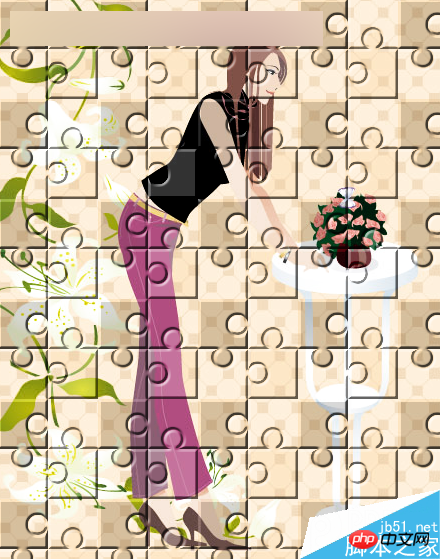

制作拼图效果的思路:
1.我们先制作好拼图的图案。
2.将我们制作好的图案定义成画笔。
3.用我们定义的画笔图案填充我们的照片。
ps制作拼图效果的步骤:
1、打开ps的软件,执行菜单栏中的文件—打开,或者直接按快捷键Ctrl+O,打开我们的素材图片。夏夏的素材图片来源于网络,在此表示感谢。

2、按快捷键Ctrl+J复制图层,得到背景副本。如下图所示。

3、现在我们来制作填充的图案。执行菜单栏中的文件—新建,或者直接按快捷键Ctrl+N新建一个100*100像素,分辨率为72像素的透明画布。(注意:这里是新建透明的画布。)

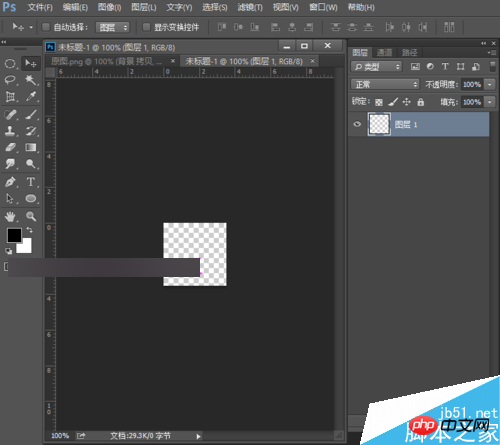
4、我们选择工具箱中的缩放工具,将矩形放大一点,方便我们继续操作。然后选择工具箱中的矩形工具,在矩形工具的属性栏的样式中选择固定大小,宽度和高的都设置为50像素,如下图所示。
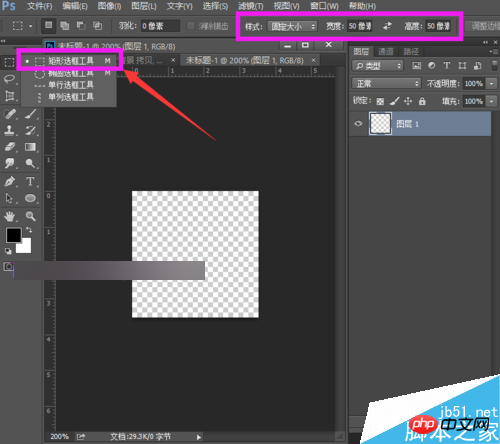
5、然后在左上方画一个矩形,将前景色设置为绿色,参数为#06d506,然后按Alt+Delete键,前景色填充为绿色,然后按Ctrl+D取消选区。
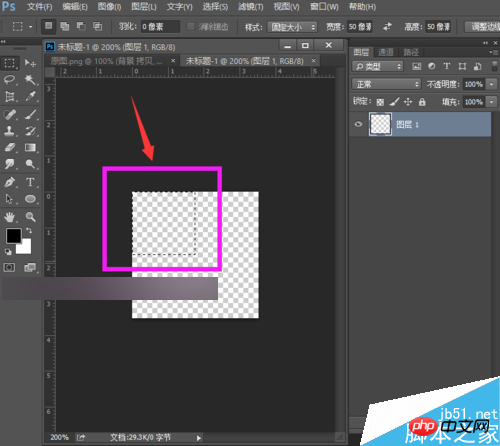
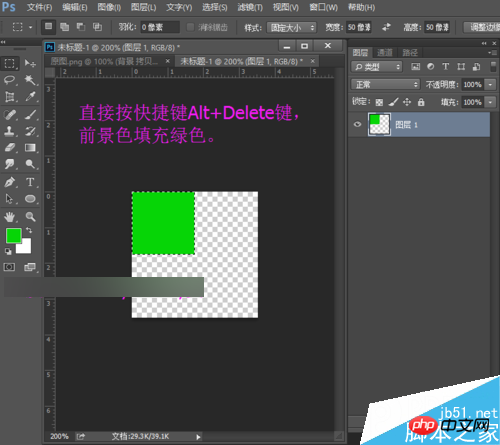
6、同样的方法,在右下方画一个矩形,将背景色设置为红色,参数为#ff6565,然后按Ctrl+Delete键,背景色填充为红色,然后按Ctrl+D取消选区。
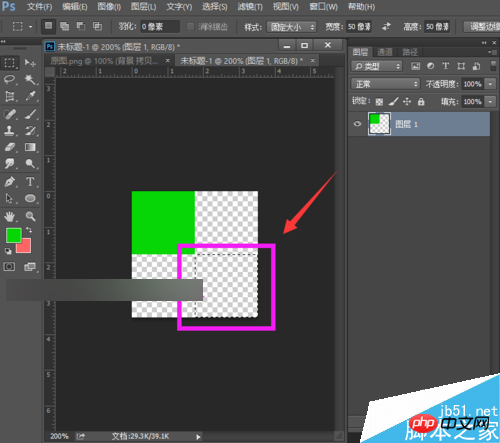

7、选择工具箱中的画笔工具,选择硬性画笔,将画笔大小设置为20像素,硬度为100%,在绿色矩形的中间位置点击一下。
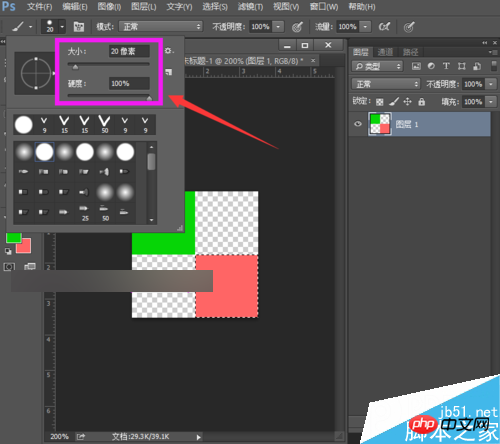
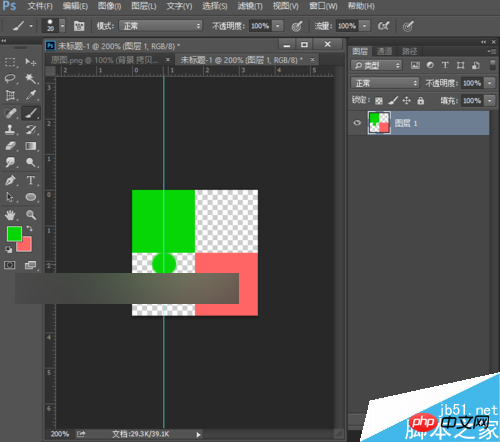
8、同样的方法,我们将前景色与背景色互换,还是选择画笔工具,在红色矩形的中间位置点击一下。
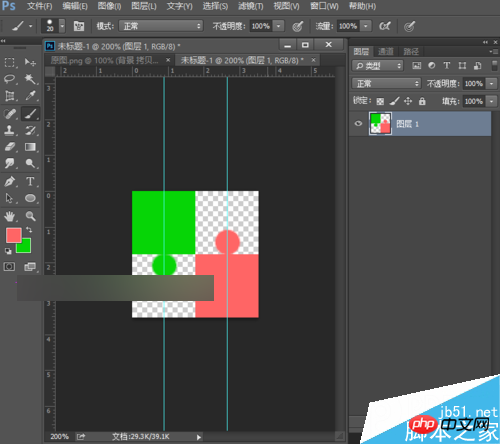
9、选择工具箱中的椭圆工具,还是将样式设置为固定大小,然后将宽度和高度设置为20像素,然后在绿色矩形的右边的中间部分点击一下,按Delete删除,同样的将红色矩形也这样处理。
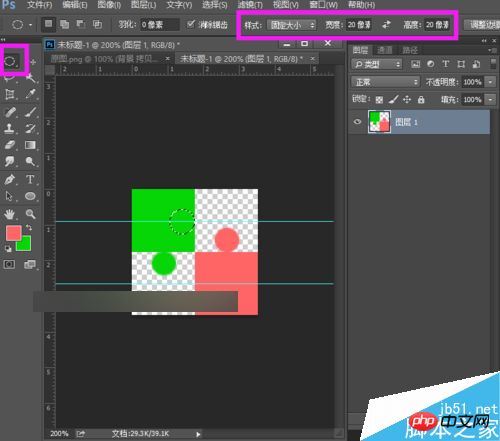
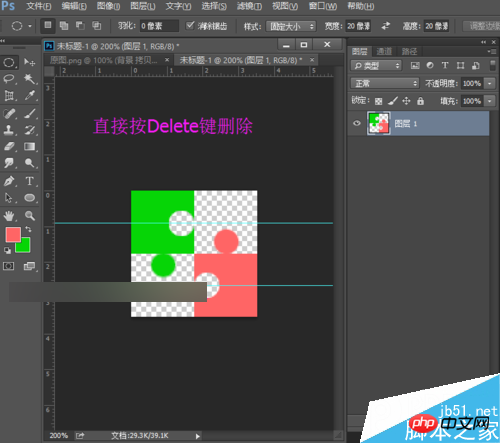
10、我们在这里可以先设置好拼图的效果,使其更具有立体效果。双击图层1打开图层样式,勾选斜面和浮雕,在斜面和浮雕的样式选择枕状浮雕,方法为平滑,深度为317%,大小为5像素,然后点击确定。

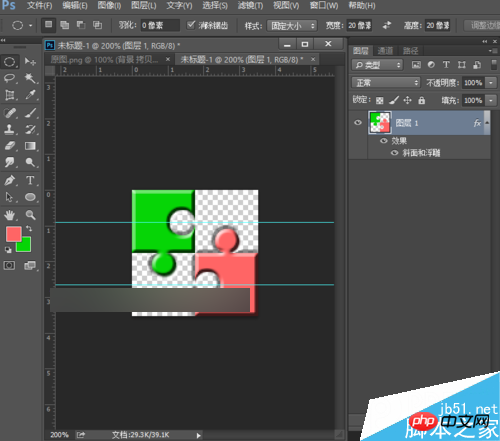
11、现在我们来定义图案,执行菜单栏中的编辑—定义图案,将定义的图案名称命名为图案4,点击确定。
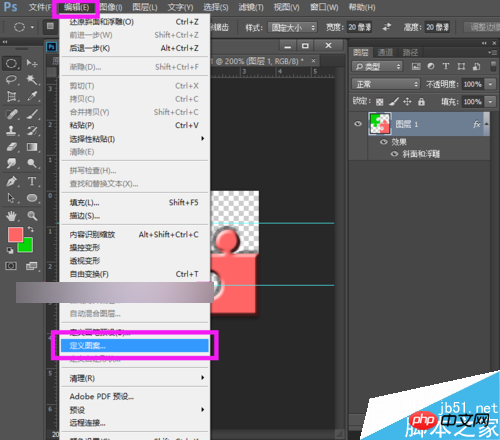
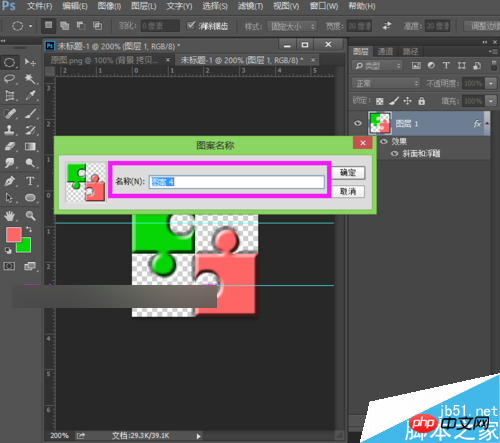
12、我们再回到原来打开的素材,支持菜单栏中的编辑—填充,我们的内容使用图案,自定图案选择我们之前定义的图案,然后点击确定。
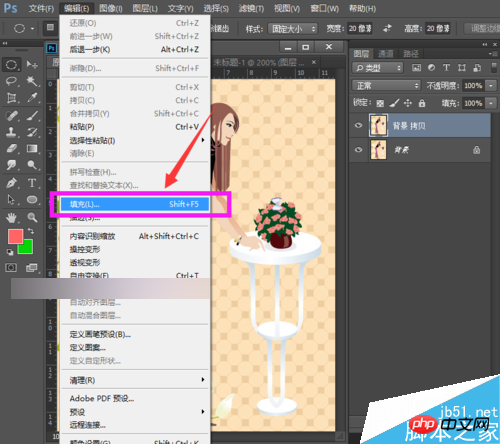
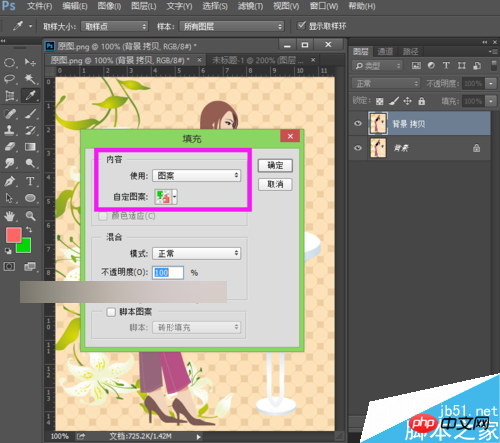

13、执行菜单栏中的图像—调整—去色,或者直接按快捷键shift+Ctrl+U,如下图所示。
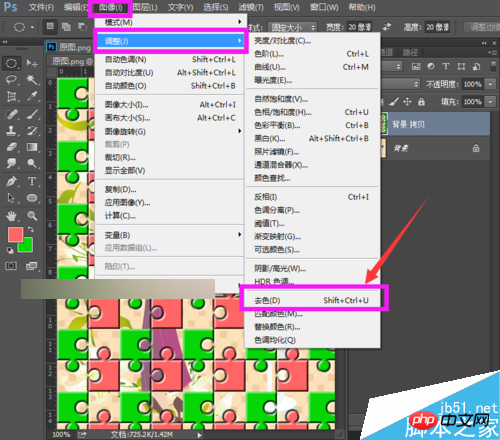
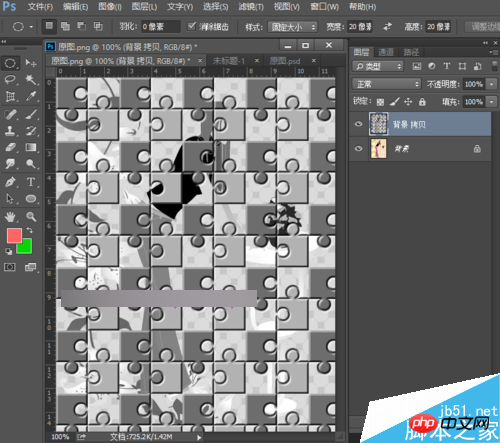
14、将背景拷贝图层的混合模式改为强光,如下图所示。
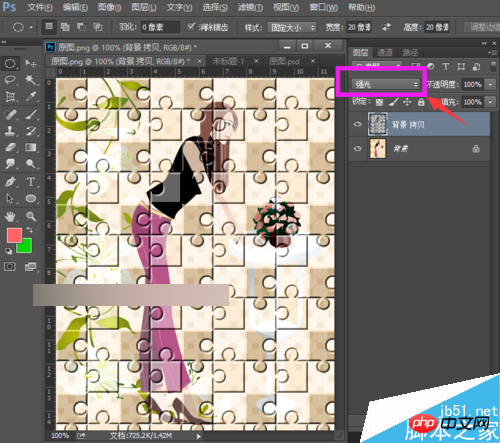
15、执行菜单栏中的图像—调整—亮度对比度,我们设置亮度为-33,对比例为-48,点击确定。这里的参数大家可以一边调整一边观看效果,如下图所示。
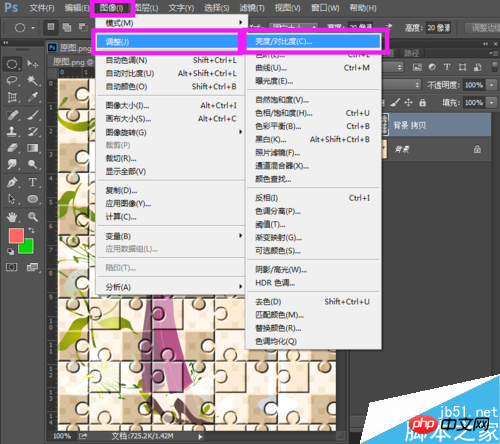
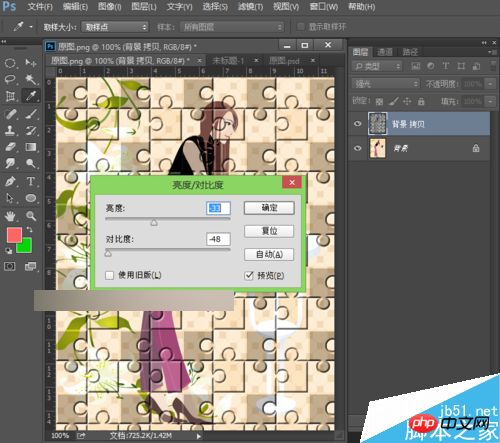
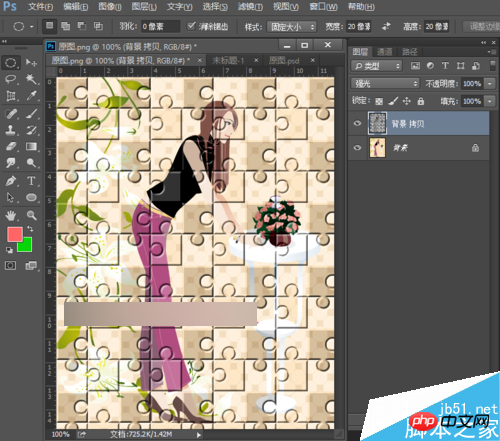
16、让我们看下最终的效果图吧!
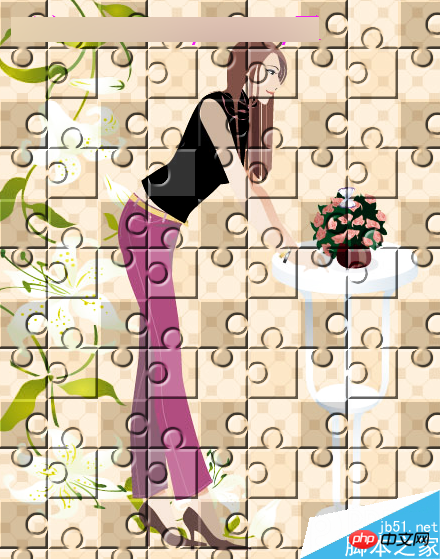

以上就是ps制作人像拼图效果方法介绍,操作很简单的,大家学会了吗?希望能对大家有所帮助!

Hot AI Tools

Undresser.AI Undress
AI-powered app for creating realistic nude photos

AI Clothes Remover
Online AI tool for removing clothes from photos.

Undress AI Tool
Undress images for free

Clothoff.io
AI clothes remover

AI Hentai Generator
Generate AI Hentai for free.

Hot Article

Hot Tools

Notepad++7.3.1
Easy-to-use and free code editor

SublimeText3 Chinese version
Chinese version, very easy to use

Zend Studio 13.0.1
Powerful PHP integrated development environment

Dreamweaver CS6
Visual web development tools

SublimeText3 Mac version
God-level code editing software (SublimeText3)

Hot Topics
 ps serial number cs5 permanently free 2020
Jul 13, 2023 am 10:06 AM
ps serial number cs5 permanently free 2020
Jul 13, 2023 am 10:06 AM
PS serial numbers cs5 permanent free 2020 include: 1. 1330-1384-7388-4265-2355-8589 (Chinese); 2. 1330-1409-7892-5799-0412-7680 (Chinese); 3. 1330-1616-1993 -8375-9492-6951 (Chinese); 4. 1330-1971-2669-5043-0398-7801 (Chinese), etc.
 How to delete selected area in ps
Aug 07, 2023 pm 01:46 PM
How to delete selected area in ps
Aug 07, 2023 pm 01:46 PM
Steps to delete the selected area in PS: 1. Open the picture you want to edit; 2. Use the appropriate tool to create a selection; 3. You can use a variety of methods to delete the content in the selection, use the "Delete" key, use the "Healing Brush Tool" , use "Content-Aware Fill", use the "Stamp Tool", etc.; 4. Use tools to repair any obvious traces or defects to make the picture look more natural; 5. After completing editing, click "File" > in the menu bar "Save" to save the editing results.
 What to do if ps installation cannot write registry value error 160
Mar 22, 2023 pm 02:33 PM
What to do if ps installation cannot write registry value error 160
Mar 22, 2023 pm 02:33 PM
Solution to error 160 when ps installation cannot write registry value: 1. Check whether there is 2345 software on the computer, and if so, uninstall the software; 2. Press "Win+R" and enter "Regedit" to open the system registry, and then Find "Photoshop.exe" and delete the Photoshop item.
 Introduction to the process of extracting line drawings in PS
Apr 01, 2024 pm 12:51 PM
Introduction to the process of extracting line drawings in PS
Apr 01, 2024 pm 12:51 PM
1. Open the software and import a piece of material, as shown in the picture below. 2. Then ctrl+shift+u to remove color. 3. Then press ctrl+J to copy the layer. 4. Then reverse ctrl+I, and then set the layer blending mode to Color Dodge. 5. Click Filter--Others--Minimum. 6. In the pop-up dialog box, set the radius to 2 and click OK. 7. Finally, you can see the line draft extracted.
 What should I do if the PS interface font is too small?
Dec 01, 2022 am 11:31 AM
What should I do if the PS interface font is too small?
Dec 01, 2022 am 11:31 AM
How to fix the PS interface font that is too small: 1. Open PS, click the "Edit" button on the top menu bar of PS to expand the editing menu; 2. Click the "Preferences" button in the expanded editing menu, and then click "Interface. .." button; 3. In the interface settings, set the user interface font size to "Large", set the UI scaling to "200%" and save the settings, then restart PS to take effect.
 How to automate tasks using PowerShell
Feb 20, 2024 pm 01:51 PM
How to automate tasks using PowerShell
Feb 20, 2024 pm 01:51 PM
If you are an IT administrator or technology expert, you must be aware of the importance of automation. Especially for Windows users, Microsoft PowerShell is one of the best automation tools. Microsoft offers a variety of tools for your automation needs, without the need to install third-party applications. This guide will detail how to leverage PowerShell to automate tasks. What is a PowerShell script? If you have experience using PowerShell, you may have used commands to configure your operating system. A script is a collection of these commands in a .ps1 file. .ps1 files contain scripts executed by PowerShell, such as basic Get-Help
 Complete list of ps shortcut keys
Mar 11, 2024 pm 04:31 PM
Complete list of ps shortcut keys
Mar 11, 2024 pm 04:31 PM
1. Ctrl + N: Create a new document. 2. Ctrl + O: Open a file. 3. Ctrl + S: Save the current file. 4. Ctrl + Shift + S: Save as. 5. Ctrl + W: Close the current document. 6. Ctrl + Q: Exit Photoshop. 7. Ctrl + Z: Undo. 8. Ctrl + Y: Redo. 9. Ctrl + X: Cut the selected content. 10. Ctrl + C: Copy the selected content.
 Cannot use PS shortcut keys to fill
Feb 19, 2024 am 09:18 AM
Cannot use PS shortcut keys to fill
Feb 19, 2024 am 09:18 AM
With the development of the digital age, image processing software has become an indispensable part of our life and work. Among them, Photoshop (PS for short) developed by Adobe is one of the most famous image processing software. It has powerful functions and flexible operation, and is deeply loved by users. However, when using PS, some users reported that the shortcut key "Fill" cannot be used normally, which brings troubles to the user experience. Shortcut keys are a quick operation method provided in the software to avoid tedious mouse click operations.






