
When drawing geometric figures, have you ever encountered the problem of drawing multi-colored circles? Want to create a colorful and eye-catching round shape, but don’t know where to start? In response to this problem, PHP editor Xigua brings you a solution and teaches you how to easily draw colorful circles. If you also want to make your geometric shapes more vivid and interesting, then come and explore the steps detailed in this article and start a journey into the colorful round world!
1. Use the [Line Segment Tool] to draw the line segment AB, select the [Construction]-[Point on Line Segment] command, and draw a point C on the line segment AB. Use the same method to construct line segments DE, GH and points F and I on the line segments.
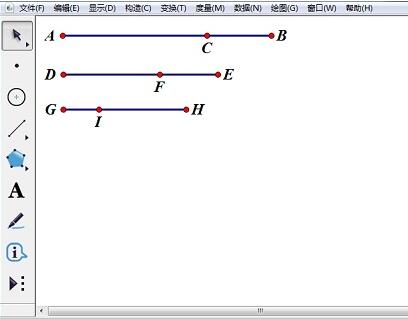
2. Select the [Circle Tool] to draw a circle with center J. Use the [Point Tool] to pick any point L on the circle. Use the [Line Segment Tool] to draw the line segment JL.
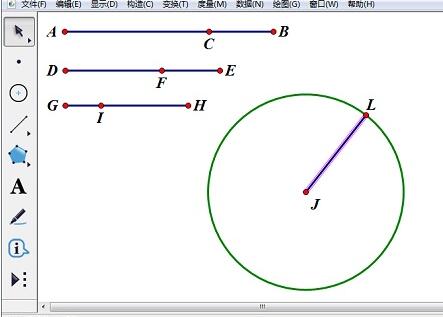
3. Select points L and C and select the [Measure]-[Distance] command. In the same way, the distance between L and F and the distance between L and I are measured respectively.

4. Select the length of LC, the length of LF, the length of LI, and the line segment JL, select [Display]-[Color]-[Parameter] command, select [Red, Green, Blue], the parameter range is set to 0~2, and the color range selects a two-way cycle.
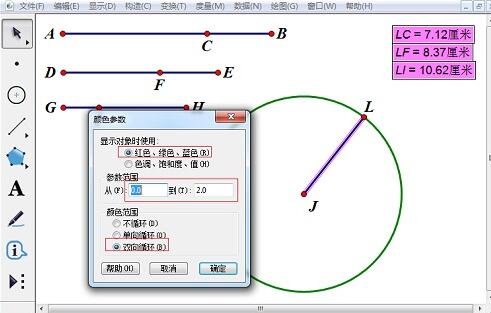
5. Select the point L and the line segment JL, and select the [Construction]-[Trajectory] command to fill the circle with the trajectory of the line segment JL. Select the trajectory of line segment JL, right-click, select [Properties], and set the [Sampling Number] in the [Drawing] tab to 800 or greater.
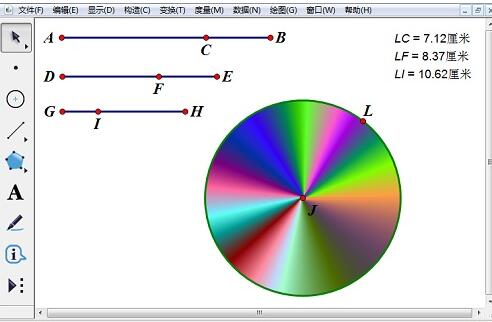
6. Select point L and press [Ctrl H] to hide point L. Select points C, F, and I in turn, select [Edit]-[Operation Button]-[Animation] command, and leave the default settings to create a button. When we click the button, we will find that the circle presents a colorful and beautiful picture.
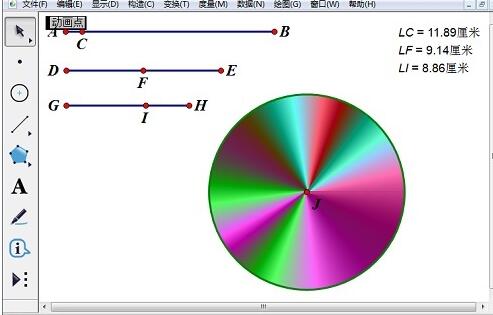
The above is the detailed content of A simple way to draw colorful circles with geometric sketchpad. For more information, please follow other related articles on the PHP Chinese website!
 Blue screen code 0x000009c
Blue screen code 0x000009c
 A collection of common computer commands
A collection of common computer commands
 You need permission from admin to make changes to this file
You need permission from admin to make changes to this file
 Tutorial on turning off Windows 11 Security Center
Tutorial on turning off Windows 11 Security Center
 How to set up a domain name that automatically jumps
How to set up a domain name that automatically jumps
 What are the virtual currencies that may surge in 2024?
What are the virtual currencies that may surge in 2024?
 The reason why header function returns 404 failure
The reason why header function returns 404 failure
 How to use js code
How to use js code




