
Beyond Compare provides powerful filtering capabilities, but sometimes you may need to suppress a filter. PHP editor Strawberry will share the specific steps to suppress filtering. Through the following content, you will learn how to: Detect and understand filtering problems Identify and select filter conditions to suppress Correctly modify the configuration to disable filtering
Step 1: Open the Beyond Compare software. There is a [Folder Sync] icon on the right side of the main page. Double-click the icon to open the folder synchronization session operation interface. Click the [Browse Folder] button on both sides of the interface to select the folder that needs to be synchronized.
Step 2: After the folder selection is completed, as shown in the legend below, only the unique, older, and difference files are displayed in the synchronization session panes on both sides, and the other files are automatically filter.
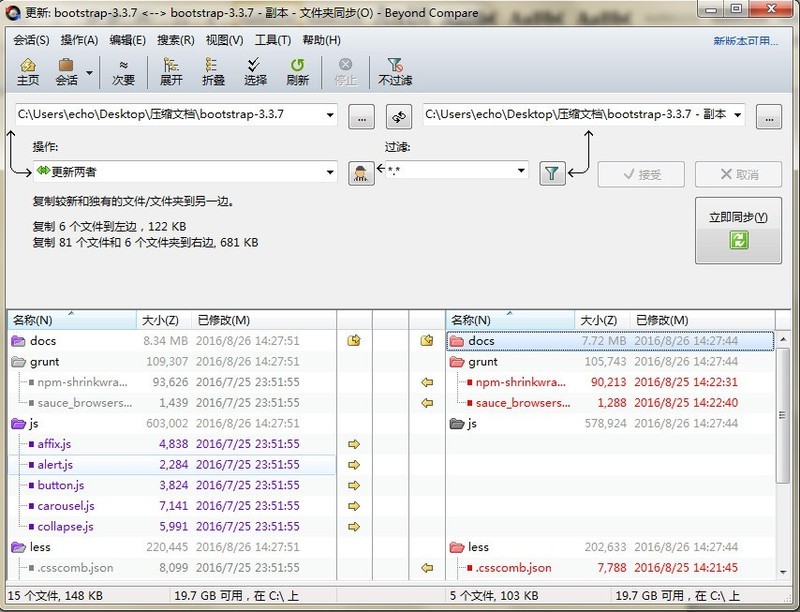
Step 3: Click the [View] button on the menu bar, select the [Suppress Filtering] command in the expanded menu, and cancel the automatic filtering settings. The content of the View menu also includes: Ignore Unimportant differences, legends, logs, toolbars.
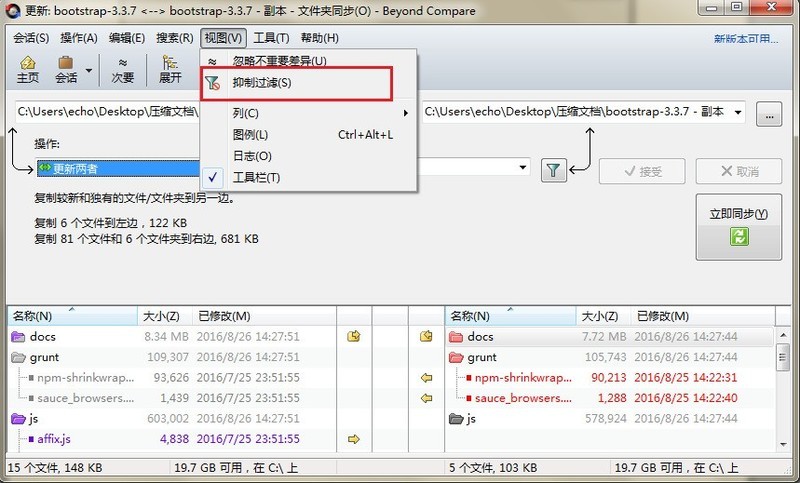
Step 4: Return to the folder synchronization session interface again. As shown in the legend below, all sub-files and folders contained in the two synchronized folders are in the synchronization pane. They are marked in different colors. If you have any questions, please refer to the legend.
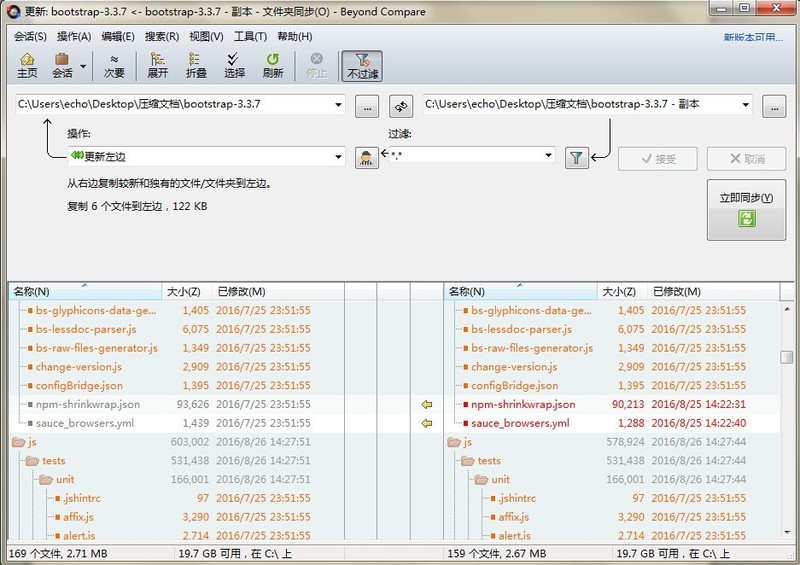
The above is the detailed content of Specific steps for Beyond Compare suppression filtering. For more information, please follow other related articles on the PHP Chinese website!




