
Hello everyone! Today, PHP editor Xigua brings you a tutorial on how to merge text and display line numbers in Beyond Compare. Beyond Compare is a powerful file comparison tool that can help us easily compare the differences between different files. Among them, displaying line numbers when merging text can help us quickly locate differences. So, how to merge text and display line numbers in Beyond Compare? Keep reading below and the editor will explain it to you in detail.
Step 1: Double-click the [Beyond Compare] software icon on the computer desktop, select the [Text Merge] session on the main page that opens, and open the session operation interface. Click the [Open File] button on the left and right sides of the interface respectively to select the files that need to be merged. The center pane of the text merge session can be used to input the file prototype.
Step 2: Click the [View] button in the text merge session menu bar, and select the [Line Number] view command in the expanded drop-down menu. The menu items also include: Show All, Show Changes, and Show Conflicts , display can be merged, etc.
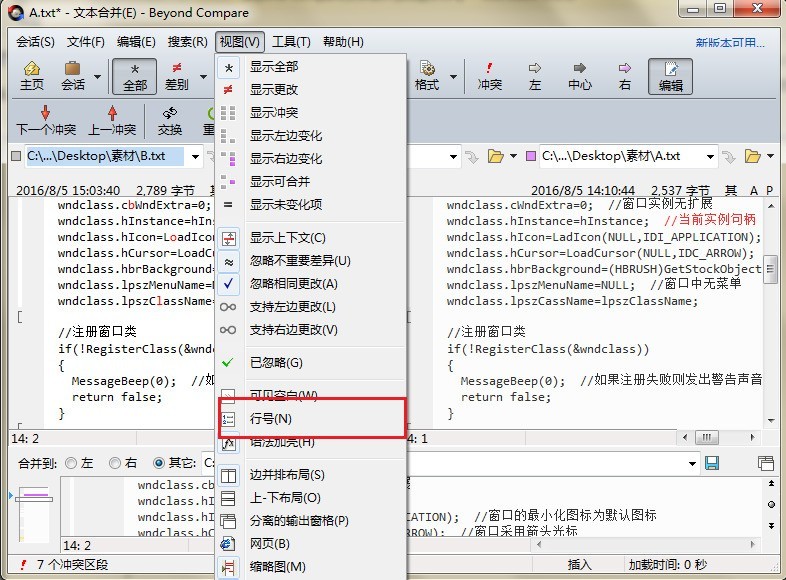
Step 3: After completing the line number setting operation, return to the text merging session interface again. As shown in the legend below, the text lines are displayed in the left and right panes. number information to facilitate users to find text content.
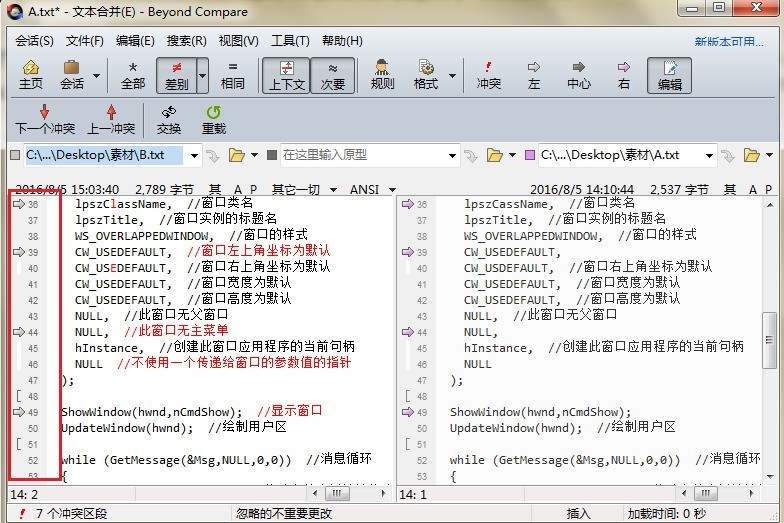
The above is the detailed content of Detailed operation of text merging and displaying line numbers in Beyond Compare. For more information, please follow other related articles on the PHP Chinese website!




