How to recover accidentally deleted data in oracle database
Steps to recover accidentally deleted data: Check whether there is accidentally deleted data in the recycle bin. Use flashback queries to recover accidentally deleted data (for example, if the timestamp is shortly after the accidental deletion). Restore data from backup (if Recycle Bin and Flashback queries cannot be restored).
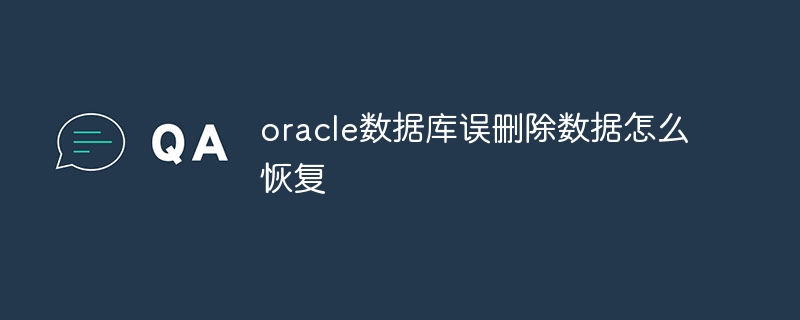
Oracle database accidentally deleted data recovery
Steps to recover accidentally deleted data
After accidentally deleting data in the Oracle database, the recovery steps generally include the following aspects:
- Check the Recycle Bin
- Use Flashback Query
- Restore from backup
1. Check the Recycle Bin
Oracle database provides a recycle bin function that can store accidentally deleted data. After accidentally deleting, first check whether there is data to be recovered in the Recycle Bin. If the data is still in the Recycle Bin, you can restore it.
2. Using Flashback Query
Flashback query is a function that allows querying the database status at a certain point in time in the past. If the accidentally deleted data occurs within a short period of time, you can use flashback query to recover the data.
3. Restore from backup
If neither Recycle Bin nor flashback query can restore the data, you need to restore from backup. Oracle Database provides various backup options such as RMAN backup, export/import, and database snapshots. Depending on the backup type, choose the appropriate recovery method.
Detailed steps for recovery
Check the Recycle Bin
- Connect to the database and run the following query:
<code>SELECT * FROM recyclebin;</code>
- Determine whether the data to be recovered is included.
Using Flashback Query
- Connect to the database and run the following query:
<code>SELECT * FROM tablename AS OF TIMESTAMP</code>
- where
tablenameis the name of the table where the data was accidentally deleted,TIMESTAMPis the specific timestamp of the data to be restored.
Restore from backup
- Use the corresponding restore command based on the backup type. For example, for RMAN backup:
<code>rman target / restore database; recover database;</code>
Recovery Notes
- It is very important to detect and recover accidentally deleted data in time.
- Regularly backing up the database is a best practice for data protection.
- Before performing the recovery operation, be sure to make a backup or dump just in case.
- If the data cannot be recovered through the above methods, please contact Oracle technical support.
The above is the detailed content of How to recover accidentally deleted data in oracle database. For more information, please follow other related articles on the PHP Chinese website!

Hot AI Tools

Undresser.AI Undress
AI-powered app for creating realistic nude photos

AI Clothes Remover
Online AI tool for removing clothes from photos.

Undress AI Tool
Undress images for free

Clothoff.io
AI clothes remover

AI Hentai Generator
Generate AI Hentai for free.

Hot Article

Hot Tools

Notepad++7.3.1
Easy-to-use and free code editor

SublimeText3 Chinese version
Chinese version, very easy to use

Zend Studio 13.0.1
Powerful PHP integrated development environment

Dreamweaver CS6
Visual web development tools

SublimeText3 Mac version
God-level code editing software (SublimeText3)

Hot Topics
 1377
1377
 52
52
 How to check tablespace size of oracle
Apr 11, 2025 pm 08:15 PM
How to check tablespace size of oracle
Apr 11, 2025 pm 08:15 PM
To query the Oracle tablespace size, follow the following steps: Determine the tablespace name by running the query: SELECT tablespace_name FROM dba_tablespaces; Query the tablespace size by running the query: SELECT sum(bytes) AS total_size, sum(bytes_free) AS available_space, sum(bytes) - sum(bytes_free) AS used_space FROM dba_data_files WHERE tablespace_
 How to import oracle database
Apr 11, 2025 pm 08:06 PM
How to import oracle database
Apr 11, 2025 pm 08:06 PM
Data import method: 1. Use the SQLLoader utility: prepare data files, create control files, and run SQLLoader; 2. Use the IMP/EXP tool: export data, import data. Tip: 1. Recommended SQL*Loader for big data sets; 2. The target table should exist and the column definition matches; 3. After importing, data integrity needs to be verified.
 How to uninstall Oracle installation failed
Apr 11, 2025 pm 08:24 PM
How to uninstall Oracle installation failed
Apr 11, 2025 pm 08:24 PM
Uninstall method for Oracle installation failure: Close Oracle service, delete Oracle program files and registry keys, uninstall Oracle environment variables, and restart the computer. If the uninstall fails, you can uninstall manually using the Oracle Universal Uninstall Tool.
 How to encrypt oracle view
Apr 11, 2025 pm 08:30 PM
How to encrypt oracle view
Apr 11, 2025 pm 08:30 PM
Oracle View Encryption allows you to encrypt data in the view, thereby enhancing the security of sensitive information. The steps include: 1) creating the master encryption key (MEk); 2) creating an encrypted view, specifying the view and MEk to be encrypted; 3) authorizing users to access the encrypted view. How encrypted views work: When a user querys for an encrypted view, Oracle uses MEk to decrypt data, ensuring that only authorized users can access readable data.
 How to add table fields to oracle
Apr 11, 2025 pm 07:30 PM
How to add table fields to oracle
Apr 11, 2025 pm 07:30 PM
Use the ALTER TABLE statement, the specific syntax is as follows: ALTER TABLE table_name ADD column_name data_type [constraint-clause]. Where: table_name is the table name, column_name is the field name, data_type is the data type, and constraint-clause is an optional constraint. Example: ALTER TABLE employees ADD email VARCHAR2(100) Add an email field to the employees table.
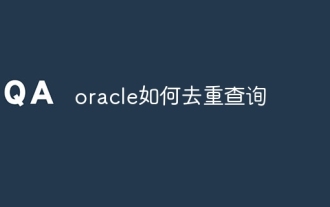 How to re-query oracle
Apr 11, 2025 pm 07:33 PM
How to re-query oracle
Apr 11, 2025 pm 07:33 PM
Oracle provides multiple deduplication query methods: The DISTINCT keyword returns a unique value for each column. The GROUP BY clause groups the results and returns a non-repetitive value for each group. The UNIQUE keyword is used to create an index containing only unique rows, and querying the index will automatically deduplicate. The ROW_NUMBER() function assigns unique numbers and filters out results that contain only line 1. The MIN() or MAX() function returns non-repetitive values of a numeric column. The INTERSECT operator returns the common values of the two result sets (no duplicates).
 How to view instance name of oracle
Apr 11, 2025 pm 08:18 PM
How to view instance name of oracle
Apr 11, 2025 pm 08:18 PM
There are three ways to view instance names in Oracle: use the "sqlplus" and "select instance_name from v$instance;" commands on the command line. Use the "show instance_name;" command in SQL*Plus. Check environment variables (ORACLE_SID on Linux) through the operating system's Task Manager, Oracle Enterprise Manager, or through the operating system.
 How to create a table in oracle
Apr 11, 2025 pm 08:00 PM
How to create a table in oracle
Apr 11, 2025 pm 08:00 PM
Creating an Oracle table involves the following steps: Use the CREATE TABLE syntax to specify table names, column names, data types, constraints, and default values. The table name should be concise and descriptive, and should not exceed 30 characters. The column name should be descriptive, and the data type specifies the data type stored in the column. The NOT NULL constraint ensures that null values are not allowed in the column, and the DEFAULT clause specifies the default values for the column. PRIMARY KEY Constraints to identify the unique record of the table. FOREIGN KEY constraint specifies that the column in the table refers to the primary key in another table. See the creation of the sample table students, which contains primary keys, unique constraints, and default values.




