
Big update coming soon! Five new features worth looking forward to in Win11 24H2 Microsoft will launch the Win11 24H2 version in the second half of 2024, which will bring many exciting new features to users. Although the specific feature list has not yet been announced, php editor Xiaoxin has collected the following five most anticipated updates: Through this article, we will delve into the details behind these updates and reveal how they will enhance your Windows 11 experience. . Read on to learn about these highly anticipated features and the impact they will have on your daily operations.

Five new features of Win11 that will be launched soon:
Mobile phone turns into a webcam
Win11 will support the use of Android smartphones as wireless Webcam. Modern smartphone cameras are of excellent quality, even surpassing many expensive webcams. A future Windows 11 update will allow users to use their phone's camera during video calls on their computer and provide additional effects adjustments (such as HDR) and other features.
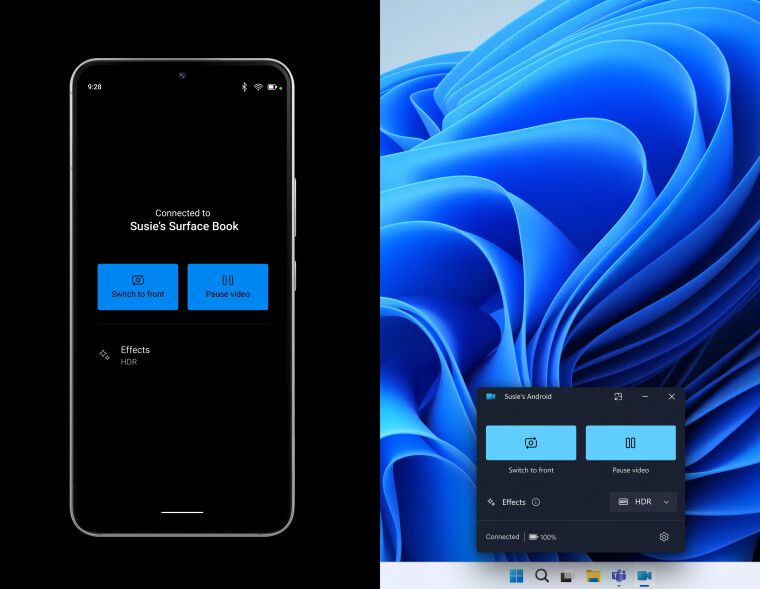
Microsoft wants to make this feature as easy to use as possible. Win11 will provide a dedicated floating window with all control options and additional information such as connection status and battery level. The ability to use an Android smartphone as a Win11 computer camera is currently available to all Windows internal testers who have the Link to Windows app version 1.24012 and above installed.
Deeper Copilot integration
Win11’s current artificial intelligence assistant “Copilot” feels more like a feature added after the fact, and the truly practical Windows-related functions are very limited. Fortunately, Microsoft is working on making its new AI assistant even more powerful at interacting with hardware. Users will soon be able to ask "Copilot" to scan for Wi-Fi networks, display device information, report battery levels, toggle power-saving modes, clear storage, take screenshots, use accessibility features, and more.
These features may not sound amazing, but for users who are not familiar with computers, they can indeed make it easier to control Win11 computers.
Built-in QR code generator
This is a relatively small feature update, but such subtle features can often improve the convenience of the operating system. One of the future Windows updates will allow users to generate QR codes when sharing links, making it easier to transfer websites from computers to phones.
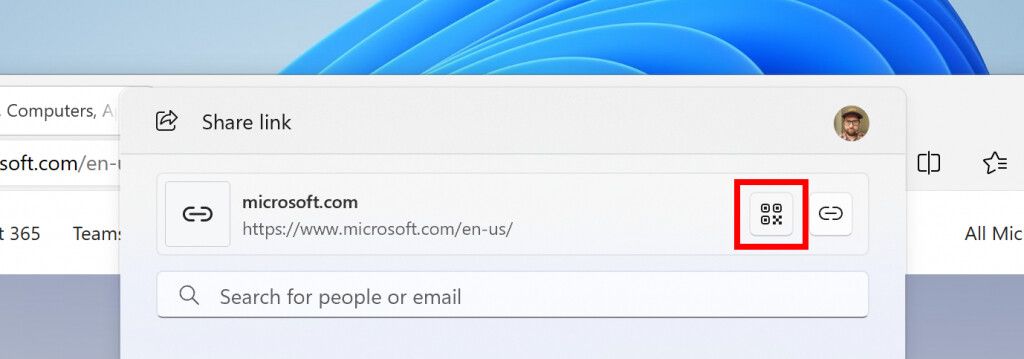
Power Saving Mode for Desktops
Microsoft is working on extending existing Power Saving Mode to more devices, such as A desktop computer that does not rely on rechargeable batteries. The new power-saving mode will extend battery life at the expense of performance, allowing the computer to use less energy when it reaches a certain power level or even when plugged into a power source.
After turning on power saving mode through the settings application or quick settings floating window, a new leaf icon will be displayed in the notification area to inform the user that the system is reducing performance levels to save power.
Richer lock screen widgets
Win11’s lock screen will soon display more useful information. The current version allows users to place weather widgets, and future updates will add more options such as stocks, traffic conditions, sports events, and more. Of course, these widgets are optional, and users can still choose to use a simple and clean lock screen interface on their Win11 computers.
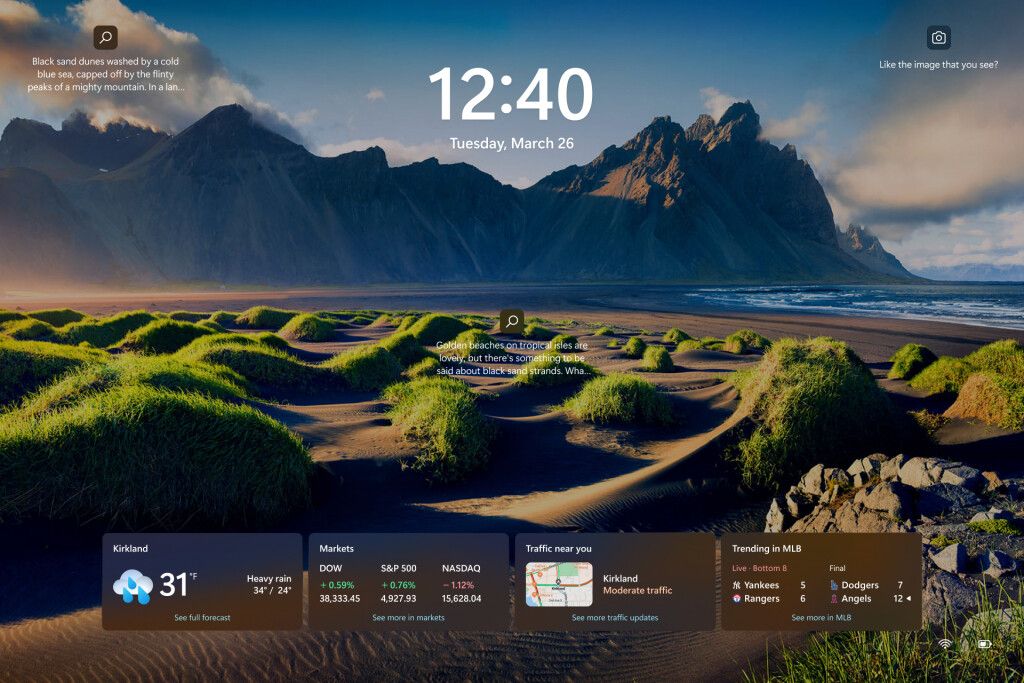
Extra surprise: Wi-Fi refresh button
The network settings interface will finally have a dedicated refresh button to facilitate users when they cannot find the desired network Rescan for available networks. It's unclear why it took Microsoft so long to implement such a simple feature, but it's better late than never.
The above is the detailed content of Worth paying attention to: Five new Windows 11 features coming soon. For more information, please follow other related articles on the PHP Chinese website!
 There is no WLAN option in win11
There is no WLAN option in win11
 How to skip online activation in win11
How to skip online activation in win11
 Win11 skips the tutorial to log in to Microsoft account
Win11 skips the tutorial to log in to Microsoft account
 How to open win11 control panel
How to open win11 control panel
 Introduction to win11 screenshot shortcut keys
Introduction to win11 screenshot shortcut keys
 Windows 11 my computer transfer to the desktop tutorial
Windows 11 my computer transfer to the desktop tutorial
 Solution to the problem of downloading software and installing it in win11
Solution to the problem of downloading software and installing it in win11
 How to skip network connection during win11 installation
How to skip network connection during win11 installation




