How to block automatic installation of apps in Windows 10
Troubled by annoying software automatically installed on your Windows 10 computer? This article is provided by PHP editor Baicao with a detailed tutorial to teach you step by step how to easily disable automatic software installation in Windows 10 system, get rid of annoying harassment, and improve user experience!
Operation method
1. After entering the "Settings" page with the "win i" shortcut key, click the "Apply" option.
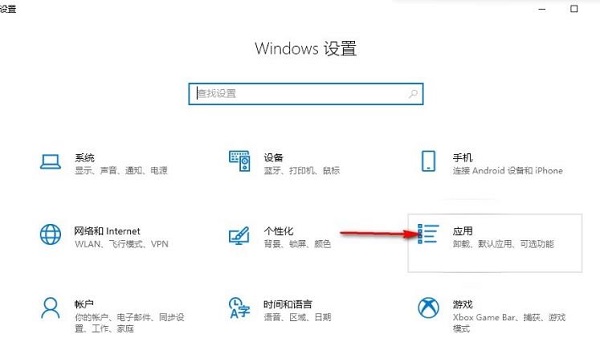
#2. In the window interface that opens, click the "Apps and Features" option in the left column, and then find "Select where to get the app" on the right .
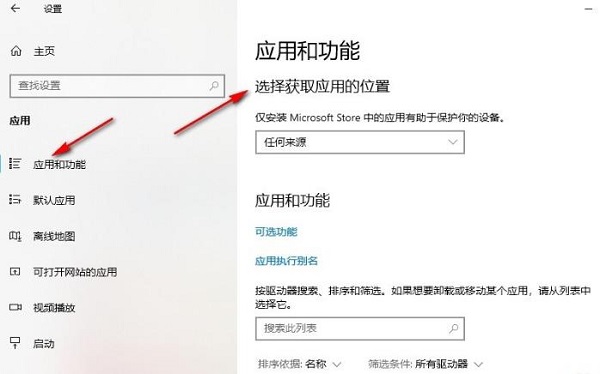
#3. Finally, click the drop-down button of the option box and set "Choose where to get the app" to "Microsoft Store only".
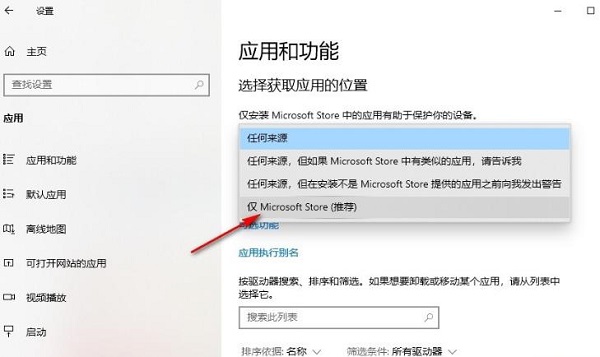
扩展阅读
| 系统设置 | |||
| The taskbar icon keeps flashing | Adjust the cursor flashing rate | Hide and turn off the taskbar volume icon | Disable the startup delay function |
| Turn off the desktop calendar display | The administrator has set the system policy | Disable the split screen function | Desktop icons are always rearranged |
| Turn off startup delay | Enable dark mode | Disable login Welcome Screen | Set Closed Caption Color |
| ##Keyboard Shift Key Locked | The Bluetooth device connection volume is automatically set to 100% | How to turn off the ding dong sound | Does not comply with password policy specifications |
| Low battery notification settings | Mouse pointer track function | Exit Desktop configuration is not saved | Replace the original old font |
| How to set the display day of the week | How to set the default system for dual systems | Disable mouse wake-up computer function | Advanced sharing settings cannot be saved |
| Customize screen sleep time | How to restore the input method display as disabled | Taskbar auto-hide settings | Press the W key to trigger the stylus function |
| The network ID turns gray and cannot be modified. | Set the volume adjustment to vertical display | After Xiaozhi desktop starts automatically after booting, it prompts that the module initialization failed | Win10 system cannot shut down normally |
| win10 computer screen becomes narrower | win10 Xiaozhi desktop standby Perform partition recovery | Set the start menu not to display commonly used applications | Turn off notifications |
| ##Audio quality optimization | Hide taskbar tray icon | Calendar does not display holidays | Turn off the operation sound |
| The desktop background disappears | Color filter function | Change workgroup name | Run speech recognition at startup |
| Turn off default sharing | Win10 blue selection box | Screen saver setting does not take effect | Set not to display the most commonly used applications |
| Turn on sync settings | Clear document open history when exiting | Desktop window manager permanently closed | Sound visual notification |
| Sound output device | Automatically clear document history | Manage right-click menu function | Font smoothing is turned off |
| The cursor jumps abnormally when typing | Set not to standby | Turn off the system prompt | Win10 is very slow to refresh the desktop |
| Win10 interface is not fully displayed | Dual system deletion | eng input method deletion | Fonts cannot be imported |
| Adjust application sounds individually | |||
The above is the detailed content of How to block automatic installation of apps in Windows 10. For more information, please follow other related articles on the PHP Chinese website!

Hot AI Tools

Undresser.AI Undress
AI-powered app for creating realistic nude photos

AI Clothes Remover
Online AI tool for removing clothes from photos.

Undress AI Tool
Undress images for free

Clothoff.io
AI clothes remover

Video Face Swap
Swap faces in any video effortlessly with our completely free AI face swap tool!

Hot Article

Hot Tools

Notepad++7.3.1
Easy-to-use and free code editor

SublimeText3 Chinese version
Chinese version, very easy to use

Zend Studio 13.0.1
Powerful PHP integrated development environment

Dreamweaver CS6
Visual web development tools

SublimeText3 Mac version
God-level code editing software (SublimeText3)

Hot Topics
 Do I need to use flexbox in the center of the Bootstrap picture?
Apr 07, 2025 am 09:06 AM
Do I need to use flexbox in the center of the Bootstrap picture?
Apr 07, 2025 am 09:06 AM
There are many ways to center Bootstrap pictures, and you don’t have to use Flexbox. If you only need to center horizontally, the text-center class is enough; if you need to center vertically or multiple elements, Flexbox or Grid is more suitable. Flexbox is less compatible and may increase complexity, while Grid is more powerful and has a higher learning cost. When choosing a method, you should weigh the pros and cons and choose the most suitable method according to your needs and preferences.
 How to calculate c-subscript 3 subscript 5 c-subscript 3 subscript 5 algorithm tutorial
Apr 03, 2025 pm 10:33 PM
How to calculate c-subscript 3 subscript 5 c-subscript 3 subscript 5 algorithm tutorial
Apr 03, 2025 pm 10:33 PM
The calculation of C35 is essentially combinatorial mathematics, representing the number of combinations selected from 3 of 5 elements. The calculation formula is C53 = 5! / (3! * 2!), which can be directly calculated by loops to improve efficiency and avoid overflow. In addition, understanding the nature of combinations and mastering efficient calculation methods is crucial to solving many problems in the fields of probability statistics, cryptography, algorithm design, etc.
 How to implement adaptive layout of Y-axis position in web annotation?
Apr 04, 2025 pm 11:30 PM
How to implement adaptive layout of Y-axis position in web annotation?
Apr 04, 2025 pm 11:30 PM
The Y-axis position adaptive algorithm for web annotation function This article will explore how to implement annotation functions similar to Word documents, especially how to deal with the interval between annotations...
 How to open xml format
Apr 02, 2025 pm 09:00 PM
How to open xml format
Apr 02, 2025 pm 09:00 PM
Use most text editors to open XML files; if you need a more intuitive tree display, you can use an XML editor, such as Oxygen XML Editor or XMLSpy; if you process XML data in a program, you need to use a programming language (such as Python) and XML libraries (such as xml.etree.ElementTree) to parse.
 How to export pdf with xml
Apr 03, 2025 am 06:45 AM
How to export pdf with xml
Apr 03, 2025 am 06:45 AM
There are two ways to export XML to PDF: using XSLT and using XML data binding libraries. XSLT: Create an XSLT stylesheet, specify the PDF format to convert XML data using the XSLT processor. XML Data binding library: Import XML Data binding library Create PDF Document object loading XML data export PDF files. Which method is better for PDF files depends on the requirements. XSLT provides flexibility, while the data binding library is simple to implement; for simple conversions, the data binding library is better, and for complex conversions, XSLT is more suitable.
 distinct function usage distance function c usage tutorial
Apr 03, 2025 pm 10:27 PM
distinct function usage distance function c usage tutorial
Apr 03, 2025 pm 10:27 PM
std::unique removes adjacent duplicate elements in the container and moves them to the end, returning an iterator pointing to the first duplicate element. std::distance calculates the distance between two iterators, that is, the number of elements they point to. These two functions are useful for optimizing code and improving efficiency, but there are also some pitfalls to be paid attention to, such as: std::unique only deals with adjacent duplicate elements. std::distance is less efficient when dealing with non-random access iterators. By mastering these features and best practices, you can fully utilize the power of these two functions.
 How to elegantly solve the problem of too small spacing of Span tags after a line break?
Apr 05, 2025 pm 06:00 PM
How to elegantly solve the problem of too small spacing of Span tags after a line break?
Apr 05, 2025 pm 06:00 PM
How to elegantly handle the spacing of Span tags after a new line In web page layout, you often encounter the need to arrange multiple spans horizontally...
 How to center images in containers for Bootstrap
Apr 07, 2025 am 09:12 AM
How to center images in containers for Bootstrap
Apr 07, 2025 am 09:12 AM
Overview: There are many ways to center images using Bootstrap. Basic method: Use the mx-auto class to center horizontally. Use the img-fluid class to adapt to the parent container. Use the d-block class to set the image to a block-level element (vertical centering). Advanced method: Flexbox layout: Use the justify-content-center and align-items-center properties. Grid layout: Use the place-items: center property. Best practice: Avoid unnecessary nesting and styles. Choose the best method for the project. Pay attention to the maintainability of the code and avoid sacrificing code quality to pursue the excitement






