
Cannot display line number in WPS 2019? don’t worry! PHP editor Yuzi brings you a detailed guide to introduce various methods of displaying line numbers in WPS 2019. From option settings to using shortcut keys, we'll guide you step-by-step to solve your problem easily. Read on to learn how to quickly display line numbers and improve your coding efficiency!
1. Open WPS2019 and click the [Page Layout] menu item.
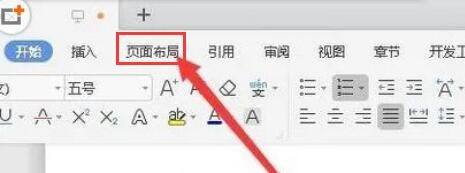
2. Find the icon of [line number].
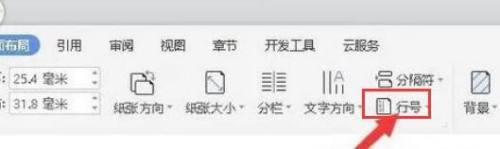
3. In the pop-up line number drop-down menu, click the [Renumber line numbers on each page] menu item.
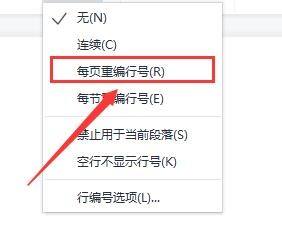
The above is the detailed content of How to display line number in WPS2019_How to display line number in WPS2019. For more information, please follow other related articles on the PHP Chinese website!
 How to turn off win10 upgrade prompt
How to turn off win10 upgrade prompt
 The difference between lightweight application servers and cloud servers
The difference between lightweight application servers and cloud servers
 CMD close port command
CMD close port command
 The difference between external screen and internal screen broken
The difference between external screen and internal screen broken
 How to jump with parameters in vue.js
How to jump with parameters in vue.js
 Cell sum
Cell sum
 How to intercept harassing calls
How to intercept harassing calls
 virtual digital currency
virtual digital currency




