 Computer Tutorials
Computer Tutorials
 Computer Knowledge
Computer Knowledge
 What to do if your computer is very stuck. Teach you how to clean up your computer.
What to do if your computer is very stuck. Teach you how to clean up your computer.
What to do if your computer is very stuck. Teach you how to clean up your computer.
Solve the problem of computer slowdown: Clean up disk space: delete temporary files, downloaded files and files in the Recycle Bin. Close unnecessary background programs: End processes that consume higher resources. Uninstall unused programs: Remove applications you no longer use. Scan and remove malware: Use anti-virus software to remove malicious files. Clean the registry: Use registry cleaning tools to fix errors. Reset Windows: If other methods don't work, you can reset your system to factory settings.

The computer becomes slow, what should I do? Teach you how to clean your computer
When your computer runs slowly and affects daily use, timely cleaning can greatly improve its performance. Here are some practical ways to clean up your computer:
1. Clean up disk space
- Open "This Computer", right-click "C drive", Select Properties.
- In the "General" tab, click the "Disk Cleanup" button.
- Check the file types you want to delete, such as temporary files, downloaded files, and files in the Recycle Bin.
- Click the "OK" button to confirm the deletion operation.
2. Close unnecessary background programs
- Press "Ctrl Shift Esc" to open the Task Manager.
- Go to the "Details" tab.
- Find the process that consumes high resources, right-click and select "End Task".
- Close only those programs that are unnecessary or have stopped responding.
3. Uninstall unused programs
- Open the "Control Panel" and select "Programs" > "Programs and Features".
- View the list of installed programs and find programs you no longer use.
- Right-click on these programs and select "Uninstall".
4. Scan and remove malware
- Run anti-virus software and conduct a full system scan.
- Delete all malicious files detected in the scan results.
- Update the anti-virus software database regularly to ensure that the virus database is up to date.
5. Clean the registry
- The registry is where the Windows system stores configurations and settings.
- Use a registry cleaning tool, such as CCleaner, to scan and fix errors in the registry.
- Use registry cleaning tools with caution to avoid deleting critical information.
6. Reset Windows
- If the above method does not solve the problem, you can consider resetting Windows to factory settings.
- Back up important data, then reset the system via Settings > Update & Security > Recovery.
The above steps can effectively clean up the computer and improve its performance. Regularly maintaining your computer, deleting unnecessary files, closing background programs, and uninstalling unnecessary software can keep your computer running smoothly and avoid slowdowns caused by long-term use.
The above is the detailed content of What to do if your computer is very stuck. Teach you how to clean up your computer.. For more information, please follow other related articles on the PHP Chinese website!

Hot AI Tools

Undresser.AI Undress
AI-powered app for creating realistic nude photos

AI Clothes Remover
Online AI tool for removing clothes from photos.

Undress AI Tool
Undress images for free

Clothoff.io
AI clothes remover

AI Hentai Generator
Generate AI Hentai for free.

Hot Article

Hot Tools

Notepad++7.3.1
Easy-to-use and free code editor

SublimeText3 Chinese version
Chinese version, very easy to use

Zend Studio 13.0.1
Powerful PHP integrated development environment

Dreamweaver CS6
Visual web development tools

SublimeText3 Mac version
God-level code editing software (SublimeText3)

Hot Topics
 1378
1378
 52
52
 Detailed operation method to delete thumbs.db file in WIN10
Mar 27, 2024 pm 03:20 PM
Detailed operation method to delete thumbs.db file in WIN10
Mar 27, 2024 pm 03:20 PM
1. Press win+r to enter the run window and enter [gpedit.msc]. 2. In the Local Group Policy Editor window, click [User Configuration → Administrative Templates → Windows Components], then find and open [File Manager] on the right. 3. Find and open [Turn off the thumbnail cache in the hidden thumbs.db file]. 4. In the window, click [Enabled → Apply → OK].
 How to free up disk space using OneDrive on Windows 11
Feb 19, 2024 pm 10:37 PM
How to free up disk space using OneDrive on Windows 11
Feb 19, 2024 pm 10:37 PM
When you turn on this computer, you find that the disk storage space is full and you need to clean up the local disk to make more space. You can consider deleting some unnecessary files or freeing up disk space on Windows 11 by using OneDrive to help you solve this problem. In order to use this method successfully, you must enable OneDriveFilesOn-Demand. We'll teach you how to convert your files to this mode. As long as your OneDrive cloud storage has more space, you can free up more space on your local disk. Has OneDrive freed up space? OneDrive utilizes storage awareness to automatically free up local drive space without deleting files. It allows W
 What to do if the win11 system disk is occupied 100%
Feb 04, 2024 pm 01:05 PM
What to do if the win11 system disk is occupied 100%
Feb 04, 2024 pm 01:05 PM
Users can see the running status of various applications and computer disk usage in the task manager. So what should I do if the win11 system disk usage is 100%? The editor below will give you a detailed introduction to the solution to the problem of 100% disk usage in win11 system. Friends in need can take a look. Solution to the problem that the win11 system disk occupies 100%: Method 1: 1. Press the shortcut key combination "Ctrl+Alt+Del" and click "Task Manager" on the given page. 2. In the new interface, find "Service Host: unistack Service Group" under the "Process" tab
 What to do if Win11 black screen teaches you how to solve Windows_11 black screen problem
May 08, 2024 pm 03:10 PM
What to do if Win11 black screen teaches you how to solve Windows_11 black screen problem
May 08, 2024 pm 03:10 PM
Windows 11 is the latest operating system launched by Microsoft, which brings a new interface design and more practical functions. However, some users encountered a black screen problem during the upgrade or use process, resulting in the inability to work properly. This article will introduce in detail several methods to effectively solve the black screen problem in Win11 and help you quickly restore the normal operation of the computer. Tool materials: System version: Windows11 (21H2) Brand model: Lenovo Xiaoxin Pro162022, Dell XPS13Plus, Asus ZenBookS13OLED Software version: NVIDIA GeForceExperience3.26.0.160, Intel Driver & SupportAssist
 Ubuntu performance optimization and Ubuntu optimization running speed
Feb 12, 2024 pm 12:06 PM
Ubuntu performance optimization and Ubuntu optimization running speed
Feb 12, 2024 pm 12:06 PM
As an open source operating system, Ubuntu is widely used in both the desktop and server fields. Over time, the performance of the system may decrease and the running speed may slow down. This article will introduce how to perform performance optimization on Ubuntu to improve the operation of the system. Speed and responsiveness. Make sure the hardware configuration can meet the needs of the system. If the hardware configuration is low, it may cause the system to run slowly. You can consider upgrading the memory, replacing a faster hard drive, or using an SSD to improve system performance. Too many temporary files, caches, and junk files will occupy disk space and affect system performance. You can use the system's own disk utility or third-party tools to clean up disk space and delete unnecessary files. When Ubuntu starts, it will load a
 Causes and solutions to insufficient virtual memory problems
Feb 23, 2024 pm 10:12 PM
Causes and solutions to insufficient virtual memory problems
Feb 23, 2024 pm 10:12 PM
Causes and Solutions of Insufficient Virtual Memory In computer systems, virtual memory is a memory expansion technology managed by the operating system. It allows a computer to expand the amount of available memory by using disk space if it is low on physical memory. However, sometimes we encounter insufficient virtual memory, causing the system to run slowly or even crash. This article will explore the causes of insufficient virtual memory and provide solutions. First of all, the main cause of insufficient virtual memory is insufficient physical memory or incorrect configuration of the size of virtual memory. when computer
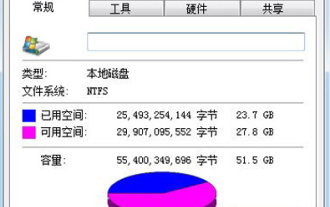 How to clean up win7 system when computer C drive is full
Jul 09, 2023 pm 04:05 PM
How to clean up win7 system when computer C drive is full
Jul 09, 2023 pm 04:05 PM
After running the win7 system for a period of time, I found that the C drive space is getting smaller and smaller. The size of the C drive space is related to the speed of the system. What should some users do when they encounter the situation where the win7 system’s C drive is suddenly full? Let me teach you how to clean the C drive on Windows 7 computer. 1. Right-click on the C drive - Properties, the following screen will appear, click Disk Cleanup. 2. When the following screen appears, check everything, click OK, and clean directly. 3. Right-click on the computer - Properties - System Protection, click Configure, and then select Delete. 4. Switch the tab to Advanced and click Settings. 5. Set virtual memory and click Change. 6. Uncheck Automatically manage paging file sizes for all drives, then select drive C, select No paging file, and set the virtual memory setting to
 How to clear cache data in Thunder Simulator? -The operation process for clearing cached data in the Thunderbolt Simulator?
May 08, 2024 pm 12:25 PM
How to clear cache data in Thunder Simulator? -The operation process for clearing cached data in the Thunderbolt Simulator?
May 08, 2024 pm 12:25 PM
The lightning simulator uses the world's leading core technology to allow users to play mobile games on their computers and experience a more perfect gaming experience. So how to clear the cache data of the lightning simulator? What is the procedure for clearing cached data in the lightning simulator? Let the editor give you the answer below! How to clear the cache data of the lightning simulator? 1. Open the lightning simulator and click "Settings" in the menu bar on the right to enter. 2. After entering the settings interface, click "Performance Settings" on the left. 3. Find "Clean Disk Cache" on the right and click the "Clean Now" button. 4. Click "Clean Now" in the pop-up prompt window.



