ps简单制作立体图形的倒影
这篇教程是PHP中文网向的朋友介绍ps简单制作立体图形的倒影方法,教程比较简单,很适合新手来学习,推荐到PHP中文网,喜欢的朋友快快来学习吧
这一节我们来用ps制作立体图形的倒影吧!立体图形倒影的制作也是需要结合蒙版来完成哦,下面跟小编一起来看下吧!
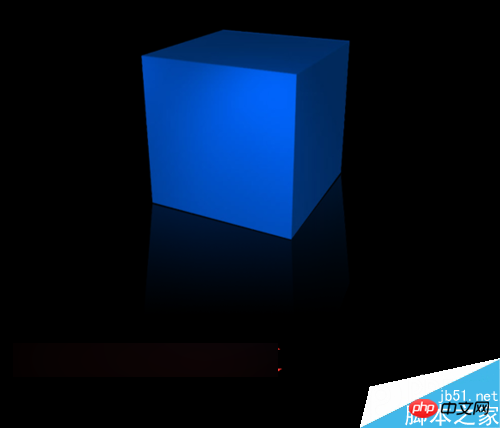
立体图形制作倒影的步骤:
1、打开ps的软件,执行菜单栏中的文件—打开,或者是直接使用快捷键Ctrl+O打开我们的素材图片。夏夏这里是网上的一张立体盒子,然后利用魔棒工具,将背景去掉后,为了方便观察给换成了一个黑色的背景。

2、鼠标点击文字盒子所在的图层移动到新建图层处负责一层得到一个新的图层;或者先选中盒子所在的图层,然后直接按快捷键Ctrl+J负责一层。

3、选中复制得到的立体盒子图层,执行菜单栏中的编辑—变换—垂直翻转,或者直接使用快捷键Ctrl+T,出现变换框,右键单击变换框,找到垂直翻转,变换好后,按enter键确认变换t同样。
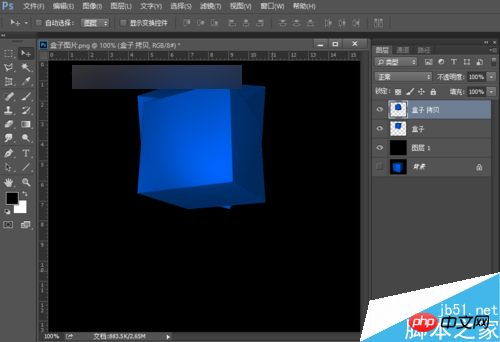
4、选择工具箱中的选择工具,按shift键不放,将立体盒子竖直向下移动到合适的位置。
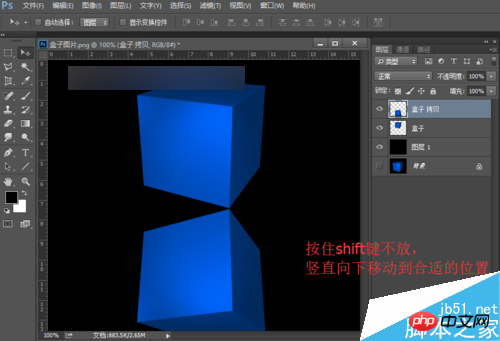
5、下面就很重要了,选择工具箱中的矩形选框工具,将矩形的右半部分框起来,如下图所示。
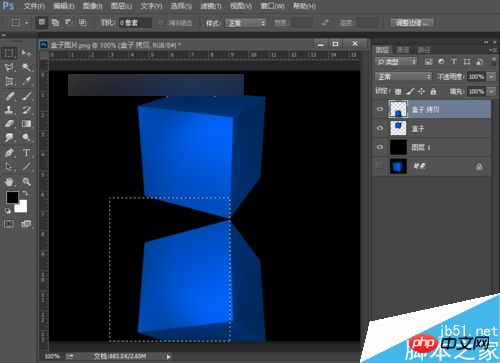
6、框起来后,按快捷键Ctrl+T,出现自由变换框,将中线点移到右上部分,这里需要根据自己选择的面来调整。

7、中心点移动好后,按住shift+Alt+Ctrl键不放,鼠标点击左边中点处向上移动到合适的位置,如下图所示。
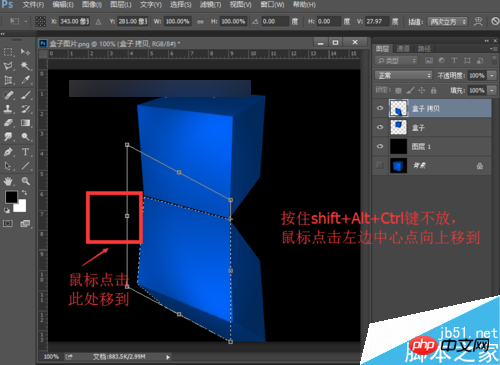
8、移动好后,按enter键确认变换,然后按快捷键Ctrl+D取消选区,这样一边就做好了。利用相同的方法,我们将其他的几面也做好。盒子的底面我们不需要调整,因为制作倒影下面本身就看不见,因此我们可以稍微偷个懒。
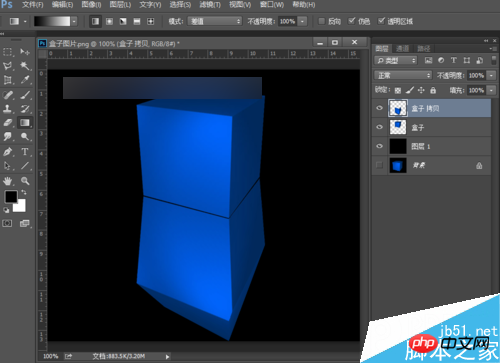
9、下面制作渐变的方法跟之前介绍的方法相同。点击图层面板下方的添加图层蒙版按钮,给其添加一个蒙版。

10、按英文大写字母D,使前景色背景色恢复为默认的黑白色。然后现在渐变工具,选择前景到透明的渐变,渐变方式选择线性渐变,然后鼠标右上向下拉出一个渐变。
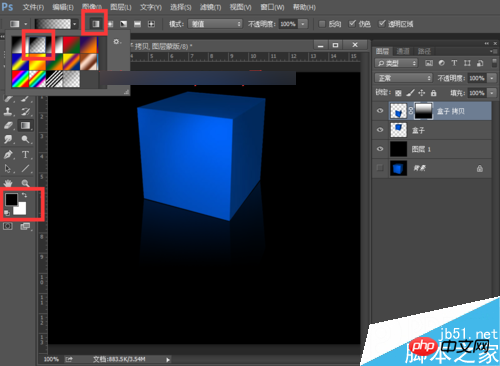
11、这样,一个立体盒子的倒影就做好了,让我们看下最终的效果图吧!

教程结束,以上就是ps简单制作立体图形的倒影方法介绍,大家学会了吗?希望能对大家有所帮助!

Hot AI Tools

Undresser.AI Undress
AI-powered app for creating realistic nude photos

AI Clothes Remover
Online AI tool for removing clothes from photos.

Undress AI Tool
Undress images for free

Clothoff.io
AI clothes remover

AI Hentai Generator
Generate AI Hentai for free.

Hot Article

Hot Tools

Notepad++7.3.1
Easy-to-use and free code editor

SublimeText3 Chinese version
Chinese version, very easy to use

Zend Studio 13.0.1
Powerful PHP integrated development environment

Dreamweaver CS6
Visual web development tools

SublimeText3 Mac version
God-level code editing software (SublimeText3)

Hot Topics
 ps serial number cs5 permanently free 2020
Jul 13, 2023 am 10:06 AM
ps serial number cs5 permanently free 2020
Jul 13, 2023 am 10:06 AM
PS serial numbers cs5 permanent free 2020 include: 1. 1330-1384-7388-4265-2355-8589 (Chinese); 2. 1330-1409-7892-5799-0412-7680 (Chinese); 3. 1330-1616-1993 -8375-9492-6951 (Chinese); 4. 1330-1971-2669-5043-0398-7801 (Chinese), etc.
 How to delete selected area in ps
Aug 07, 2023 pm 01:46 PM
How to delete selected area in ps
Aug 07, 2023 pm 01:46 PM
Steps to delete the selected area in PS: 1. Open the picture you want to edit; 2. Use the appropriate tool to create a selection; 3. You can use a variety of methods to delete the content in the selection, use the "Delete" key, use the "Healing Brush Tool" , use "Content-Aware Fill", use the "Stamp Tool", etc.; 4. Use tools to repair any obvious traces or defects to make the picture look more natural; 5. After completing editing, click "File" > in the menu bar "Save" to save the editing results.
 What to do if ps installation cannot write registry value error 160
Mar 22, 2023 pm 02:33 PM
What to do if ps installation cannot write registry value error 160
Mar 22, 2023 pm 02:33 PM
Solution to error 160 when ps installation cannot write registry value: 1. Check whether there is 2345 software on the computer, and if so, uninstall the software; 2. Press "Win+R" and enter "Regedit" to open the system registry, and then Find "Photoshop.exe" and delete the Photoshop item.
 What should I do if the PS interface font is too small?
Dec 01, 2022 am 11:31 AM
What should I do if the PS interface font is too small?
Dec 01, 2022 am 11:31 AM
How to fix the PS interface font that is too small: 1. Open PS, click the "Edit" button on the top menu bar of PS to expand the editing menu; 2. Click the "Preferences" button in the expanded editing menu, and then click "Interface. .." button; 3. In the interface settings, set the user interface font size to "Large", set the UI scaling to "200%" and save the settings, then restart PS to take effect.
 Introduction to the process of extracting line drawings in PS
Apr 01, 2024 pm 12:51 PM
Introduction to the process of extracting line drawings in PS
Apr 01, 2024 pm 12:51 PM
1. Open the software and import a piece of material, as shown in the picture below. 2. Then ctrl+shift+u to remove color. 3. Then press ctrl+J to copy the layer. 4. Then reverse ctrl+I, and then set the layer blending mode to Color Dodge. 5. Click Filter--Others--Minimum. 6. In the pop-up dialog box, set the radius to 2 and click OK. 7. Finally, you can see the line draft extracted.
 How to automate tasks using PowerShell
Feb 20, 2024 pm 01:51 PM
How to automate tasks using PowerShell
Feb 20, 2024 pm 01:51 PM
If you are an IT administrator or technology expert, you must be aware of the importance of automation. Especially for Windows users, Microsoft PowerShell is one of the best automation tools. Microsoft offers a variety of tools for your automation needs, without the need to install third-party applications. This guide will detail how to leverage PowerShell to automate tasks. What is a PowerShell script? If you have experience using PowerShell, you may have used commands to configure your operating system. A script is a collection of these commands in a .ps1 file. .ps1 files contain scripts executed by PowerShell, such as basic Get-Help
 Complete list of ps shortcut keys
Mar 11, 2024 pm 04:31 PM
Complete list of ps shortcut keys
Mar 11, 2024 pm 04:31 PM
1. Ctrl + N: Create a new document. 2. Ctrl + O: Open a file. 3. Ctrl + S: Save the current file. 4. Ctrl + Shift + S: Save as. 5. Ctrl + W: Close the current document. 6. Ctrl + Q: Exit Photoshop. 7. Ctrl + Z: Undo. 8. Ctrl + Y: Redo. 9. Ctrl + X: Cut the selected content. 10. Ctrl + C: Copy the selected content.
 Cannot use PS shortcut keys to fill
Feb 19, 2024 am 09:18 AM
Cannot use PS shortcut keys to fill
Feb 19, 2024 am 09:18 AM
With the development of the digital age, image processing software has become an indispensable part of our life and work. Among them, Photoshop (PS for short) developed by Adobe is one of the most famous image processing software. It has powerful functions and flexible operation, and is deeply loved by users. However, when using PS, some users reported that the shortcut key "Fill" cannot be used normally, which brings troubles to the user experience. Shortcut keys are a quick operation method provided in the software to avoid tedious mouse click operations.






