PS怎么做万花筒?ps滤镜制作色彩斑斓的万花筒效果
今天小编为大家介绍ps滤镜制作色彩斑斓的万花筒效果方法,教程真的很不错,制作出来的万花筒效果非常漂亮,难度也不是很大,推荐到脚本之家,喜欢的朋友可以跟着教程一起来学习
ps的是我们日常修图必不可少的工具之一,那么PS怎么做万花筒?今天和大家分享下利用photoshop软件来制作色彩斑斓的万花筒效果图。一起来看看吧!

方法/步骤
1、打开我们电脑上的photshop制图软件,新建宽度(W)1024像素、高度()768像素、分辨率(R)72像素/英寸、颜色模式(M)RGB颜色8位、背景内容(C)白色的一个空白文档;
然后选择工具箱中的“椭圆工具”选项,按住键盘上的“Shift”键拉动鼠标在文档中绘制出一个正圆形。如图所示;
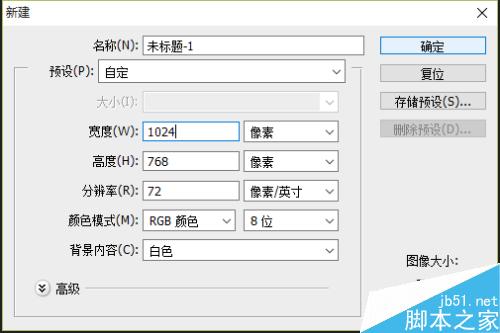
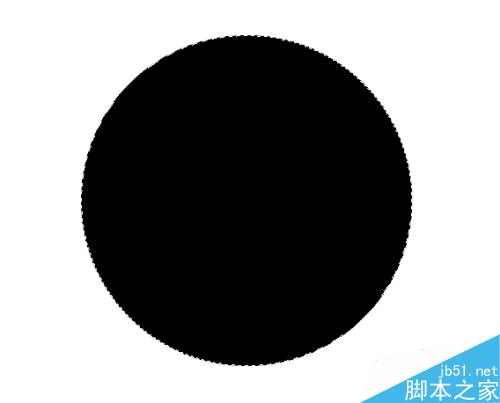
2、正圆形绘制出以后,依次点击标题菜单栏的“滤镜”选项,在弹出的滤镜下拉选项栏中点击“像素化”,在像素化的子选项菜单中选择“彩色半调”命令点击它。接着在弹出的“彩色半调”命令窗口中,设置其参数;最大半径(R)设置为100像素、网角(度):通道1(1)设置为108、通道2(2)设置为160、通道3(3)设置为90、通道4(4)设置为45。设置好以后再点击”确定“。如图所示
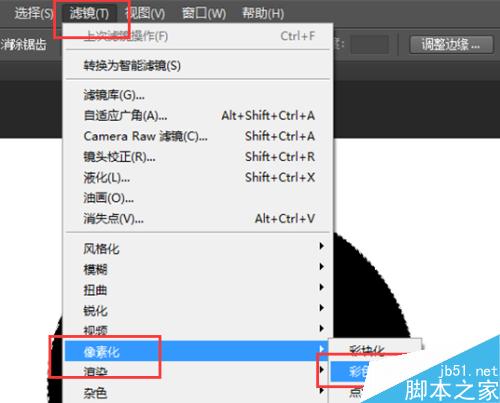
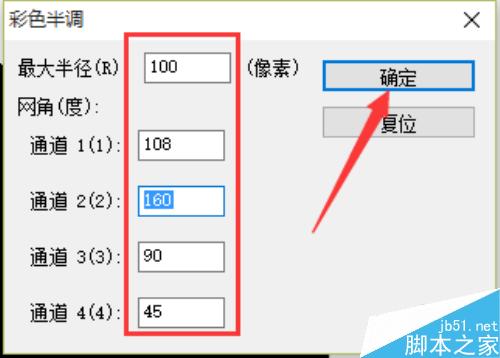
3、按住键盘的Ctrl+J快捷组合键复制当前图层,然后选中当前复制出来的图层1。再依次点击标题菜单栏的“滤镜”选项,在弹出的滤镜下拉选项栏中点击“扭曲”,在扭曲的子选项菜单中选择“球面化”命令点击它。接着在弹出的“球面化”命令窗口中,设置其参数,把“数量(A)的数值设定为100%,使我们的图像产生球面化变形的效果。如图所示
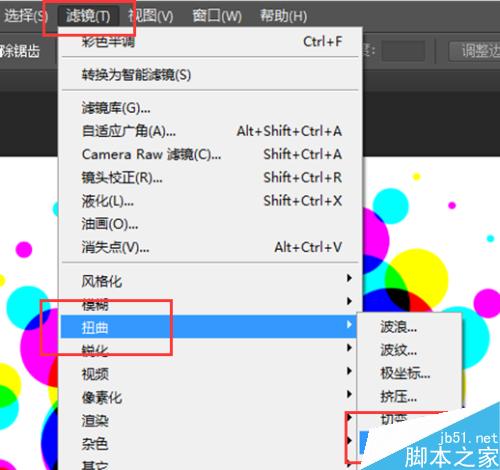
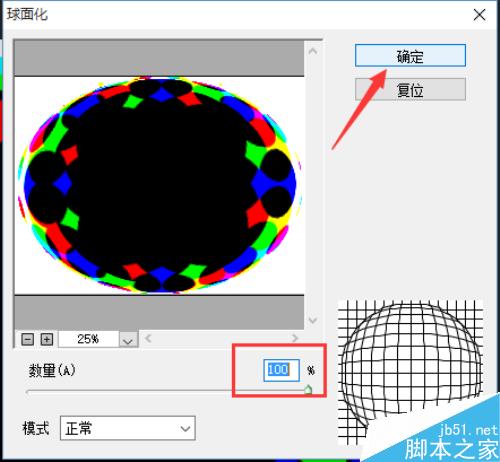
4、再按住键盘的Ctrl+I快捷组合键将图层1反相,设置图层1的混合模式为”正片叠底“。如图所示;
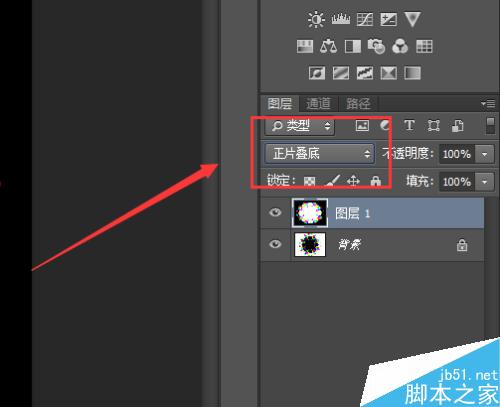
5、然后在”图层面板“窗口中选中”背景图层“按住键盘的Ctrl+J快捷组合键复制出一个新的”背景 拷贝图层“,再将复制的背景 拷贝图层拖动至图层窗口的顶层。
选中图层窗口的”背景 拷贝图层“,接着依次点击标题菜单栏的“滤镜”选项,在弹出的滤镜下拉选项栏中点击“扭曲”,在扭曲的子选项菜单中选择“球面化”命令点击它。接着在弹出的“球面化”命令窗口中,设置其参数,把“数量(A)的数值设定为-100%,设置好以后再点击”确定“。
如图所示;
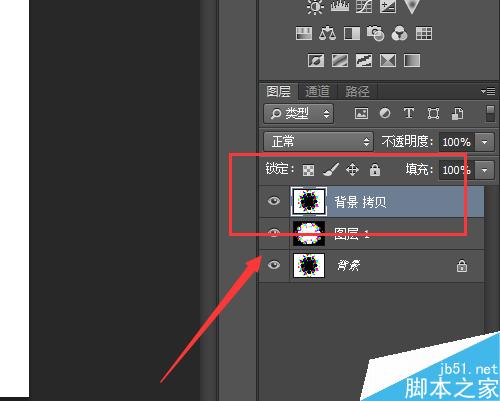
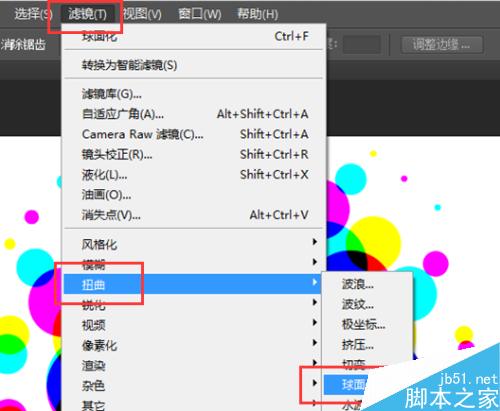
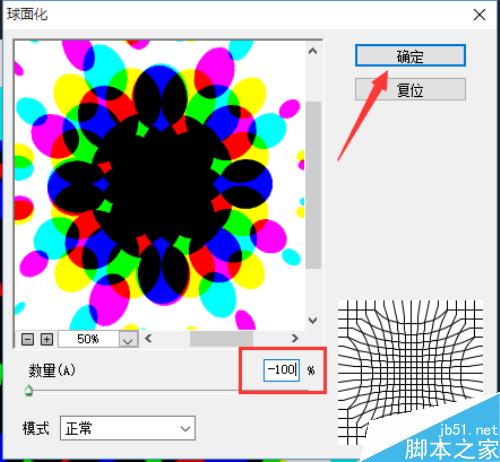
6、接着再按住键盘的Ctrl+I快捷组合键将背景 拷贝图层反相,设置背景 拷贝图层的混合模式为”变亮“。如图所示;
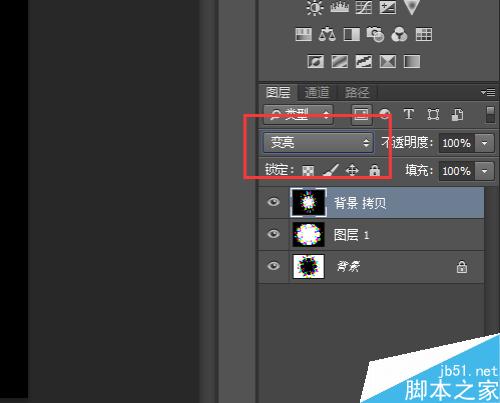
7、参数全部设置好以后,再回到的我们的编辑窗口可以看到我们编辑后的万花筒是不是已经变得色彩斑斓了,这个就是我们设计的最终效果——色彩斑斓的万花筒效果图。如图所示;

以上就是ps滤镜制作色彩斑斓的万花筒效果方法介绍,大家觉得怎么样,喜欢的朋友可以跟着教程一起来学习吧!

Hot AI Tools

Undresser.AI Undress
AI-powered app for creating realistic nude photos

AI Clothes Remover
Online AI tool for removing clothes from photos.

Undress AI Tool
Undress images for free

Clothoff.io
AI clothes remover

AI Hentai Generator
Generate AI Hentai for free.

Hot Article

Hot Tools

Notepad++7.3.1
Easy-to-use and free code editor

SublimeText3 Chinese version
Chinese version, very easy to use

Zend Studio 13.0.1
Powerful PHP integrated development environment

Dreamweaver CS6
Visual web development tools

SublimeText3 Mac version
God-level code editing software (SublimeText3)

Hot Topics
 1379
1379
 52
52
 How do I use Photoshop for creating social media graphics?
Mar 18, 2025 pm 01:41 PM
How do I use Photoshop for creating social media graphics?
Mar 18, 2025 pm 01:41 PM
The article details using Photoshop for social media graphics, covering setup, design tools, and optimization techniques. It emphasizes efficiency and quality in graphic creation.
 How do I prepare images for web using Photoshop (optimize file size, resolution)?
Mar 18, 2025 pm 01:35 PM
How do I prepare images for web using Photoshop (optimize file size, resolution)?
Mar 18, 2025 pm 01:35 PM
Article discusses optimizing images for web using Photoshop, focusing on file size and resolution. Main issue is balancing quality and load times.
 What is the reason why PS keeps showing loading?
Apr 06, 2025 pm 06:39 PM
What is the reason why PS keeps showing loading?
Apr 06, 2025 pm 06:39 PM
PS "Loading" problems are caused by resource access or processing problems: hard disk reading speed is slow or bad: Use CrystalDiskInfo to check the hard disk health and replace the problematic hard disk. Insufficient memory: Upgrade memory to meet PS's needs for high-resolution images and complex layer processing. Graphics card drivers are outdated or corrupted: Update the drivers to optimize communication between the PS and the graphics card. File paths are too long or file names have special characters: use short paths and avoid special characters. PS's own problem: Reinstall or repair the PS installer.
 What are the common questions about exporting PDF on PS
Apr 06, 2025 pm 04:51 PM
What are the common questions about exporting PDF on PS
Apr 06, 2025 pm 04:51 PM
Frequently Asked Questions and Solutions when Exporting PS as PDF: Font Embedding Problems: Check the "Font" option, select "Embed" or convert the font into a curve (path). Color deviation problem: convert the file into CMYK mode and adjust the color; directly exporting it with RGB requires psychological preparation for preview and color deviation. Resolution and file size issues: Choose resolution according to actual conditions, or use the compression option to optimize file size. Special effects issue: Merge (flatten) layers before exporting, or weigh the pros and cons.
 How do I prepare images for print using Photoshop (resolution, color profiles)?
Mar 18, 2025 pm 01:36 PM
How do I prepare images for print using Photoshop (resolution, color profiles)?
Mar 18, 2025 pm 01:36 PM
The article guides on preparing images for print in Photoshop, focusing on resolution, color profiles, and sharpness. It argues that 300 PPI and CMYK profiles are essential for quality prints.
 How to solve the problem of loading when PS is always showing that it is loading?
Apr 06, 2025 pm 06:30 PM
How to solve the problem of loading when PS is always showing that it is loading?
Apr 06, 2025 pm 06:30 PM
PS card is "Loading"? Solutions include: checking the computer configuration (memory, hard disk, processor), cleaning hard disk fragmentation, updating the graphics card driver, adjusting PS settings, reinstalling PS, and developing good programming habits.
 How do I use Photoshop's video editing capabilities?
Mar 18, 2025 pm 01:37 PM
How do I use Photoshop's video editing capabilities?
Mar 18, 2025 pm 01:37 PM
The article explains how to use Photoshop for video editing, detailing steps to import, edit, and export videos, and highlighting key features like the Timeline panel, video layers, and effects.
 How to set password protection for export PDF on PS
Apr 06, 2025 pm 04:45 PM
How to set password protection for export PDF on PS
Apr 06, 2025 pm 04:45 PM
Export password-protected PDF in Photoshop: Open the image file. Click "File"> "Export"> "Export as PDF". Set the "Security" option and enter the same password twice. Click "Export" to generate a PDF file.




