 System Tutorial
System Tutorial
 Windows Series
Windows Series
 How to configure compatibility settings for input methods in Windows 10
How to configure compatibility settings for input methods in Windows 10
How to configure compatibility settings for input methods in Windows 10
Troubled by input method compatibility issues? In Windows 10 system, some applications and environments may have input method compatibility issues, affecting normal use. In order to solve this problem, PHP editor Banana brings you a detailed configuration tutorial to solve compatibility issues step by step and improve the input experience.
Setting method
1. Use the "win i" shortcut key to enter the "Settings" interface and click on the "Time and Language" option.
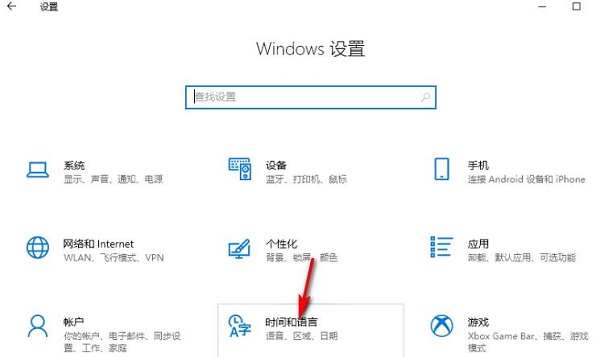
#2. In the window interface that opens, click the "Language" option in the left column, and then click "Options" in the "Chinese" column on the right.
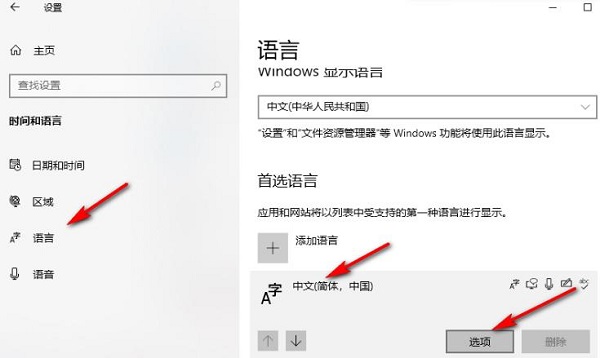
#3. Then click "Options" under "Microsoft Pinyin".
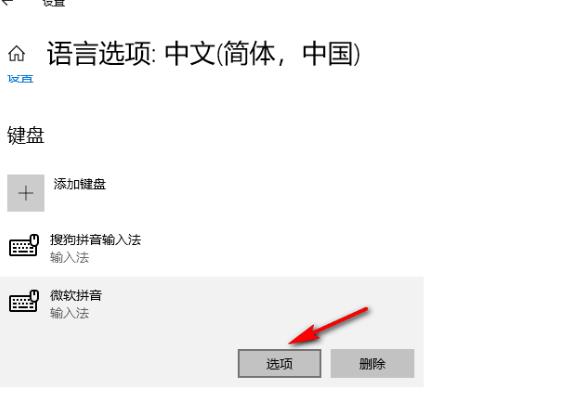
4. Then click the "General" option.
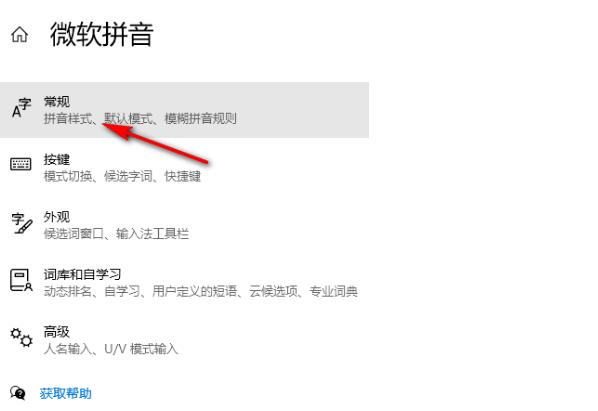
#5. Then find "Compatibility", turn on the switch button below it, and finally click "OK" in the pop-up prompt window.
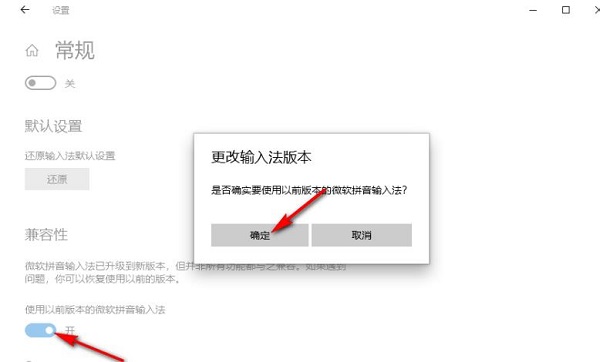
扩展阅读
| 系统设置 | |||
| The taskbar icon keeps flashing | Adjust the cursor flashing rate | Hide and turn off the taskbar volume icon | Disable the startup delay function |
| Turn off the desktop calendar display | The administrator has set the system policy | Disable the split screen function | Desktop icons are always rearranged |
| Turn off startup delay | Enable dark mode | Disable login Welcome Screen | Set Closed Caption Color |
| ##Keyboard Shift Key Locked | The Bluetooth device connection volume is automatically set to 100% | How to turn off the ding dong sound | Does not comply with password policy specifications |
| Low battery notification settings | Mouse pointer track function | Exit Desktop configuration is not saved | Replace the original old font |
| How to set the display day of the week | How to set the default system for dual systems | Disable mouse wake-up computer function | Advanced sharing settings cannot be saved |
| Customize screen sleep time | How to restore the input method display as disabled | Taskbar auto-hide settings | Press the W key to trigger the stylus function |
| The network ID turns gray and cannot be modified. | Set the volume adjustment to vertical display | After Xiaozhi desktop starts automatically after booting, it prompts that the module initialization failed | Win10 system cannot shut down normally |
| win10 computer screen becomes narrower | win10 Xiaozhi desktop standby Perform partition recovery | Set the start menu not to display commonly used applications | Turn off notifications |
| ##Audio quality optimization | Hide taskbar tray icon | Calendar does not display holidays | Turn off the operation sound |
| The desktop background disappears | Color filter function | Change the workgroup name | Run speech recognition at startup |
| Turn off the default sharing feature | Win10 blue selection box | Screens saver setting does not take effect | Setting does not display the most commonly used applications |
| Turn on sync settings | Clear document open history when exiting | Desktop window manager permanently closed | Sound visual notification |
| Sound output device | Automatically clear document history | Manage right-click menu function | Font smoothing is turned off |
| The cursor jumps abnormally when typing | Set not to standby | Turn off the system prompt | Win10 is very slow to refresh the desktop |
| Win10 interface is not fully displayed | Dual system deletion | eng input method deletion | Fonts cannot be imported |
| Adjust application sounds individually | |||
The above is the detailed content of How to configure compatibility settings for input methods in Windows 10. For more information, please follow other related articles on the PHP Chinese website!

Hot AI Tools

Undresser.AI Undress
AI-powered app for creating realistic nude photos

AI Clothes Remover
Online AI tool for removing clothes from photos.

Undress AI Tool
Undress images for free

Clothoff.io
AI clothes remover

AI Hentai Generator
Generate AI Hentai for free.

Hot Article

Hot Tools

Notepad++7.3.1
Easy-to-use and free code editor

SublimeText3 Chinese version
Chinese version, very easy to use

Zend Studio 13.0.1
Powerful PHP integrated development environment

Dreamweaver CS6
Visual web development tools

SublimeText3 Mac version
God-level code editing software (SublimeText3)

Hot Topics
 System Restore prompts that you must enable system protection on this drive
Jun 19, 2024 pm 12:23 PM
System Restore prompts that you must enable system protection on this drive
Jun 19, 2024 pm 12:23 PM
The computer has a restore point, and when the system is restored, it prompts "You must enable system protection on this drive." This usually means that the system protection function is not turned on. System protection is a feature provided by the Windows operating system that can create system restore points to back up system files and settings. That way, if something goes wrong, you can revert to a previous state. When the system fails and you cannot enter the desktop to start it, you can only try the following method: Troubleshooting-Advanced Options-Command Prompt Command 1 netstartvssrstrui.exe/offline:C:\windows=active Command 2 cd%windir%\system32 \configrenSYSTEMsy
 What should I do if win10 does not switch users? Win10 login interface does not have the option to switch users. Solution
Jun 25, 2024 pm 05:21 PM
What should I do if win10 does not switch users? Win10 login interface does not have the option to switch users. Solution
Jun 25, 2024 pm 05:21 PM
A problem that Windows 10 users may encounter is that they cannot find the switch user option on the login interface. So what should I do if there is no switch user option on the win10 login interface? Let this site give users a detailed explanation of the problem of not switching user options in the win10 login interface. Detailed solution to the problem of switching user options on the Win10 login interface: Check user account settings: First, make sure you have multiple user accounts on your computer and that these accounts are enabled. You can check and enable the account by following these steps: a. Press Win+I keys to open Settings and select "Accounts". b. Select "Family & Others" or &ld in the left navigation bar
 Windows cannot start the Windows Audio service Error 0x80070005
Jun 19, 2024 pm 01:08 PM
Windows cannot start the Windows Audio service Error 0x80070005
Jun 19, 2024 pm 01:08 PM
The guy's computer appears: Windows cannot start the WindowsAudio service (located on the local computer). Error 0x8007005: Access denied. This situation is usually caused by user permissions. You can try the following methods to fix it. Method 1: Modify the registry to add permissions through batch processing, create a new text document on the desktop, save it as .bat, and right-click the administrator to go far. Echo==========================EchoProcessingRegistryPermission.Pleasewait...Echo================== ========subinacl/subkey
 What to do if the Win10 Task Manager crashes? How to fix the Win10 Task Manager crash?
Jun 25, 2024 pm 04:31 PM
What to do if the Win10 Task Manager crashes? How to fix the Win10 Task Manager crash?
Jun 25, 2024 pm 04:31 PM
Hello everyone, have you ever encountered the situation where the Windows 10 Task Manager keeps crashing? This function helps us a lot, allowing us to quickly see all running tasks, which is very convenient to use, right? However, some friends said that they encountered this problem and didn’t know how to solve it, so let me share with you the specific solution! Solution to Win10 Task Manager crash 1. First, press and hold the "Win" + "R" keys on the keyboard to open Run, enter "regedit" and press the Enter key. 2. Expand the folders and find "HKEY_CURRENT_USERSoftwareMicros
 What should I do if my Win10 password does not meet the password policy requirements? What to do if my computer password does not meet the policy requirements?
Jun 25, 2024 pm 04:59 PM
What should I do if my Win10 password does not meet the password policy requirements? What to do if my computer password does not meet the policy requirements?
Jun 25, 2024 pm 04:59 PM
In the Windows 10 system, the password policy is a set of security rules to ensure that the passwords set by users meet certain strength and complexity requirements. If the system prompts that your password does not meet the password policy requirements, it usually means that your password does not meet the requirements set by Microsoft. standards for complexity, length, or character types, so how can this be avoided? Users can directly find the password policy under the local computer policy to perform operations. Let’s take a look below. Solutions that do not comply with password policy specifications: Change the password length: According to the password policy requirements, we can try to increase the length of the password, such as changing the original 6-digit password to 8-digit or longer. Add special characters: Password policies often require special characters such as @, #, $, etc. I
 What should I do if Win10 cannot turn on the mobile hotspot network? What should I do if Win10 cannot turn on the mobile hotspot switch?
Jun 26, 2024 am 12:33 AM
What should I do if Win10 cannot turn on the mobile hotspot network? What should I do if Win10 cannot turn on the mobile hotspot switch?
Jun 26, 2024 am 12:33 AM
Mobile hotspots can help users quickly connect their devices to the Internet, but many users are asking what to do if Win10 cannot turn on the mobile hotspot switch? Let this site carefully introduce to users the solution to the problem that Win10 cannot turn on the mobile hotspot switch. Solution to the problem that Win10 cannot turn on the mobile hotspot switch 1. In the device manager, find the network adapter and display hidden hardware devices. 2. Find the disabled MicrosoftWi-FiDirectVirtualAdapter device and re-enable it. 3. Try turning on the mobile hotspot again and return to normal.
 How to solve the problem that two accounts are displayed when Windows 10 is started and two accounts are logged in?
Jun 26, 2024 am 12:07 AM
How to solve the problem that two accounts are displayed when Windows 10 is started and two accounts are logged in?
Jun 26, 2024 am 12:07 AM
After the computer is turned on, two user login names are displayed. This may be because someone has added a new account to the computer. So what should I do if the Win10 computer displays two accounts when it is turned on? Let this site give users a detailed introduction to the problem of two accounts showing when Windows 10 starts up. Analysis of the problem that two accounts are displayed when Windows 10 starts up 1. First, right-click on "This Computer" or "My Computer" and select "Manage". 2. In "Computer Management (Local)". 3. Select "Local Users and Groups". 4. Select “User&rdq”
 Intel CPU size and core scheduling issues, CPU size and core optimization settings above 12 generations
Jun 19, 2024 am 01:42 AM
Intel CPU size and core scheduling issues, CPU size and core optimization settings above 12 generations
Jun 19, 2024 am 01:42 AM
Inteli5-12600 and above CPUs, i5-13400 and above CPUs have P-Core performance cores (large cores) and E-Core energy efficiency cores (small cores). Due to the scheduling problem of "big and small cores", some games may drop frames. , lag, not as good as the old CPU before. In fact, the system thinks that to cope with the current scene, the younger one can handle it, and there is no need to dispatch the older one, so the older core has been resting and not working. The editor below will teach you how to solve this problem. Create a new text document on the desktop, copy the following content, save it as 1.reg, and then right-click to merge. WindowsRegistryEditorVersion5.00[HKEY_LOCAL_MACHINE\SY





