Specific methods of Beyond Compare backup files
Want to back up Beyond Compare files, but don’t know where to start? PHP editor Xinyi brings you a detailed introduction to backup methods. This tutorial will guide you step by step through the backup process of Beyond Compare files to ensure that your important data is safe.
Step 1: Click the [Beyond Compare] software icon on the computer desktop. In the main page window that opens, there are [Session[,]View[,]Tools[,]Help[buttons] at the top, click 】Tools【button and select】Options【Operation Commands】in the expanded menu.
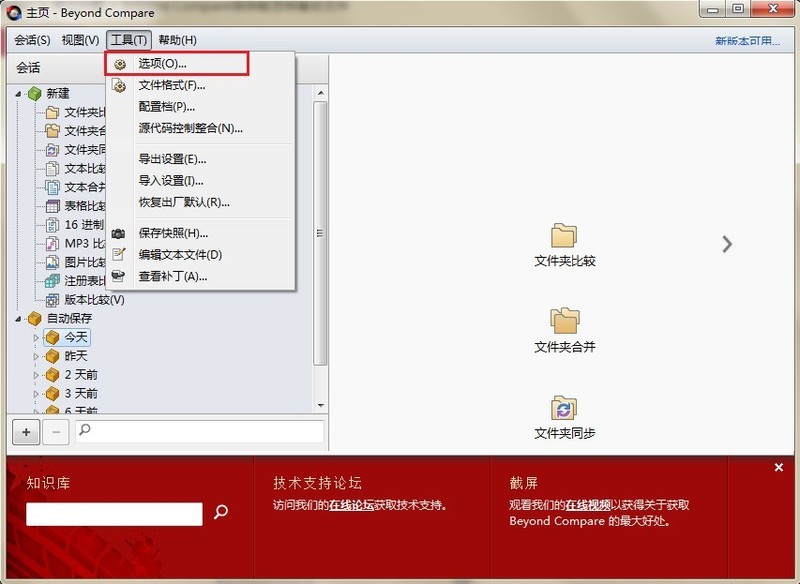
Step 2: Open the Beyond Compare option window, switch to the [Backup] option in the directory on the left side of the window, and there is a file backup column on the right side. Optional backup operations include: Backup before copying and backup before saving, multiple selections are available.
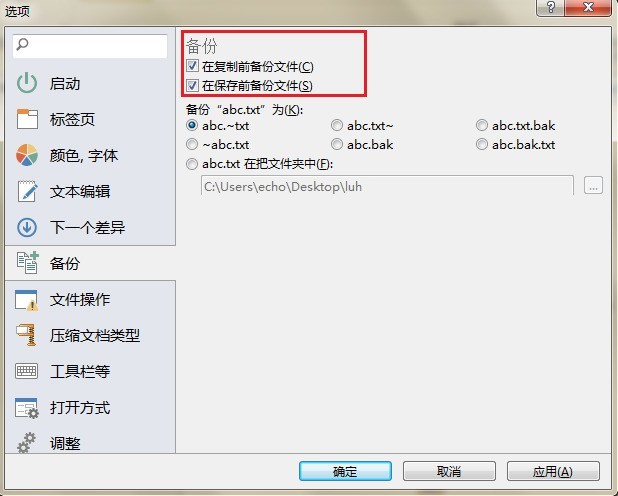
Step 3: Assume now, check the [Back up before saving] checkbox, click the Apply [button to complete the settings, click the OK] button to close the options window. Later, when performing a text comparison session, you can edit and modify the text content as you like, and the original file will be automatically backed up to facilitate user comparison.
The above is the detailed content of Specific methods of Beyond Compare backup files. For more information, please follow other related articles on the PHP Chinese website!

Hot AI Tools

Undresser.AI Undress
AI-powered app for creating realistic nude photos

AI Clothes Remover
Online AI tool for removing clothes from photos.

Undress AI Tool
Undress images for free

Clothoff.io
AI clothes remover

AI Hentai Generator
Generate AI Hentai for free.

Hot Article

Hot Tools

Notepad++7.3.1
Easy-to-use and free code editor

SublimeText3 Chinese version
Chinese version, very easy to use

Zend Studio 13.0.1
Powerful PHP integrated development environment

Dreamweaver CS6
Visual web development tools

SublimeText3 Mac version
God-level code editing software (SublimeText3)

Hot Topics
 What is Baidu Netdisk used for?
Mar 30, 2024 pm 06:36 PM
What is Baidu Netdisk used for?
Mar 30, 2024 pm 06:36 PM
Baidu Netdisk is a cloud storage and file sharing platform that provides the following main functions: File storage: upload and store files to the cloud File sharing: create shared links, share files with others Collaborative editing: multiple people edit certain format documents at the same time for online playback : Play videos and music online Backup and restore: Back up important files and restore them easily
 In-depth understanding of log4j configuration: implementing log rotation and backup strategies
Feb 18, 2024 pm 02:05 PM
In-depth understanding of log4j configuration: implementing log rotation and backup strategies
Feb 18, 2024 pm 02:05 PM
Detailed explanation of log4j configuration: How to configure log rotation and backup policies, specific code examples are required Introduction: For an enterprise-level application, logs are very important. It not only helps developers track and fix bugs, but also monitors system health in real time. Log4j is one of the most commonly used logging frameworks in Java. It provides a wealth of configuration options. This article will introduce in detail the configuration method of log4j's log rotation and backup strategy, and give specific code examples. 1. Log rotation configuration The log rotation strategy is
 How to correctly understand the difference between C drive and D drive
Mar 25, 2024 pm 04:27 PM
How to correctly understand the difference between C drive and D drive
Mar 25, 2024 pm 04:27 PM
C drive and D drive are two common storage devices in computers. They have different functions and characteristics during use. It is very important for computer users to correctly understand the difference between C drive and D drive. The following will discuss the differences between C drive and D drive from different angles, and give some suggestions to help readers better understand and utilize these two storage devices. First of all, the C drive is usually the system drive, where the operating system and some important system files are installed. In most cases, the C drive is the main storage device in the computer and is used to store the operating system and
 Is it possible to delete .bak files
Feb 19, 2024 pm 12:52 PM
Is it possible to delete .bak files
Feb 19, 2024 pm 12:52 PM
bak file refers to the abbreviation of backup file (BackupFile). In the computer system, when we edit, save or delete a file, the system will automatically generate a backup file of the corresponding file. The file name usually ends with the original file name, plus .bak as the extension. These backup files are mainly used to prevent data loss so that the original files can be restored when needed. However, whether the bak file can be deleted is not a simple question and needs to be judged on a case-by-case basis. It will be analyzed from several aspects below. First, judge and prepare
 The U disk cannot be opened or recognized after being inserted into the computer. Here are some simple repair methods.
May 01, 2024 pm 06:49 PM
The U disk cannot be opened or recognized after being inserted into the computer. Here are some simple repair methods.
May 01, 2024 pm 06:49 PM
U disk is one of the commonly used storage devices in our daily life, but sometimes we encounter situations where the U disk cannot be opened or recognized after being inserted into the computer. This problem may make many novice users feel troubled and helpless. This article will introduce several simple and practical methods to help you solve the problem of U disk not being recognized and give your U disk a new life. Tool materials: System version: Windows11/macOSMonterey12.3 Brand model: Kingston DataTravelerMax256GB/SanDisk Extreme Super Speed USB3.2256GB Software version: DiskGenius5.4.2/Disk Utility macOS built-in 1. Check the physical connection of the U disk 1. When the U disk is inserted into the computer cannot be recognized after
 Fix AHCI Port 0 Device Error on Windows Computer
Feb 19, 2024 pm 12:45 PM
Fix AHCI Port 0 Device Error on Windows Computer
Feb 19, 2024 pm 12:45 PM
If you encounter an AHCI port 0 device error every time you start your computer, you need to follow the methods provided in this article to solve the problem. What is AHCI port 0 device error? AHCI device errors are reported by the BIOS. SMART has indicated that the hard drive on port 0 is faulty and may not be accessible. The hard drive may have problems at any time. If it is a desktop computer, it is recommended to try changing the hard drive connection port. If the problem persists, it may be a problem with the hard drive itself. You can run a disk check tool, disable the failed hard drive and check the ports to resolve this issue. Fixing AHCI Port 0 Device Errors on Windows Computers Typically, AHCI Port0 device errors do not originate from operating system issues, but rather from the hard drive failing on port 0.
 Why does Huawei mobile phone frequently restart automatically?
Apr 20, 2024 pm 09:22 PM
Why does Huawei mobile phone frequently restart automatically?
Apr 20, 2024 pm 09:22 PM
There are three reasons why Huawei mobile phones frequently automatically restart, including abnormal mobile phone system software, short circuit of the mobile phone's power button, and mobile phone motherboard problems. In order to solve these problems, we can try to restart the phone or restore factory settings. If these methods cannot solve the problem, we need to send the phone to a professional mobile phone repair shop for repair. The following are more detailed explanations and suggestions: 1. The mobile phone system software is abnormal. Some incompatible software is installed on the phone or the phone memory is too full, causing the phone to automatically turn on or off or restart. We need to delete some files in the phone or directly restore the phone to factory settings to solve the problem. If the phone can no longer enter the system, we can try to turn it off first, then press and hold the volume up button + power button, and wait for the phone to enter recovery.
 Win11 U disk installation tutorial: quickly create a Win11 boot disk and easily install the new system
Mar 23, 2024 pm 01:00 PM
Win11 U disk installation tutorial: quickly create a Win11 boot disk and easily install the new system
Mar 23, 2024 pm 01:00 PM
Windows 11 is the latest operating system launched by Microsoft, which brings a new interface design and many functional improvements. Many users want to try it out, but are worried that the installation process is too complicated. In fact, as long as you prepare the tools and follow the correct steps, you can easily install Win11 at home. This article will introduce in detail how to make a Win11 boot disk, and teach you step by step to install a new Win11 system, so that you no longer have to worry about installing a new system. Tool materials: System version: Windows 11 (21H2) Brand model: Lenovo Xiaoxin Pro16 2022 Software version: Micro PE toolbox v2.1 1. Download the Windows 11 system image 1. First, you need to download Win from the Microsoft official website






