How to use oracle database listening configuration file client
To connect to the database server using the Oracle database listener client configuration file (tnsnames.ora): Find and edit the tnsnames.ora configuration file. Add a new entry, specifying the alias, connection protocol, host IP/name, port number, and service name. Optional: Configure connection properties such as user, password, and timeout. save Changes. Use aliases in client applications to connect to the database server.

Using the Oracle database listener client configuration file
Oracle database listener client configuration file (tnsnames. ora) allows client applications to connect to the database server. Here's how to use this configuration file:
1. Find the configuration file
tnsnames.ora The file is usually located in the following directory:
- Windows: C:\Program Files\Oracle\NETWORK\ADMIN
- Unix/Linux:/etc/oracle/net/network/admin
2. Edit the configuration file
Use a text editor to open the tnsnames.ora file. Typically, you need to add new entries to configure the connection.
3. Add new entries
Add new entries in the following format:
<code><Alias Name> =
(DESCRIPTION =
(ADDRESS = (PROTOCOL = <Protocol>) (HOST = <Host IP/Name>) (PORT = <Port Number>))
(CONNECT_DATA =
(SERVER = DEDICATED)
(SERVICE_NAME = <Service Name>)
)
)</code>Among them:
-
<Alias Name>: The alias you want to use for the connection. -
<Protocol>: Connection protocol (TCP, IPC, etc.). -
<Host IP/Name>: The IP address or host name of the database server. -
<Port Number>: The port number of the database listener. -
<Service Name>: The name of the database service to be connected.
4. Configure other properties (optional)
In addition to basic information, you can also configure other connection properties, such as:
-
USER: The username to use when connecting. -
PASSWORD: The password to use when connecting. -
CONNECT_TIMEOUT: Connection timeout in seconds.
5. Save changes
Save the tnsnames.ora file.
6. Using aliases
In the client application, use aliases to connect to the database server. For example:
<code>SELECT * FROM table_name@<Alias Name></code>
Note:
- Make sure the database listener is running.
- You need to have the appropriate permissions to connect to the database server.
- Different Oracle versions may require slightly different syntax.
The above is the detailed content of How to use oracle database listening configuration file client. For more information, please follow other related articles on the PHP Chinese website!

Hot AI Tools

Undresser.AI Undress
AI-powered app for creating realistic nude photos

AI Clothes Remover
Online AI tool for removing clothes from photos.

Undress AI Tool
Undress images for free

Clothoff.io
AI clothes remover

Video Face Swap
Swap faces in any video effortlessly with our completely free AI face swap tool!

Hot Article

Hot Tools

Notepad++7.3.1
Easy-to-use and free code editor

SublimeText3 Chinese version
Chinese version, very easy to use

Zend Studio 13.0.1
Powerful PHP integrated development environment

Dreamweaver CS6
Visual web development tools

SublimeText3 Mac version
God-level code editing software (SublimeText3)

Hot Topics
 1386
1386
 52
52
 How to use docker desktop
Apr 15, 2025 am 11:45 AM
How to use docker desktop
Apr 15, 2025 am 11:45 AM
How to use Docker Desktop? Docker Desktop is a tool for running Docker containers on local machines. The steps to use include: 1. Install Docker Desktop; 2. Start Docker Desktop; 3. Create Docker image (using Dockerfile); 4. Build Docker image (using docker build); 5. Run Docker container (using docker run).
 How to view the docker process
Apr 15, 2025 am 11:48 AM
How to view the docker process
Apr 15, 2025 am 11:48 AM
Docker process viewing method: 1. Docker CLI command: docker ps; 2. Systemd CLI command: systemctl status docker; 3. Docker Compose CLI command: docker-compose ps; 4. Process Explorer (Windows); 5. /proc directory (Linux).
 What to do if the docker image fails
Apr 15, 2025 am 11:21 AM
What to do if the docker image fails
Apr 15, 2025 am 11:21 AM
Troubleshooting steps for failed Docker image build: Check Dockerfile syntax and dependency version. Check if the build context contains the required source code and dependencies. View the build log for error details. Use the --target option to build a hierarchical phase to identify failure points. Make sure to use the latest version of Docker engine. Build the image with --t [image-name]:debug mode to debug the problem. Check disk space and make sure it is sufficient. Disable SELinux to prevent interference with the build process. Ask community platforms for help, provide Dockerfiles and build log descriptions for more specific suggestions.
 What computer configuration is required for vscode
Apr 15, 2025 pm 09:48 PM
What computer configuration is required for vscode
Apr 15, 2025 pm 09:48 PM
VS Code system requirements: Operating system: Windows 10 and above, macOS 10.12 and above, Linux distribution processor: minimum 1.6 GHz, recommended 2.0 GHz and above memory: minimum 512 MB, recommended 4 GB and above storage space: minimum 250 MB, recommended 1 GB and above other requirements: stable network connection, Xorg/Wayland (Linux)
 vscode cannot install extension
Apr 15, 2025 pm 07:18 PM
vscode cannot install extension
Apr 15, 2025 pm 07:18 PM
The reasons for the installation of VS Code extensions may be: network instability, insufficient permissions, system compatibility issues, VS Code version is too old, antivirus software or firewall interference. By checking network connections, permissions, log files, updating VS Code, disabling security software, and restarting VS Code or computers, you can gradually troubleshoot and resolve issues.
 What is vscode What is vscode for?
Apr 15, 2025 pm 06:45 PM
What is vscode What is vscode for?
Apr 15, 2025 pm 06:45 PM
VS Code is the full name Visual Studio Code, which is a free and open source cross-platform code editor and development environment developed by Microsoft. It supports a wide range of programming languages and provides syntax highlighting, code automatic completion, code snippets and smart prompts to improve development efficiency. Through a rich extension ecosystem, users can add extensions to specific needs and languages, such as debuggers, code formatting tools, and Git integrations. VS Code also includes an intuitive debugger that helps quickly find and resolve bugs in your code.
 Can vscode be used for mac
Apr 15, 2025 pm 07:36 PM
Can vscode be used for mac
Apr 15, 2025 pm 07:36 PM
VS Code is available on Mac. It has powerful extensions, Git integration, terminal and debugger, and also offers a wealth of setup options. However, for particularly large projects or highly professional development, VS Code may have performance or functional limitations.
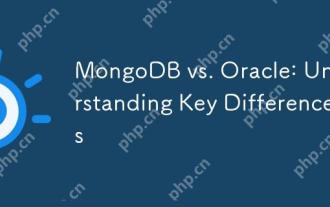 MongoDB vs. Oracle: Understanding Key Differences
Apr 16, 2025 am 12:01 AM
MongoDB vs. Oracle: Understanding Key Differences
Apr 16, 2025 am 12:01 AM
MongoDB is suitable for handling large-scale unstructured data, and Oracle is suitable for enterprise-level applications that require transaction consistency. 1.MongoDB provides flexibility and high performance, suitable for processing user behavior data. 2. Oracle is known for its stability and powerful functions and is suitable for financial systems. 3.MongoDB uses document models, and Oracle uses relational models. 4.MongoDB is suitable for social media applications, while Oracle is suitable for enterprise-level applications.




