Where to change the oracle port number
Oracle port number modification
Question: Where to modify the Oracle port number?
Answer: The Oracle port number can be modified by modifying the listener configuration file or initialization parameter file.
Detailed steps:
1. Modify the listener configuration file (applies to all sessions)
- Open Listener configuration file: listener.ora (usually located in the ORACLE_HOME\network\admin directory).
- Find the PORT parameter containing the port number.
- Modify the PORT parameter value and specify a new port number.
- Save changes and exit file.
2. Modify the initialization parameter file (only applicable to specific instances)
- Open the initialization parameter file: init.ora (usually located in the ORACLE_HOME\database directory).
-
Find and modify the following parameters:
- LISTENER: Specify the name of the listener.
- PORT: Specify the port number.
- Save changes and exit the file.
Note: After modifying the port number, you need to restart the Oracle service for the change to take effect.
Restart the Oracle service:
- In Windows: Run net start oracle-service-name## in the command prompt #. In Linux/UNIX: Run
- sudo systemctl restart oracle-service-name in the terminal.
Other tips:
- Make sure that the new port number is not occupied by other services.
- If you encounter connection problems after modifying the port number, try refreshing the TNSNAMES.ORA file or clearing the Oracle network cache.
The above is the detailed content of Where to change the oracle port number. For more information, please follow other related articles on the PHP Chinese website!

Hot AI Tools

Undresser.AI Undress
AI-powered app for creating realistic nude photos

AI Clothes Remover
Online AI tool for removing clothes from photos.

Undress AI Tool
Undress images for free

Clothoff.io
AI clothes remover

Video Face Swap
Swap faces in any video effortlessly with our completely free AI face swap tool!

Hot Article

Hot Tools

Notepad++7.3.1
Easy-to-use and free code editor

SublimeText3 Chinese version
Chinese version, very easy to use

Zend Studio 13.0.1
Powerful PHP integrated development environment

Dreamweaver CS6
Visual web development tools

SublimeText3 Mac version
God-level code editing software (SublimeText3)

Hot Topics
 1386
1386
 52
52
 How to use docker desktop
Apr 15, 2025 am 11:45 AM
How to use docker desktop
Apr 15, 2025 am 11:45 AM
How to use Docker Desktop? Docker Desktop is a tool for running Docker containers on local machines. The steps to use include: 1. Install Docker Desktop; 2. Start Docker Desktop; 3. Create Docker image (using Dockerfile); 4. Build Docker image (using docker build); 5. Run Docker container (using docker run).
 What to do if the docker image fails
Apr 15, 2025 am 11:21 AM
What to do if the docker image fails
Apr 15, 2025 am 11:21 AM
Troubleshooting steps for failed Docker image build: Check Dockerfile syntax and dependency version. Check if the build context contains the required source code and dependencies. View the build log for error details. Use the --target option to build a hierarchical phase to identify failure points. Make sure to use the latest version of Docker engine. Build the image with --t [image-name]:debug mode to debug the problem. Check disk space and make sure it is sufficient. Disable SELinux to prevent interference with the build process. Ask community platforms for help, provide Dockerfiles and build log descriptions for more specific suggestions.
 How to view the docker process
Apr 15, 2025 am 11:48 AM
How to view the docker process
Apr 15, 2025 am 11:48 AM
Docker process viewing method: 1. Docker CLI command: docker ps; 2. Systemd CLI command: systemctl status docker; 3. Docker Compose CLI command: docker-compose ps; 4. Process Explorer (Windows); 5. /proc directory (Linux).
 What computer configuration is required for vscode
Apr 15, 2025 pm 09:48 PM
What computer configuration is required for vscode
Apr 15, 2025 pm 09:48 PM
VS Code system requirements: Operating system: Windows 10 and above, macOS 10.12 and above, Linux distribution processor: minimum 1.6 GHz, recommended 2.0 GHz and above memory: minimum 512 MB, recommended 4 GB and above storage space: minimum 250 MB, recommended 1 GB and above other requirements: stable network connection, Xorg/Wayland (Linux)
 What is vscode What is vscode for?
Apr 15, 2025 pm 06:45 PM
What is vscode What is vscode for?
Apr 15, 2025 pm 06:45 PM
VS Code is the full name Visual Studio Code, which is a free and open source cross-platform code editor and development environment developed by Microsoft. It supports a wide range of programming languages and provides syntax highlighting, code automatic completion, code snippets and smart prompts to improve development efficiency. Through a rich extension ecosystem, users can add extensions to specific needs and languages, such as debuggers, code formatting tools, and Git integrations. VS Code also includes an intuitive debugger that helps quickly find and resolve bugs in your code.
 vscode cannot install extension
Apr 15, 2025 pm 07:18 PM
vscode cannot install extension
Apr 15, 2025 pm 07:18 PM
The reasons for the installation of VS Code extensions may be: network instability, insufficient permissions, system compatibility issues, VS Code version is too old, antivirus software or firewall interference. By checking network connections, permissions, log files, updating VS Code, disabling security software, and restarting VS Code or computers, you can gradually troubleshoot and resolve issues.
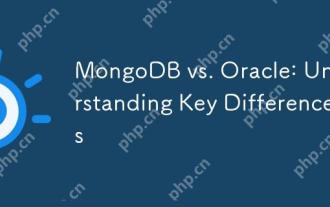 MongoDB vs. Oracle: Understanding Key Differences
Apr 16, 2025 am 12:01 AM
MongoDB vs. Oracle: Understanding Key Differences
Apr 16, 2025 am 12:01 AM
MongoDB is suitable for handling large-scale unstructured data, and Oracle is suitable for enterprise-level applications that require transaction consistency. 1.MongoDB provides flexibility and high performance, suitable for processing user behavior data. 2. Oracle is known for its stability and powerful functions and is suitable for financial systems. 3.MongoDB uses document models, and Oracle uses relational models. 4.MongoDB is suitable for social media applications, while Oracle is suitable for enterprise-level applications.
 How to switch Chinese mode with vscode
Apr 15, 2025 pm 11:39 PM
How to switch Chinese mode with vscode
Apr 15, 2025 pm 11:39 PM
VS Code To switch Chinese mode: Open the settings interface (Windows/Linux: Ctrl, macOS: Cmd,) Search for "Editor: Language" settings Select "Chinese" in the drop-down menu Save settings and restart VS Code




