 System Tutorial
System Tutorial
 Windows Series
Windows Series
 How to improve computer startup speed by modifying Windows 10 registry
How to improve computer startup speed by modifying Windows 10 registry
How to improve computer startup speed by modifying Windows 10 registry
Question: Windows 10 starts slowly? Regarding the problem of slow startup speed of Windows 10, PHP editor Banana provides a detailed analysis. This article will guide you on how to safely and effectively modify the system registry settings, optimize the boot speed, let your computer start quickly, and improve the user experience.
Operation method
1. "win R" shortcut key to start running, enter "regedit", and click "OK" to open.
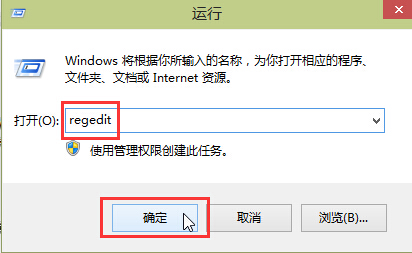
2. After entering the Registry Editor, click "HKEY_CURRENT_USERSoftwareMicrosoftWindowsCurrentVersionExplorerserialize" in the left column. If there is no "serialize" item, just right-click "Explorer" and select "New" a "serialize".
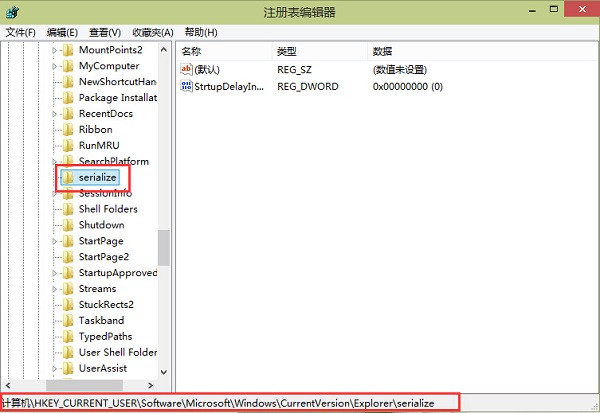
3. Then find "StrtupDelayInMSec" on the right and double-click to open it. In the window that opens, change "Value Data" to "0", and finally click "OK" "Just save it. If there is no "StrtupDelayInMSec" on the right, right-click the blank space on the right, select "New" a "DWORD value", name it "StrtupDelayInMSec", and then modify it.
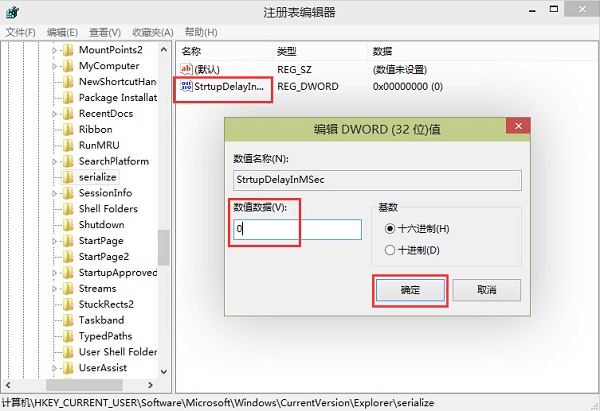
扩展阅读
| 系统设置 | |||
| The taskbar icon keeps flashing | Adjust the cursor flashing rate | Hide and turn off the taskbar volume icon | Disable the startup delay function |
| Turn off the desktop calendar display | The administrator has set the system policy | Disable the split screen function | Desktop icons are always rearranged |
| Turn off startup delay | Enable dark mode | Disable login Welcome Screen | Set Closed Caption Color |
| ##Keyboard Shift Key Locked | The Bluetooth device connection volume is automatically set to 100% | How to turn off the ding dong sound | Does not comply with password policy specifications |
| Low battery notification settings | Mouse pointer track function | Exit Desktop configuration is not saved | Replace the original old font |
| How to set the display day of the week | How to set the default system for dual systems | Disable mouse wake-up computer function | Advanced sharing settings cannot be saved |
| Customize screen sleep time | How to restore the input method display as disabled | Taskbar auto-hide settings | Press the W key to trigger the stylus function |
| The network ID turns gray and cannot be modified. | Set the volume adjustment to vertical display | After Xiaozhi desktop starts automatically after booting, it prompts that the module initialization failed | Win10 system cannot shut down normally |
| win10 computer screen becomes narrower | win10 Xiaozhi desktop standby Perform partition recovery | Set the start menu not to display commonly used applications | Turn off notifications |
| ##Audio quality optimization | Hide taskbar tray icon | Calendar does not display holidays | Turn off the operation sound |
| The desktop background disappears | Color filter function | Change workgroup name | Run speech recognition at startup |
| Turn off default sharing | Win10 blue selection box | Screen saver setting does not take effect | Set not to display the most commonly used applications |
| Turn on sync settings | Clear document open history when exiting | Desktop window manager permanently closed | Sound visual notification |
| Sound output device | Automatically clear document history | Manage right-click menu function | Font smoothing is turned off |
| The cursor jumps abnormally when typing | Set not to standby | Turn off the system prompt | Win10 is very slow to refresh the desktop |
| Win10 interface is not fully displayed | Dual system deletion | eng input method deletion | Fonts cannot be imported |
| Adjust application sounds individually | |||
The above is the detailed content of How to improve computer startup speed by modifying Windows 10 registry. For more information, please follow other related articles on the PHP Chinese website!

Hot AI Tools

Undresser.AI Undress
AI-powered app for creating realistic nude photos

AI Clothes Remover
Online AI tool for removing clothes from photos.

Undress AI Tool
Undress images for free

Clothoff.io
AI clothes remover

AI Hentai Generator
Generate AI Hentai for free.

Hot Article

Hot Tools

Notepad++7.3.1
Easy-to-use and free code editor

SublimeText3 Chinese version
Chinese version, very easy to use

Zend Studio 13.0.1
Powerful PHP integrated development environment

Dreamweaver CS6
Visual web development tools

SublimeText3 Mac version
God-level code editing software (SublimeText3)

Hot Topics
 1377
1377
 52
52
 Do I need to use flexbox in the center of the Bootstrap picture?
Apr 07, 2025 am 09:06 AM
Do I need to use flexbox in the center of the Bootstrap picture?
Apr 07, 2025 am 09:06 AM
There are many ways to center Bootstrap pictures, and you don’t have to use Flexbox. If you only need to center horizontally, the text-center class is enough; if you need to center vertically or multiple elements, Flexbox or Grid is more suitable. Flexbox is less compatible and may increase complexity, while Grid is more powerful and has a higher learning cost. When choosing a method, you should weigh the pros and cons and choose the most suitable method according to your needs and preferences.
 Top 10 virtual currency trading platforms 2025 cryptocurrency trading apps ranking top ten
Mar 17, 2025 pm 05:54 PM
Top 10 virtual currency trading platforms 2025 cryptocurrency trading apps ranking top ten
Mar 17, 2025 pm 05:54 PM
Top Ten Virtual Currency Trading Platforms 2025: 1. OKX, 2. Binance, 3. Gate.io, 4. Kraken, 5. Huobi, 6. Coinbase, 7. KuCoin, 8. Crypto.com, 9. Bitfinex, 10. Gemini. Security, liquidity, handling fees, currency selection, user interface and customer support should be considered when choosing a platform.
 Top 10 cryptocurrency trading platforms, top ten recommended currency trading platform apps
Mar 17, 2025 pm 06:03 PM
Top 10 cryptocurrency trading platforms, top ten recommended currency trading platform apps
Mar 17, 2025 pm 06:03 PM
The top ten cryptocurrency trading platforms include: 1. OKX, 2. Binance, 3. Gate.io, 4. Kraken, 5. Huobi, 6. Coinbase, 7. KuCoin, 8. Crypto.com, 9. Bitfinex, 10. Gemini. Security, liquidity, handling fees, currency selection, user interface and customer support should be considered when choosing a platform.
 What are the safe and reliable digital currency platforms?
Mar 17, 2025 pm 05:42 PM
What are the safe and reliable digital currency platforms?
Mar 17, 2025 pm 05:42 PM
A safe and reliable digital currency platform: 1. OKX, 2. Binance, 3. Gate.io, 4. Kraken, 5. Huobi, 6. Coinbase, 7. KuCoin, 8. Crypto.com, 9. Bitfinex, 10. Gemini. Security, liquidity, handling fees, currency selection, user interface and customer support should be considered when choosing a platform.
 How to open xml format
Apr 02, 2025 pm 09:00 PM
How to open xml format
Apr 02, 2025 pm 09:00 PM
Use most text editors to open XML files; if you need a more intuitive tree display, you can use an XML editor, such as Oxygen XML Editor or XMLSpy; if you process XML data in a program, you need to use a programming language (such as Python) and XML libraries (such as xml.etree.ElementTree) to parse.
 How to calculate c-subscript 3 subscript 5 c-subscript 3 subscript 5 algorithm tutorial
Apr 03, 2025 pm 10:33 PM
How to calculate c-subscript 3 subscript 5 c-subscript 3 subscript 5 algorithm tutorial
Apr 03, 2025 pm 10:33 PM
The calculation of C35 is essentially combinatorial mathematics, representing the number of combinations selected from 3 of 5 elements. The calculation formula is C53 = 5! / (3! * 2!), which can be directly calculated by loops to improve efficiency and avoid overflow. In addition, understanding the nature of combinations and mastering efficient calculation methods is crucial to solving many problems in the fields of probability statistics, cryptography, algorithm design, etc.
 Recommended safe virtual currency software apps Top 10 digital currency trading apps ranking 2025
Mar 17, 2025 pm 05:48 PM
Recommended safe virtual currency software apps Top 10 digital currency trading apps ranking 2025
Mar 17, 2025 pm 05:48 PM
Recommended safe virtual currency software apps: 1. OKX, 2. Binance, 3. Gate.io, 4. Kraken, 5. Huobi, 6. Coinbase, 7. KuCoin, 8. Crypto.com, 9. Bitfinex, 10. Gemini. Security, liquidity, handling fees, currency selection, user interface and customer support should be considered when choosing a platform.
 Which of the top ten virtual currency trading apps is the best? Which of the top ten virtual currency trading apps is the most reliable
Mar 19, 2025 pm 05:00 PM
Which of the top ten virtual currency trading apps is the best? Which of the top ten virtual currency trading apps is the most reliable
Mar 19, 2025 pm 05:00 PM
Top 10 virtual currency trading apps rankings: 1. OKX, 2. Binance, 3. Gate.io, 4. Kraken, 5. Huobi, 6. Coinbase, 7. KuCoin, 8. Crypto.com, 9. Bitfinex, 10. Gemini. Security, liquidity, handling fees, currency selection, user interface and customer support should be considered when choosing a platform.



