 Mobile Tutorial
Mobile Tutorial
 Android Phone
Android Phone
 Where is the installation permission setting for oppo mobile phone_oppo application security permission setting tutorial
Where is the installation permission setting for oppo mobile phone_oppo application security permission setting tutorial
Where is the installation permission setting for oppo mobile phone_oppo application security permission setting tutorial
How to set OPPO mobile application permissions? With the popularity of smartphones, people are paying more and more attention to privacy security. OPPO mobile phones provide rich permission setting functions, allowing users to flexibly control application access to data, files and functions. This article will introduce you to the application permission settings of OPPO mobile phones in detail to help you effectively protect the security of your personal information.
1. Open [Settings] on the oppo phone and enter the phone settings.
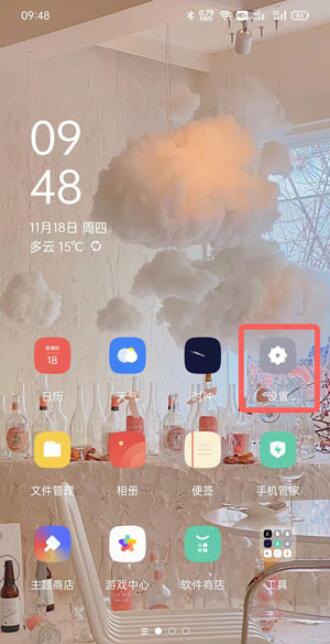
2. Then slide up and down in the settings and click [Security] settings.

3. Click [Install external source applications] under the application installation settings.
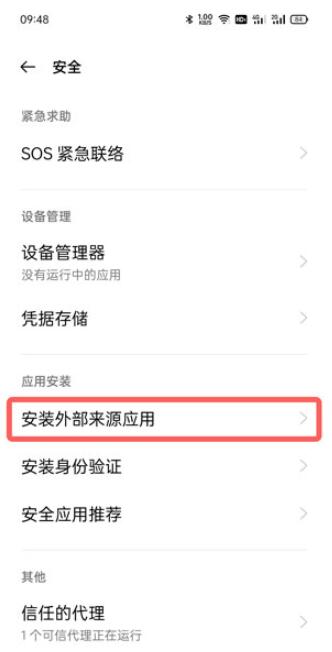
4. Finally, in your application list, find the application that requires installation permission and click the slider on the right to enable it.
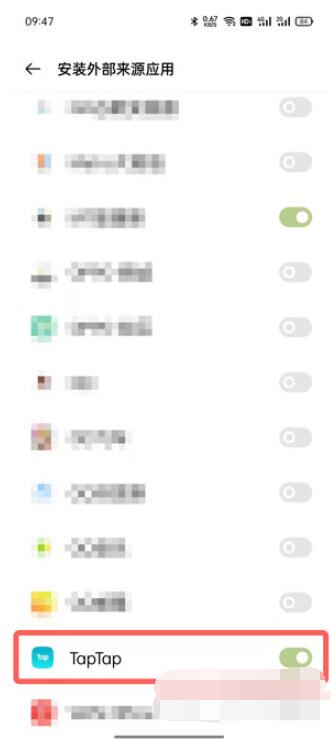
5. After opening the installation permission, the application can be allowed to install the app.
The above is the detailed content of Where is the installation permission setting for oppo mobile phone_oppo application security permission setting tutorial. For more information, please follow other related articles on the PHP Chinese website!

Hot AI Tools

Undresser.AI Undress
AI-powered app for creating realistic nude photos

AI Clothes Remover
Online AI tool for removing clothes from photos.

Undress AI Tool
Undress images for free

Clothoff.io
AI clothes remover

Video Face Swap
Swap faces in any video effortlessly with our completely free AI face swap tool!

Hot Article

Hot Tools

Notepad++7.3.1
Easy-to-use and free code editor

SublimeText3 Chinese version
Chinese version, very easy to use

Zend Studio 13.0.1
Powerful PHP integrated development environment

Dreamweaver CS6
Visual web development tools

SublimeText3 Mac version
God-level code editing software (SublimeText3)

Hot Topics
 1387
1387
 52
52
 How to shut down oppo mobile phone_A summary of how to shut down oppo mobile phone
Apr 18, 2024 pm 03:07 PM
How to shut down oppo mobile phone_A summary of how to shut down oppo mobile phone
Apr 18, 2024 pm 03:07 PM
1. Select other settings from the settings on the mobile phone desktop. 2. Find the timer switch function. 3. Turn on the button on the right side of the timer switch and set the shutdown time. 3. Daily shutdown: Long press the power button on the right side of the phone to shut down. 4. Forced shutdown: Press and hold the power button and volume up button on both sides of the phone at the same time. Hold it for ten seconds until it vibrates, then release it to shut down. Press and hold to restart.
 How to set the built-in step count on Oppo mobile phone_Introduction to how to set the step count display on Oppo mobile phone
Apr 18, 2024 pm 03:04 PM
How to set the built-in step count on Oppo mobile phone_Introduction to how to set the step count display on Oppo mobile phone
Apr 18, 2024 pm 03:04 PM
1. Open the phone settings, enter [Breeno], and turn on [Breeno Quick View]. 2. Enter the negative screen of the mobile phone desktop and click on the avatar in the upper right corner. 3. Click [Life], click [Subscribe] behind the sports step counting, and the step count will be displayed after exiting.
 How to record screen video with OPPO phone (simple operation)
May 07, 2024 pm 06:22 PM
How to record screen video with OPPO phone (simple operation)
May 07, 2024 pm 06:22 PM
Game skills or teaching demonstrations, in daily life, we often need to use mobile phones to record screen videos to show some operating steps. Its function of recording screen video is also very good, and OPPO mobile phone is a powerful smartphone. Allowing you to complete the recording task easily and quickly, this article will introduce in detail how to use OPPO mobile phones to record screen videos. Preparation - Determine recording goals You need to clarify your recording goals before you start. Do you want to record a step-by-step demonstration video? Or want to record a wonderful moment of a game? Or want to record a teaching video? Only by better arranging the recording process and clear goals. Open the screen recording function of OPPO mobile phone and find it in the shortcut panel. The screen recording function is located in the shortcut panel.
 How to recover lost earphones from oppo_Steps to recover lost earphones from oppo
Apr 19, 2024 pm 04:25 PM
How to recover lost earphones from oppo_Steps to recover lost earphones from oppo
Apr 19, 2024 pm 04:25 PM
1. Enter the Bluetooth device of your mobile phone and click the [i] icon after the name of the Bluetooth headset to enter the pairing setting interface. 2. Click [Headphone Function]. 3. Click [Find OPPO Wireless Headphones]. When the headphones are nearby, you can play the sound to determine the location. When the headphones are not nearby, you can view the last location. Editor's tip: To use the "Search OPPO Wireless Headphones" function, you must meet the following conditions: 1. If you want to search for: EncoX, EncoW51, EncoFree, Encofree2, you need to use an OPPO mobile phone with ColorOS7 or above system version to search. 2. If you want to find: EncoPlay, EncoAir, you need to use an OPPO mobile phone with ColorOS11 or above system version to search. 3
 How to change SIM card for OPPO mobile phone_Operation steps for changing SIM card for OPPO mobile phone
Apr 23, 2024 am 11:50 AM
How to change SIM card for OPPO mobile phone_Operation steps for changing SIM card for OPPO mobile phone
Apr 23, 2024 am 11:50 AM
1. Find the SIM card removal pin provided in the OPPO box and take it out. The SIM card slot of OPPO mobile phone is located on the left side of the front of the phone. Use the included card extraction pin to insert into the small hole of the card tray and press down, and the SIM card tray will pop up automatically. 3. Pull out the card tray and prepare to install the SIM card 4. OPPO uses a standard MicroSIM card. If you use a large card, please use a card cutter to cut it into small cards first. 5. Install the MicroSIM card into the SIM card tray of N3 according to the direction corresponding to the notch. 6. Please make sure that the metal side of the MicroSIM card faces the back of the fuselage and insert the card tray into the card slot. 7. Turn on the phone.
 How to take screenshots of long pictures on oppo mobile phones_How to take screenshots of long pictures on oppo mobile phones
Apr 22, 2024 pm 02:20 PM
How to take screenshots of long pictures on oppo mobile phones_How to take screenshots of long pictures on oppo mobile phones
Apr 22, 2024 pm 02:20 PM
1. The option switch of [Three-finger screenshot], slide down three fingers at the same time to take a screenshot, or press the [Power button] and [Volume down key] at the same time to capture the screen. 2. At this time, press the power button and the volume down button at the same time, and press and hold for a few seconds until the gray menu on the left appears on the screen. When the gray menu appears, release the power button and volume up button. 3. When you see [Turn Page] and [Save] and click [Save], the screenshot of the current page will be saved, so what we want to choose is [Turn Page]. 4. Wait for the screenshot on the phone to be completed, and after confirming that there are no errors, click [Save] again. What is saved at this time is our [long screenshot].
 How to enter engineering mode on OPPO mobile phone_How to enter engineering mode on OPPO mobile phone
Apr 23, 2024 am 11:10 AM
How to enter engineering mode on OPPO mobile phone_How to enter engineering mode on OPPO mobile phone
Apr 23, 2024 am 11:10 AM
1. OTA switch. When updating the system, you must turn on the OTA switch to update. 2.TTFF: Star search test, literally, a test of GPS satellite search 3. Wi-Fi settings Some settings about Wi-Fi 4. Automatic network search and automatic re-search for mobile phone networks 5. Some settings about Bluetooth 6. Automatic aging Test 7. Automatic test Automatically test screen, background light, echo test, vibration, front, rear, camera, angle test, photosensitivity test. 8. Manually test various tests, such as call test, echo test, etc. 9. Software version and various version numbers of the mobile phone 10. Mobile phone firmware version number 11. PCB number 12. International mobile communication identification code IEME number 13. Android general information mobile phone information 14. OPPO mobile phone general engineering
 How to adjust the size of desktop icons on oppo mobile phones_How to set the size of desktop icons on oppo mobile phones
Apr 22, 2024 pm 04:16 PM
How to adjust the size of desktop icons on oppo mobile phones_How to set the size of desktop icons on oppo mobile phones
Apr 22, 2024 pm 04:16 PM
1. Press and hold a blank space on the phone desktop and select the [icon] below. 2. Slide the button below the icon size to enlarge or reduce the icon.



