PS滤镜功打造纵情旋转的巧克力效果
这篇教程是向PHP中文网的朋友介绍PS滤镜功打造纵情旋转的巧克力效果方法,教程制作出来的效果非常漂亮,很有质感,方法也不是很难,推荐到PHP中文网,喜欢的朋友一起来学习吧
通常我们在PS软件使用的过程中,想要得到一些特殊效果。这里大部分是通过滤镜效果、参数的变化来实现的。比如什么雷电、发光字、立体字等等,今天给大家介绍的是特效中广告应用比较广泛的液体旋转巧克力效果,希望能帮助到大家。

方法/步骤
第一步,启动PS软件,使用组合键ctrl+n,新建一个文件,如图所示,文档大小没有太大的要求,可以参照图中500*500像素,给新建的文档命名方便我们后期查找使用,背景色设置为黑色,养成一个好习惯给每一个文件命名。
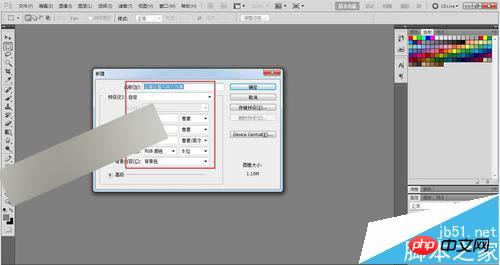
第二步,这个特效其上就是使用到滤镜功能不需求其他辅助的工具,而滤镜功能的反复调整使用可以使得我们的图像色彩形状发生很大的变化,接下来我们首先给这个图层使用滤镜--渲染--镜头光晕效果的特效。

第三步,顾名思义,这个镜头光晕可以给图像带来类似镜头反射光线的效果,而我们用它来达到图层明亮度的变化,使得图层有层主感,镜头的亮度设置为110,镜头类型选择第一个50--300毫米变焦。
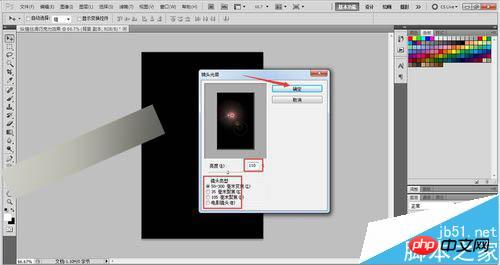
第四步,这个时候图层的明亮度已经分离出来的,但是有点太生硬了,我们需要再次使用滤镜--画笔描边--喷色描边滤镜将图层模糊化处理。而喷色描边是针对图层刚才我们设置的光晕效果进行的使得明亮度模糊更自然,也就是更能达到真实的效果。

第五步,在弹出来的描边对话框中,喷色描边的的参数设置为描边长度20,喷色半径18,描边方向选择右对角线的形式,在左边可以预料图像处理效果,如果觉得效果不够好的话可以多吃调整数值,直到你满意为止。

第六步,接下来要给我们的巧克力来点波浪效果了,在滤镜中有波浪波纹等类似水效果的处理,可以感觉实际情况进行选择。如图所示,在滤镜--扭曲--波浪命令菜单调出波浪滤镜对话框。
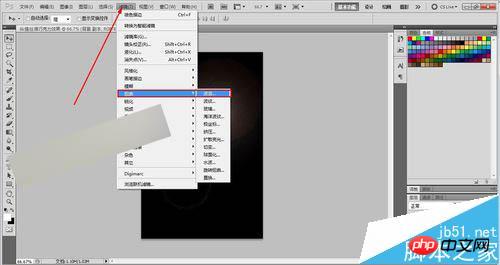
第七步,波浪效果的参数设置分别为生成器5,波长最小10最大120,幅度最小5最大35,水平和垂直比例都设定为100就可以了,注意波浪类型的选择我们设置为正弦,这个更贴切效果逼真。
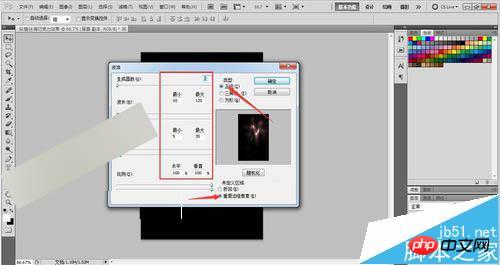
第八步,接下来我们要使用到的是滤镜中的铬黄效果的滤镜,可以通过滤镜--素描--铬黄命令来找到此特效功能。我们可以看到在素描滤镜的分类下边有众多的子分类效果可以供我们学习参考使用,这些特效只有熟练掌握才能灵活的运用,有时间的话建议朋友们多尝试一下。
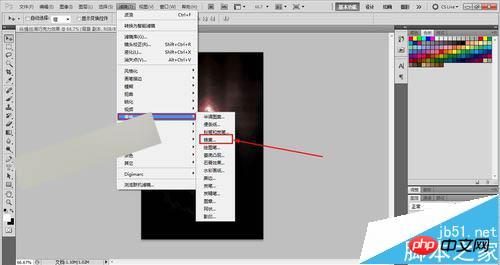
第九步,如图所示,铬黄的滤镜设置参数如下,选择铬黄渐变,细节我们就不要了数值设置为0,平滑度设置为10,设置位置点击确定即可。如若效果不理想我们也可通过左边对话框对效果进行预览,避免多次重复的操作浪费时间,预览感觉合适了再点确定按钮。
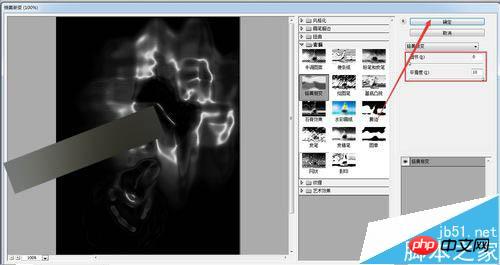
第十步,到这个时候图像还是黑麻麻的,不像是巧克力的样子,请不要怀疑我,接下来我们使用色彩平衡命令可以给图层上色,调整到我们想象中巧克力的样式。具体操作如图所示,在图像--调整--色彩平衡里边(快捷键 Ctrl+B)。快捷键太有用了,同志们一定要学会呀!
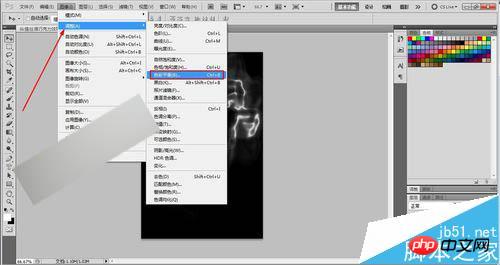
第十一步,色彩平衡的调整就是RGB颜色值的调整,如图所示,我们把色彩平衡的数值参数设置为100 0 -100,这个数值是尝试出来的,方法是调节下方三个色彩平衡的控制小三角,左右滑动,然后看图像效果,满意了就OK了。

第十二步,巧克力的样子是出来的,但是我们说好的纵情丝滑还没有出来,刚才介绍到了波浪效果,那么这次我们使用到的滤镜是选择扭曲一下。如图所示,在滤镜--扭曲--选择扭曲,调出扭曲的滤镜命令。
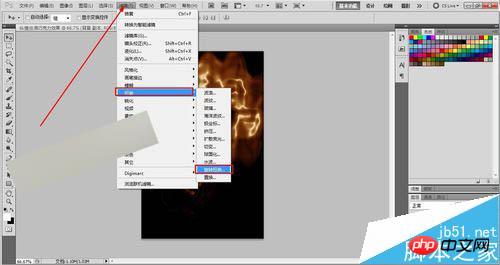
第十三步,这个就比较简单了,如图所示,在下方调整扭曲的角度值,觉得OK了就可以。数值越大的话扭曲的圈数就越多,我尝试的数值为522,提供给朋友们参考,同时这个数值是和我们文档的大小有关系的,到时候见机行事就可以了。

第十四步,到了这一步,我发现如果把画布调整为横屏效果会更好点,如图所示我把画布旋转了90度,放大了一点,效果简直美爆了。接下来看你们的了。

注意事项
我发现如果把画布调整为横屏效果会更好点,如图所示我把画布旋转了90度,放大了一点,效果简直美爆了。接下来看你们的了。
教程结束,以上就是PS滤镜功打造纵情旋转的巧克力效果方法介绍,大家学会了吗?喜欢的朋友可以参考本文来学习哦!

Hot AI Tools

Undresser.AI Undress
AI-powered app for creating realistic nude photos

AI Clothes Remover
Online AI tool for removing clothes from photos.

Undress AI Tool
Undress images for free

Clothoff.io
AI clothes remover

Video Face Swap
Swap faces in any video effortlessly with our completely free AI face swap tool!

Hot Article

Hot Tools

Notepad++7.3.1
Easy-to-use and free code editor

SublimeText3 Chinese version
Chinese version, very easy to use

Zend Studio 13.0.1
Powerful PHP integrated development environment

Dreamweaver CS6
Visual web development tools

SublimeText3 Mac version
God-level code editing software (SublimeText3)

Hot Topics
 1390
1390
 52
52
 What is the reason why PS keeps showing loading?
Apr 06, 2025 pm 06:39 PM
What is the reason why PS keeps showing loading?
Apr 06, 2025 pm 06:39 PM
PS "Loading" problems are caused by resource access or processing problems: hard disk reading speed is slow or bad: Use CrystalDiskInfo to check the hard disk health and replace the problematic hard disk. Insufficient memory: Upgrade memory to meet PS's needs for high-resolution images and complex layer processing. Graphics card drivers are outdated or corrupted: Update the drivers to optimize communication between the PS and the graphics card. File paths are too long or file names have special characters: use short paths and avoid special characters. PS's own problem: Reinstall or repair the PS installer.
 What are the common questions about exporting PDF on PS
Apr 06, 2025 pm 04:51 PM
What are the common questions about exporting PDF on PS
Apr 06, 2025 pm 04:51 PM
Frequently Asked Questions and Solutions when Exporting PS as PDF: Font Embedding Problems: Check the "Font" option, select "Embed" or convert the font into a curve (path). Color deviation problem: convert the file into CMYK mode and adjust the color; directly exporting it with RGB requires psychological preparation for preview and color deviation. Resolution and file size issues: Choose resolution according to actual conditions, or use the compression option to optimize file size. Special effects issue: Merge (flatten) layers before exporting, or weigh the pros and cons.
 How to speed up the loading speed of PS?
Apr 06, 2025 pm 06:27 PM
How to speed up the loading speed of PS?
Apr 06, 2025 pm 06:27 PM
Solving the problem of slow Photoshop startup requires a multi-pronged approach, including: upgrading hardware (memory, solid-state drive, CPU); uninstalling outdated or incompatible plug-ins; cleaning up system garbage and excessive background programs regularly; closing irrelevant programs with caution; avoiding opening a large number of files during startup.
 How to solve the problem of loading when PS is always showing that it is loading?
Apr 06, 2025 pm 06:30 PM
How to solve the problem of loading when PS is always showing that it is loading?
Apr 06, 2025 pm 06:30 PM
PS card is "Loading"? Solutions include: checking the computer configuration (memory, hard disk, processor), cleaning hard disk fragmentation, updating the graphics card driver, adjusting PS settings, reinstalling PS, and developing good programming habits.
 How to set password protection for export PDF on PS
Apr 06, 2025 pm 04:45 PM
How to set password protection for export PDF on PS
Apr 06, 2025 pm 04:45 PM
Export password-protected PDF in Photoshop: Open the image file. Click "File"> "Export"> "Export as PDF". Set the "Security" option and enter the same password twice. Click "Export" to generate a PDF file.
 How to use PS Pen Tool
Apr 06, 2025 pm 10:15 PM
How to use PS Pen Tool
Apr 06, 2025 pm 10:15 PM
The Pen Tool is a tool that creates precise paths and shapes, and is used by: Select the Pen Tool (P). Sets Path, Fill, Stroke, and Shape options. Click Create anchor point, drag the curve to release the Create anchor point. Press Ctrl/Cmd Alt/Opt to delete the anchor point, drag and move the anchor point, and click Adjust curve. Click the first anchor to close the path to create a shape, and double-click the last anchor to create an open path.
 Is slow PS loading related to computer configuration?
Apr 06, 2025 pm 06:24 PM
Is slow PS loading related to computer configuration?
Apr 06, 2025 pm 06:24 PM
The reason for slow PS loading is the combined impact of hardware (CPU, memory, hard disk, graphics card) and software (system, background program). Solutions include: upgrading hardware (especially replacing solid-state drives), optimizing software (cleaning up system garbage, updating drivers, checking PS settings), and processing PS files. Regular computer maintenance can also help improve PS running speed.
 How to solve the problem of loading when the PS opens the file?
Apr 06, 2025 pm 06:33 PM
How to solve the problem of loading when the PS opens the file?
Apr 06, 2025 pm 06:33 PM
"Loading" stuttering occurs when opening a file on PS. The reasons may include: too large or corrupted file, insufficient memory, slow hard disk speed, graphics card driver problems, PS version or plug-in conflicts. The solutions are: check file size and integrity, increase memory, upgrade hard disk, update graphics card driver, uninstall or disable suspicious plug-ins, and reinstall PS. This problem can be effectively solved by gradually checking and making good use of PS performance settings and developing good file management habits.




