ps制作漂亮的七彩羽毛扇gif动画
今天小编为大家带来ps制作漂亮的七彩羽毛扇gif动画方法,教程制作出来的羽毛扇真的很漂亮,这一节,我们先来制作羽毛并且给羽毛加上漂亮的渐变色。羽毛的制作时先画一条线,然后给它加上风的效果,最后在结合滤镜中的极坐标来完成的。下面跟小编一起来看下吧!

怎么制作羽毛:
1、打开ps的软件,执行菜单栏中的文件—新建,或者直接使用快捷键Ctrl+N新建一个500*500像素的画布。按英文大写字母D,使前景色背景色恢复为默认的黑白色。然后按快捷键Alt+Delete键,前景色填充画布为黑色。
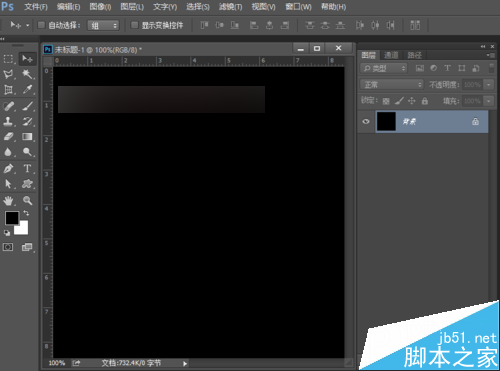
2、新建一个空白图层,选择工具箱中的矩形选框工具,在画布上画一个矩形,矩形不要画的太细,最好是粗一点,画好后,按Ctrl+Delete键,背景色填充矩形为白色,然后按Ctrl+D取消选区。
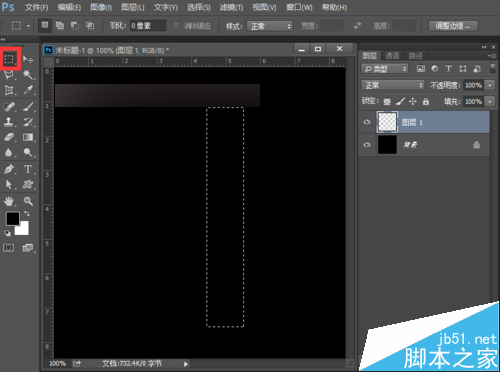

3、执行菜单栏中的滤镜—风格化—风,设置参数方法选择大风,方向向右,点击确定。效果如下图。
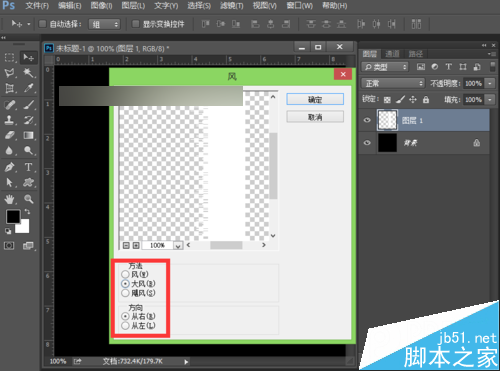
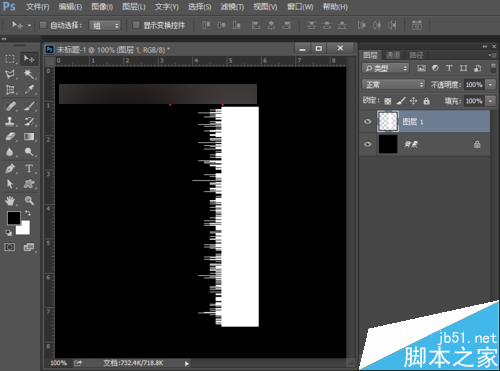
4、再执行菜单栏中的滤镜—模糊—动感模糊,设置参数角度为0度,距离为33像素,大家可以调节距离看下效果,设置好后,点击确定。
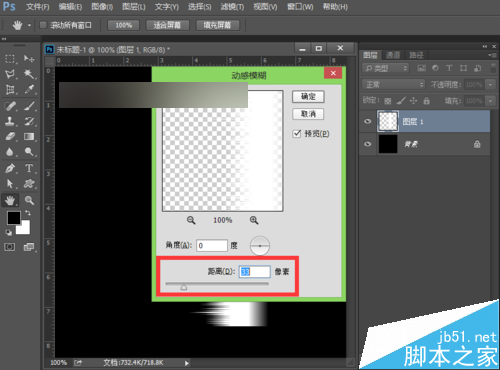
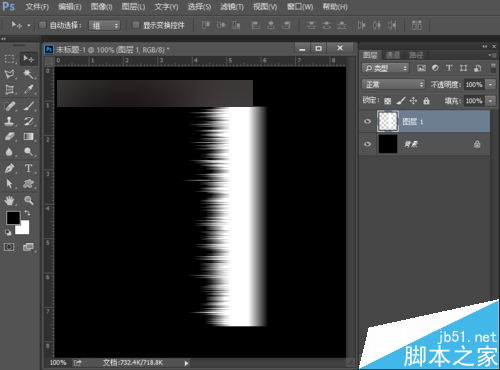
5、按快捷键Ctrl+F多次,重复动感模糊多次,效果如下图所示。
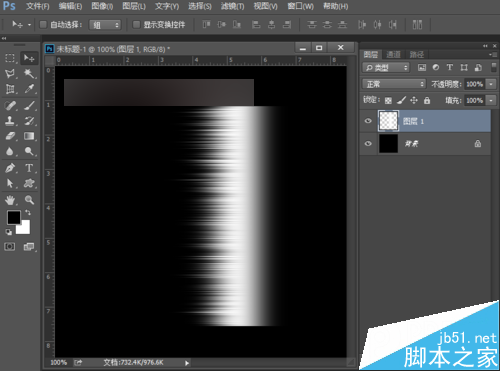
6、执行菜单栏中的编辑—变换—顺时针90度,变换后,选择工具箱中的移动工具,将其移到下方的位置,尽量移到很下的位置。
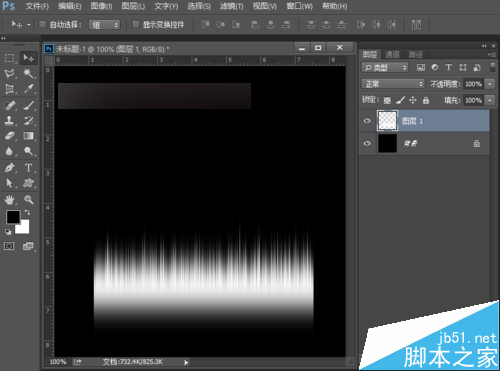
7、执行菜单栏中的滤镜—扭曲—极坐标,设置参数为极坐标到平面坐标,点击确定。
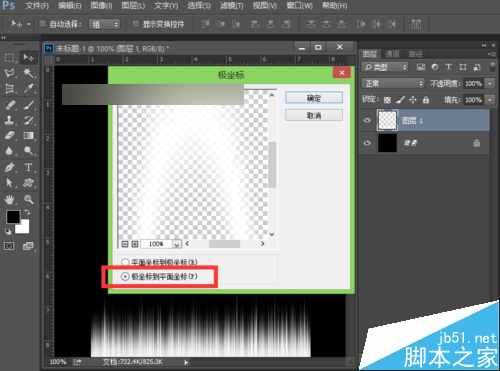
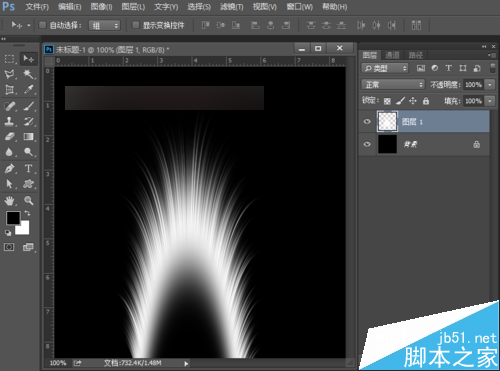
8、选择工具箱中的移动工具,将其移到中间的位置。按快捷键Ctrl+T将其选择一定的角度,旋转后,按enter键确认变换。为了方便截图,夏夏将其缩小一点,等比例缩小按shift+Alt键可以实现等比例缩小。
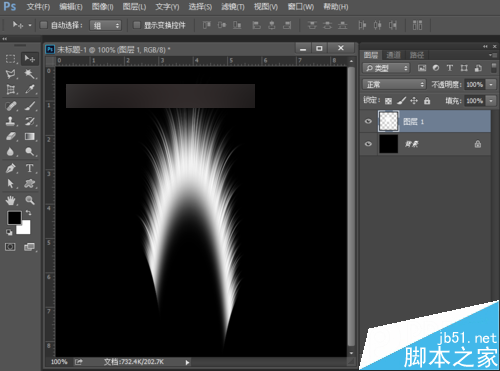
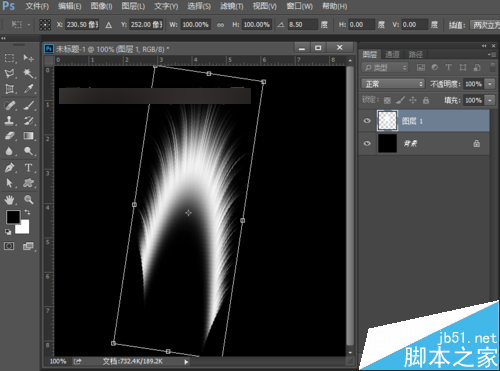
9、选择工具箱中的矩形选框工具,选中我们不要的部分,按Delete键删除,就可以得到羽毛的一半。
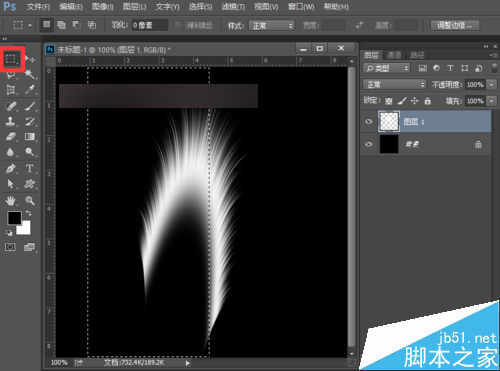

10、按快捷键Ctrl+J复制图层,得到图层1拷贝图层。选中图层1拷贝图层,执行菜单栏中编辑—变换—水平翻转,翻转后,选中工具箱中的选择工具,按住shift键不放,鼠标点击移动到左边的位置,这样一根羽毛的基本上就画好了。

11、按住shift键,先用鼠标点击图层1拷贝图层,再用鼠标点击图层1,也就是选中了这两个图层,然后按快捷键Ctrl+E,合并这两个图层。再新建一个空白图层图层1,选择工具箱中的矩形选框工具,在羽毛的中间绘制一个矩形,按Ctrl+Delete键,背景色填充矩形为白色,然后按Ctrl+D取消选区。


12、按住shift键,先用鼠标点击图层1,再点击图层1拷贝图层,也就是选中这两图个图层,按快捷键Ctrl+E合并图层,得到图层1。这时候,一根羽毛就做好了。如果你觉得太大了,可以按快捷键Ctrl+T出现自由变换框后,再按住shift+Alt键,等比例说小一点。
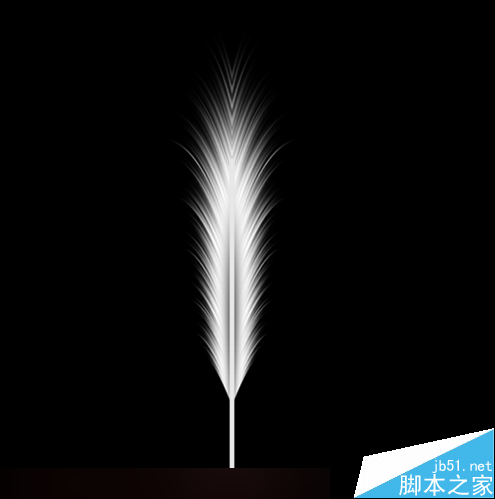
13、羽毛的制作完成,下面我们来给羽毛加上我们喜欢的颜色。
给羽毛上色的步骤:
小编在这里教大家给羽毛加上漂亮的七彩颜色哦!
点击图层面板上的添加先的填充或调整图层按钮,如下图所示:

我们选择渐变,设置渐变的参数为渐变选择透明彩虹渐变,样式选择线性,角度为90度,缩放为100%,点击确定。

将渐变填充图层的混合模式设置为颜色,效果如下图。

大家也可以将渐变填充图层的混合模式改为其他大家喜欢的颜色。下面夏夏给大家展示一些美丽的渐变吧!
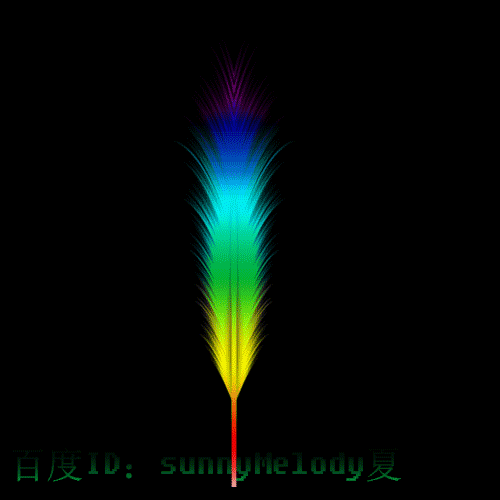
这一节,美丽的七彩羽毛做好了,是不是很漂亮啊,希望大家喜欢!

Hot AI Tools

Undresser.AI Undress
AI-powered app for creating realistic nude photos

AI Clothes Remover
Online AI tool for removing clothes from photos.

Undress AI Tool
Undress images for free

Clothoff.io
AI clothes remover

AI Hentai Generator
Generate AI Hentai for free.

Hot Article

Hot Tools

Notepad++7.3.1
Easy-to-use and free code editor

SublimeText3 Chinese version
Chinese version, very easy to use

Zend Studio 13.0.1
Powerful PHP integrated development environment

Dreamweaver CS6
Visual web development tools

SublimeText3 Mac version
God-level code editing software (SublimeText3)

Hot Topics
 1358
1358
 52
52
 ps serial number cs5 permanently free 2020
Jul 13, 2023 am 10:06 AM
ps serial number cs5 permanently free 2020
Jul 13, 2023 am 10:06 AM
PS serial numbers cs5 permanent free 2020 include: 1. 1330-1384-7388-4265-2355-8589 (Chinese); 2. 1330-1409-7892-5799-0412-7680 (Chinese); 3. 1330-1616-1993 -8375-9492-6951 (Chinese); 4. 1330-1971-2669-5043-0398-7801 (Chinese), etc.
 How to delete selected area in ps
Aug 07, 2023 pm 01:46 PM
How to delete selected area in ps
Aug 07, 2023 pm 01:46 PM
Steps to delete the selected area in PS: 1. Open the picture you want to edit; 2. Use the appropriate tool to create a selection; 3. You can use a variety of methods to delete the content in the selection, use the "Delete" key, use the "Healing Brush Tool" , use "Content-Aware Fill", use the "Stamp Tool", etc.; 4. Use tools to repair any obvious traces or defects to make the picture look more natural; 5. After completing editing, click "File" > in the menu bar "Save" to save the editing results.
 What to do if ps installation cannot write registry value error 160
Mar 22, 2023 pm 02:33 PM
What to do if ps installation cannot write registry value error 160
Mar 22, 2023 pm 02:33 PM
Solution to error 160 when ps installation cannot write registry value: 1. Check whether there is 2345 software on the computer, and if so, uninstall the software; 2. Press "Win+R" and enter "Regedit" to open the system registry, and then Find "Photoshop.exe" and delete the Photoshop item.
 What should I do if the PS interface font is too small?
Dec 01, 2022 am 11:31 AM
What should I do if the PS interface font is too small?
Dec 01, 2022 am 11:31 AM
How to fix the PS interface font that is too small: 1. Open PS, click the "Edit" button on the top menu bar of PS to expand the editing menu; 2. Click the "Preferences" button in the expanded editing menu, and then click "Interface. .." button; 3. In the interface settings, set the user interface font size to "Large", set the UI scaling to "200%" and save the settings, then restart PS to take effect.
 Introduction to the process of extracting line drawings in PS
Apr 01, 2024 pm 12:51 PM
Introduction to the process of extracting line drawings in PS
Apr 01, 2024 pm 12:51 PM
1. Open the software and import a piece of material, as shown in the picture below. 2. Then ctrl+shift+u to remove color. 3. Then press ctrl+J to copy the layer. 4. Then reverse ctrl+I, and then set the layer blending mode to Color Dodge. 5. Click Filter--Others--Minimum. 6. In the pop-up dialog box, set the radius to 2 and click OK. 7. Finally, you can see the line draft extracted.
 How to automate tasks using PowerShell
Feb 20, 2024 pm 01:51 PM
How to automate tasks using PowerShell
Feb 20, 2024 pm 01:51 PM
If you are an IT administrator or technology expert, you must be aware of the importance of automation. Especially for Windows users, Microsoft PowerShell is one of the best automation tools. Microsoft offers a variety of tools for your automation needs, without the need to install third-party applications. This guide will detail how to leverage PowerShell to automate tasks. What is a PowerShell script? If you have experience using PowerShell, you may have used commands to configure your operating system. A script is a collection of these commands in a .ps1 file. .ps1 files contain scripts executed by PowerShell, such as basic Get-Help
 Complete list of ps shortcut keys
Mar 11, 2024 pm 04:31 PM
Complete list of ps shortcut keys
Mar 11, 2024 pm 04:31 PM
1. Ctrl + N: Create a new document. 2. Ctrl + O: Open a file. 3. Ctrl + S: Save the current file. 4. Ctrl + Shift + S: Save as. 5. Ctrl + W: Close the current document. 6. Ctrl + Q: Exit Photoshop. 7. Ctrl + Z: Undo. 8. Ctrl + Y: Redo. 9. Ctrl + X: Cut the selected content. 10. Ctrl + C: Copy the selected content.
 Cannot use PS shortcut keys to fill
Feb 19, 2024 am 09:18 AM
Cannot use PS shortcut keys to fill
Feb 19, 2024 am 09:18 AM
With the development of the digital age, image processing software has become an indispensable part of our life and work. Among them, Photoshop (PS for short) developed by Adobe is one of the most famous image processing software. It has powerful functions and flexible operation, and is deeply loved by users. However, when using PS, some users reported that the shortcut key "Fill" cannot be used normally, which brings troubles to the user experience. Shortcut keys are a quick operation method provided in the software to avoid tedious mouse click operations.




