
How to check the version number of Google Chrome browser? PHP editor Yuzai introduces you to various methods of checking the Google Chrome version number, including searching from the browser menu, entering specific commands in the address bar, and querying through the command line. If you want to know what version of Google Chrome you have, then hurry up and read the detailed tutorial below!
1. First open Google browser.
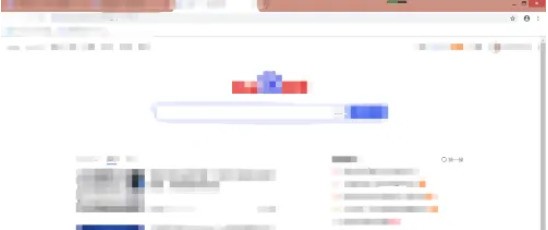
2. Click the three-dot icon in the upper right corner.
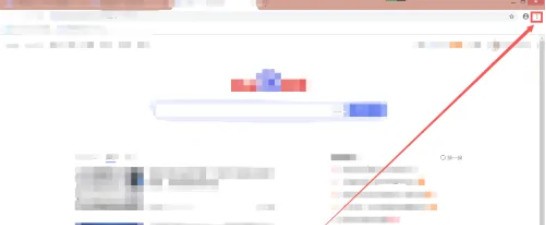
3. Click About Chrome.
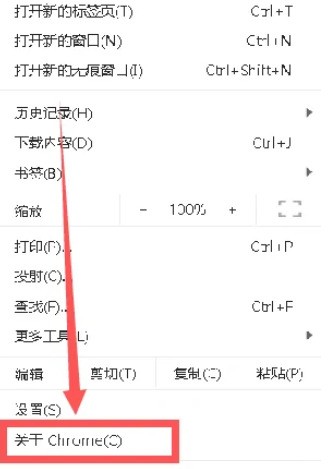
4. The red box in the picture is the version number of Google Chrome.
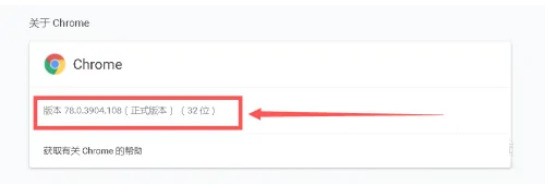
The above is the detailed content of How to check the version number of Google Chrome_Tutorial of checking the version number of Google Chrome. For more information, please follow other related articles on the PHP Chinese website!




