PS制作ios9系统的界面毛玻璃效果
iPhone是智能手机的标杆,那么iOS系统也成为了移动系统的标杆,9月17日凌晨,苹果发布了ios9,让很多国人的果粉兴奋不已,下面小编也为大家分享PS制作ios9系统的界面毛玻璃效果教程,一起来看看吧!
方法/步骤
1、首先,新建颜色模式RGB文件,尺寸按照iOS常用手机界面标准:1334x750像素,分辨率设置为72
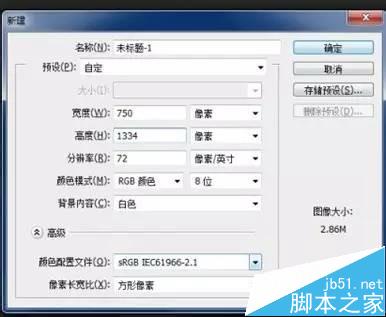
2、拖入临摹图,按照图片里的分区,用移动工具从标尺处拉出一条参考线
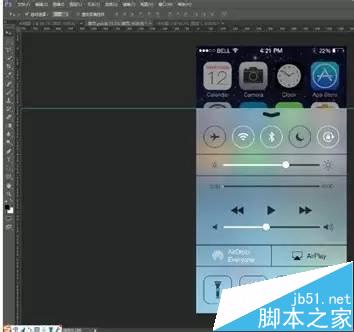
3、Ctrl+H暂时隐藏参考线,直接拖入素材图。在Photoshop CS6里,直接拖入的图片会自动转为智能图像格式。保留它不要栅格化,后续会有用处
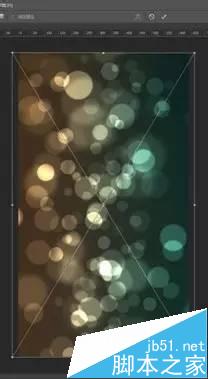
4、Ctrl+J复制出一层素材图,保持图层的智能图像模式,执行:滤镜->模糊->高斯模糊 命令
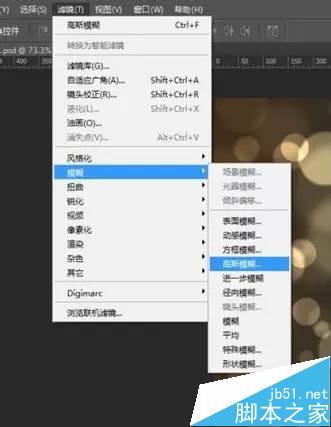
5、高斯模糊数值设置为50,也可以自己看图片效果调整数值,点击确认

6、这是执行命令后的效果,注意看图层,高斯模糊命令显示在图层效果中了,如果对图片模糊效果不满意,可以再次双击图层效果进行调节,这就是保留智能图层的用处了,而普通图层是不能保留模糊命令图层效果的。
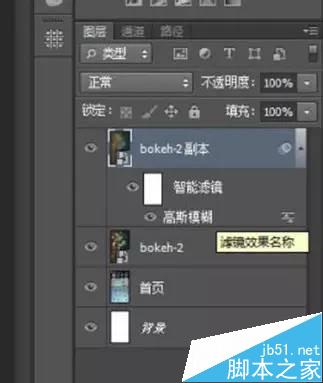
7、Ctrl+H显示出参考线,使用矩形选框工具,在参考线下方沿图片边缘画出选区。在图层面板下方,选择右数第三项:添加图层蒙版。
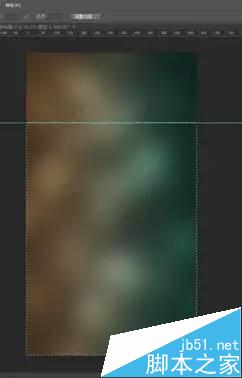
8、执行命令后效果已经基本出来了,但颜色还需再调整。
选中当前层,点选调整面板中的:色相/饱和度 按钮,或者在菜单栏中选择:图层/新建调整图层/色相/饱和度,执行命令。

9、调整面板数值:饱和度+40,明度+30,也可根据图片需要自己调节

10、执行好命令,哎呀~整个图层颜色都被改变了,怎么办呢?
表急,在图层面板中,右键点击 色相/饱和度图层,选择菜单中的:创建剪贴蒙版 选项。
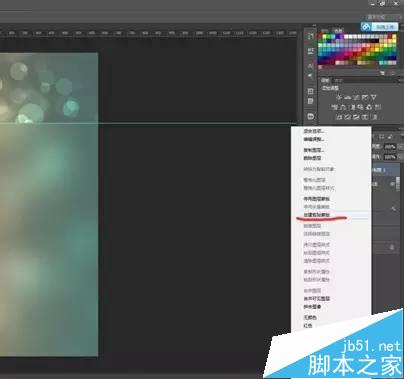
11、当当~毛玻璃效果出来了。
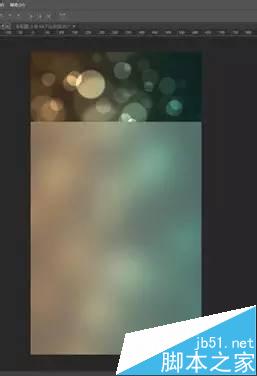
12、最后,把需要的图标制作好合并成组,图标组的图层效果选择为:穿透。OK,最终效果就做好啦
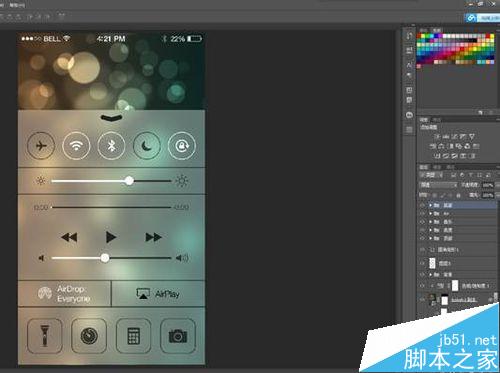
注意事项
适合 具备photoshop基础和美术设计基础的人员,从事UI设计需要提升的人员
以上就是PS制作ios9系统的界面毛玻璃效果教程,怎么样,是不是很不错啊,感兴趣的朋友快快来学习吧!

Hot AI Tools

Undresser.AI Undress
AI-powered app for creating realistic nude photos

AI Clothes Remover
Online AI tool for removing clothes from photos.

Undress AI Tool
Undress images for free

Clothoff.io
AI clothes remover

AI Hentai Generator
Generate AI Hentai for free.

Hot Article

Hot Tools

Notepad++7.3.1
Easy-to-use and free code editor

SublimeText3 Chinese version
Chinese version, very easy to use

Zend Studio 13.0.1
Powerful PHP integrated development environment

Dreamweaver CS6
Visual web development tools

SublimeText3 Mac version
God-level code editing software (SublimeText3)

Hot Topics
 1359
1359
 52
52
 ps serial number cs5 permanently free 2020
Jul 13, 2023 am 10:06 AM
ps serial number cs5 permanently free 2020
Jul 13, 2023 am 10:06 AM
PS serial numbers cs5 permanent free 2020 include: 1. 1330-1384-7388-4265-2355-8589 (Chinese); 2. 1330-1409-7892-5799-0412-7680 (Chinese); 3. 1330-1616-1993 -8375-9492-6951 (Chinese); 4. 1330-1971-2669-5043-0398-7801 (Chinese), etc.
 How to delete selected area in ps
Aug 07, 2023 pm 01:46 PM
How to delete selected area in ps
Aug 07, 2023 pm 01:46 PM
Steps to delete the selected area in PS: 1. Open the picture you want to edit; 2. Use the appropriate tool to create a selection; 3. You can use a variety of methods to delete the content in the selection, use the "Delete" key, use the "Healing Brush Tool" , use "Content-Aware Fill", use the "Stamp Tool", etc.; 4. Use tools to repair any obvious traces or defects to make the picture look more natural; 5. After completing editing, click "File" > in the menu bar "Save" to save the editing results.
 What to do if ps installation cannot write registry value error 160
Mar 22, 2023 pm 02:33 PM
What to do if ps installation cannot write registry value error 160
Mar 22, 2023 pm 02:33 PM
Solution to error 160 when ps installation cannot write registry value: 1. Check whether there is 2345 software on the computer, and if so, uninstall the software; 2. Press "Win+R" and enter "Regedit" to open the system registry, and then Find "Photoshop.exe" and delete the Photoshop item.
 What should I do if the PS interface font is too small?
Dec 01, 2022 am 11:31 AM
What should I do if the PS interface font is too small?
Dec 01, 2022 am 11:31 AM
How to fix the PS interface font that is too small: 1. Open PS, click the "Edit" button on the top menu bar of PS to expand the editing menu; 2. Click the "Preferences" button in the expanded editing menu, and then click "Interface. .." button; 3. In the interface settings, set the user interface font size to "Large", set the UI scaling to "200%" and save the settings, then restart PS to take effect.
 Introduction to the process of extracting line drawings in PS
Apr 01, 2024 pm 12:51 PM
Introduction to the process of extracting line drawings in PS
Apr 01, 2024 pm 12:51 PM
1. Open the software and import a piece of material, as shown in the picture below. 2. Then ctrl+shift+u to remove color. 3. Then press ctrl+J to copy the layer. 4. Then reverse ctrl+I, and then set the layer blending mode to Color Dodge. 5. Click Filter--Others--Minimum. 6. In the pop-up dialog box, set the radius to 2 and click OK. 7. Finally, you can see the line draft extracted.
 How to automate tasks using PowerShell
Feb 20, 2024 pm 01:51 PM
How to automate tasks using PowerShell
Feb 20, 2024 pm 01:51 PM
If you are an IT administrator or technology expert, you must be aware of the importance of automation. Especially for Windows users, Microsoft PowerShell is one of the best automation tools. Microsoft offers a variety of tools for your automation needs, without the need to install third-party applications. This guide will detail how to leverage PowerShell to automate tasks. What is a PowerShell script? If you have experience using PowerShell, you may have used commands to configure your operating system. A script is a collection of these commands in a .ps1 file. .ps1 files contain scripts executed by PowerShell, such as basic Get-Help
 Complete list of ps shortcut keys
Mar 11, 2024 pm 04:31 PM
Complete list of ps shortcut keys
Mar 11, 2024 pm 04:31 PM
1. Ctrl + N: Create a new document. 2. Ctrl + O: Open a file. 3. Ctrl + S: Save the current file. 4. Ctrl + Shift + S: Save as. 5. Ctrl + W: Close the current document. 6. Ctrl + Q: Exit Photoshop. 7. Ctrl + Z: Undo. 8. Ctrl + Y: Redo. 9. Ctrl + X: Cut the selected content. 10. Ctrl + C: Copy the selected content.
 Cannot use PS shortcut keys to fill
Feb 19, 2024 am 09:18 AM
Cannot use PS shortcut keys to fill
Feb 19, 2024 am 09:18 AM
With the development of the digital age, image processing software has become an indispensable part of our life and work. Among them, Photoshop (PS for short) developed by Adobe is one of the most famous image processing software. It has powerful functions and flexible operation, and is deeply loved by users. However, when using PS, some users reported that the shortcut key "Fill" cannot be used normally, which brings troubles to the user experience. Shortcut keys are a quick operation method provided in the software to avoid tedious mouse click operations.




