PS利用图案结合背景图片制作出特别的效果
这篇教程是向PHP中文网的朋友介绍PS利用图案结合背景图片制作出特别的效果方法,教程制作出来的效果还是挺特别的,推荐到PHP中文网,喜欢的朋友一起来学习吧
在photoshop的软件中,当我们用不同大小的画布来绘制不同的图案后,都是可以把它再进一步应用在制作好的效果中,有的是可以直接把它添加渐变制作出各种各样的背景,当然除了这种方法之外,还可以把它与图片相结合来制作出不同的背景效果,下面小编介绍PS利用图案结合背景图片制作出特别的效果方法,一起来看看吧!

方法/步骤
1、这里就先来绘制一个自已喜欢的图案效果。点击文件菜单中的新建,新建一个画布。这里画布的大小设置为500*500。分辨率为72,颜色模式为RGB。这里把它的背景色设置为白色。

2、接着再点击图层下方的新建图层。新建一个图层1。这里因为制作的图案是有形状的,所以需要点击打开标尺。点击视图菜单中的标尺。
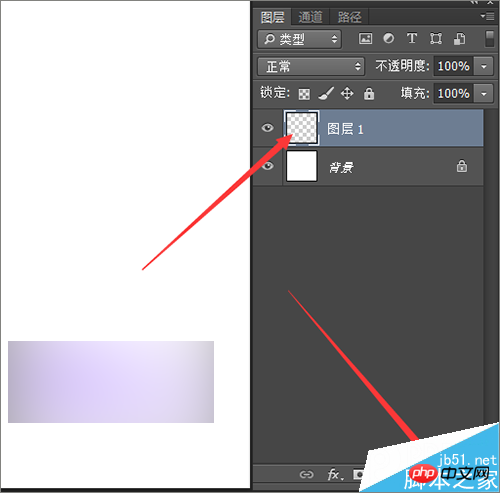

3、接着在打开的标尺上面,用鼠标点击右键。在弹出的列表中选择百分比。把它的标尺设置为百分比的设置方式。然后再点击视图中的新建参考线。

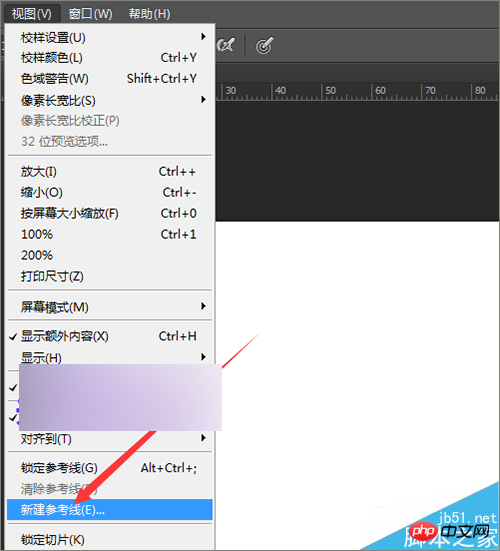
4、当点击新建参考线之后,在弹出的新建参考线界面中,在它的取向中选择水平。把它位置中的数值输入25。然后点击确定。

5、这里需要把这个画布分为4等分,所以要横着新建4条参考线,竖着新建4条参考线。接着再点击视图菜单中的新建参考线。这里就先设置水平的参考线。点击水平,把它的位置设置为50,点击确定。


6、新建了两根参考线之后,接下来还需要再新建一个参考线,同样是点击视图菜单中的新建参考线,在弹出的界面中仍然选择水平,把它的位置数值设置为75。点击确定。


7、把水平的3根参考线添加好之后,接下来就要添加垂直方向的参考线。接着在弹出的新建参考线的界面中选择垂直。把它的数值设置为25,点击确定。


8、接下来,同样是点击参考线,把它的垂直数值设置为50。点击确定。然后是第三根参考线,同样是选择垂直,把它的数值设置为75,点击确定。这样就把制作所需要的参考线全部添加好了。接下来就要进行制作。
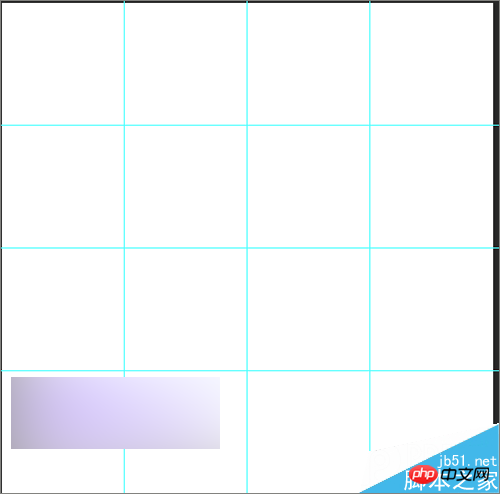
9、这里要制作三角形的形状,所以可以直接使用钢笔工具或者使用工具栏中的多边形套索工具。这里就使用多边形套索工具来进行制作。按着前头所指的方向来进行绘制。
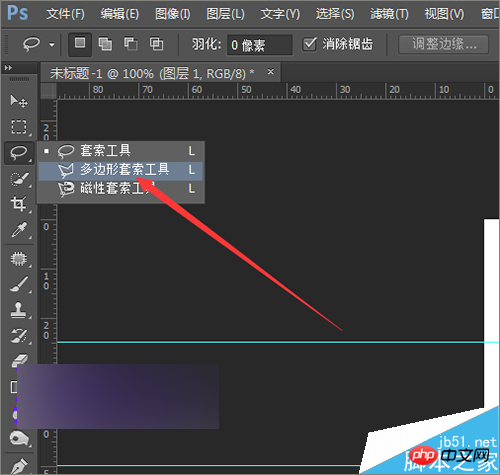

10、绘制作好之后,把前景色设置为黑色。按着键盘上的alt+delete进行填充。把制作好后的形状再按着键盘上的ctrl+j 复制一层。
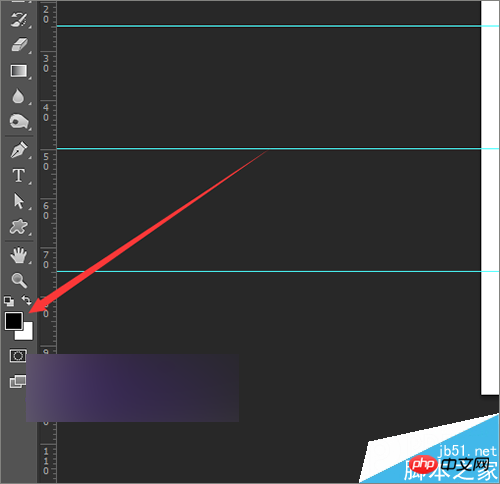


11、接着点击编辑菜单下面的变换---水平翻转。当我们点击水平翻转之后,用键盘上的方向键把它向右移动到这个位置,让它和前面的图形相结合。


12、然后把这两个形状图层合并一下图层,同时选中这两个图层,点击右键,在弹出的列表中选择合并图层。为了方便它和后面的形状好区分,这里就把这一个图层命名为第一个图形。
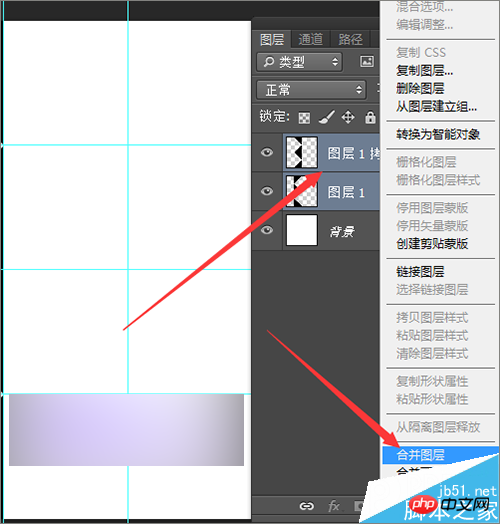
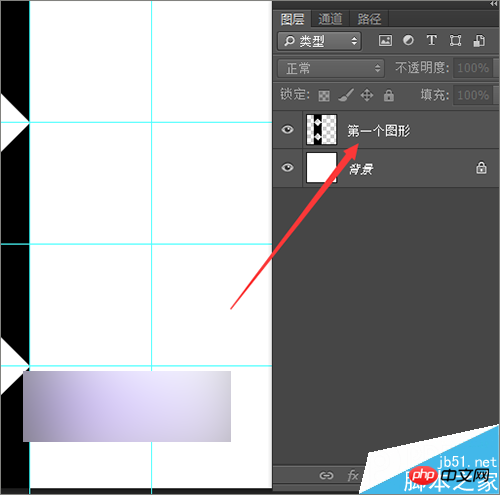
13、这里再把第一个图层的位置调整一下,把它的位置放到中间,接下来复制第一个图层,把复制好后的图层命名为第二个图层。这次把它的位置放到于第一个图形相垂直的位置。点击编辑菜单中的变换----垂直翻转。这样就得到了一个这样的形状。
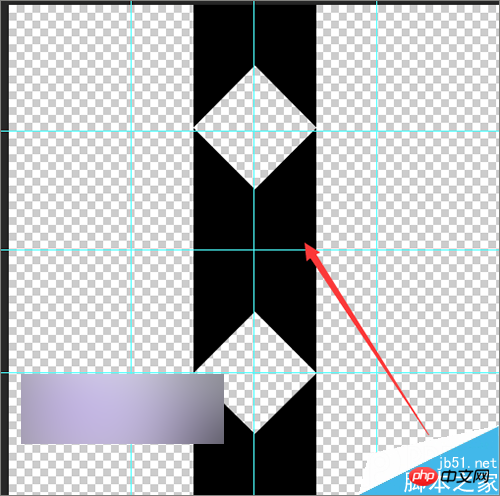
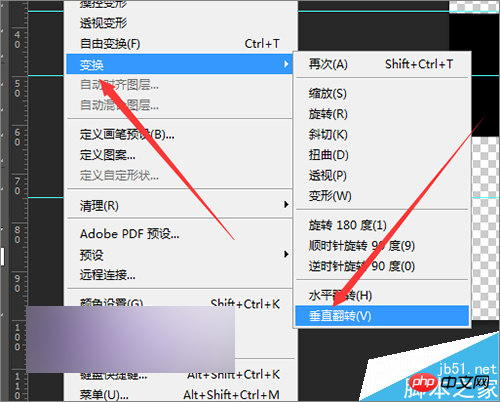
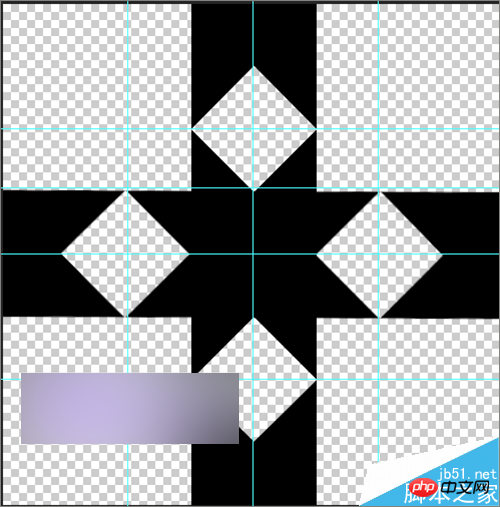
14、把这两个形状移动好位置之后,还需要把这两个图层也进行一个合并。同样是选中这两个图层,点击右键选择合并图层。当把图层进行合并之后,就需要进行下一步的操作,将在下一经验中进行操作说明。

以上就是PS利用图案结合背景图片制作出特别的效果方法介绍,大家学会了吗?喜欢的朋友一起来学习吧!

Hot AI Tools

Undresser.AI Undress
AI-powered app for creating realistic nude photos

AI Clothes Remover
Online AI tool for removing clothes from photos.

Undress AI Tool
Undress images for free

Clothoff.io
AI clothes remover

Video Face Swap
Swap faces in any video effortlessly with our completely free AI face swap tool!

Hot Article

Hot Tools

Notepad++7.3.1
Easy-to-use and free code editor

SublimeText3 Chinese version
Chinese version, very easy to use

Zend Studio 13.0.1
Powerful PHP integrated development environment

Dreamweaver CS6
Visual web development tools

SublimeText3 Mac version
God-level code editing software (SublimeText3)

Hot Topics
 1386
1386
 52
52
 How to delete selected area in ps
Aug 07, 2023 pm 01:46 PM
How to delete selected area in ps
Aug 07, 2023 pm 01:46 PM
Steps to delete the selected area in PS: 1. Open the picture you want to edit; 2. Use the appropriate tool to create a selection; 3. You can use a variety of methods to delete the content in the selection, use the "Delete" key, use the "Healing Brush Tool" , use "Content-Aware Fill", use the "Stamp Tool", etc.; 4. Use tools to repair any obvious traces or defects to make the picture look more natural; 5. After completing editing, click "File" > in the menu bar "Save" to save the editing results.
 Introduction to the process of extracting line drawings in PS
Apr 01, 2024 pm 12:51 PM
Introduction to the process of extracting line drawings in PS
Apr 01, 2024 pm 12:51 PM
1. Open the software and import a piece of material, as shown in the picture below. 2. Then ctrl+shift+u to remove color. 3. Then press ctrl+J to copy the layer. 4. Then reverse ctrl+I, and then set the layer blending mode to Color Dodge. 5. Click Filter--Others--Minimum. 6. In the pop-up dialog box, set the radius to 2 and click OK. 7. Finally, you can see the line draft extracted.
 Win11 new version of drawing: remove background with one click to realize cutout function
Sep 15, 2023 pm 10:53 PM
Win11 new version of drawing: remove background with one click to realize cutout function
Sep 15, 2023 pm 10:53 PM
Microsoft invites WindowsInsider project members in the Canary and Dev channels to test and experience the new Paint application. The latest version number is 11.2306.30.0. The most noteworthy new feature of this version update is the one-click cutout function. Users only need to click once to automatically eliminate the background and highlight the main body of the picture, making it easier for users to perform subsequent operations. The whole step is very simple. The user imports the picture in the new layout application, and then clicks the "removebackground" button on the toolbar to delete the background in the picture. The user can also use a rectangle to select the area to remove the background.
 How to automate tasks using PowerShell
Feb 20, 2024 pm 01:51 PM
How to automate tasks using PowerShell
Feb 20, 2024 pm 01:51 PM
If you are an IT administrator or technology expert, you must be aware of the importance of automation. Especially for Windows users, Microsoft PowerShell is one of the best automation tools. Microsoft offers a variety of tools for your automation needs, without the need to install third-party applications. This guide will detail how to leverage PowerShell to automate tasks. What is a PowerShell script? If you have experience using PowerShell, you may have used commands to configure your operating system. A script is a collection of these commands in a .ps1 file. .ps1 files contain scripts executed by PowerShell, such as basic Get-Help
 How to replace all ppt backgrounds
Mar 25, 2024 pm 04:25 PM
How to replace all ppt backgrounds
Mar 25, 2024 pm 04:25 PM
PPT background replacement is an important operation that can quickly unify the visual style of the presentation. You can quickly replace the background of your entire presentation by modifying the slide master or using the Format Background feature. In addition, some PPT versions also provide a batch replacement function, which can easily replace the background of all slides. When replacing the background, you should pay attention to choosing a background that matches the theme of the presentation, and ensure that the background clarity and resolution meet the requirements.
 Complete list of ps shortcut keys
Mar 11, 2024 pm 04:31 PM
Complete list of ps shortcut keys
Mar 11, 2024 pm 04:31 PM
1. Ctrl + N: Create a new document. 2. Ctrl + O: Open a file. 3. Ctrl + S: Save the current file. 4. Ctrl + Shift + S: Save as. 5. Ctrl + W: Close the current document. 6. Ctrl + Q: Exit Photoshop. 7. Ctrl + Z: Undo. 8. Ctrl + Y: Redo. 9. Ctrl + X: Cut the selected content. 10. Ctrl + C: Copy the selected content.
 What is the ps curve shortcut key?
Aug 22, 2023 am 10:44 AM
What is the ps curve shortcut key?
Aug 22, 2023 am 10:44 AM
The ps curve shortcut key is Ctrl+M. Other curve shortcut keys: 1. Convert to point control curve, Alt+Shift+Ctrl+T; 2. Automatically align the curve, Alt+Shift+Ctrl+O; 3. Restore the default curve, Ctrl+Alt+Shift+R; 4. Copy the curve, Ctrl+Alt+Shift+C; 5. Paste the curve, Ctrl+Alt+Shift+V; 6. Adjust the curve slope, Shift+up and down arrows; 7. Adjust the curve brightness, Shift+left and right arrows
 Cannot use PS shortcut keys to fill
Feb 19, 2024 am 09:18 AM
Cannot use PS shortcut keys to fill
Feb 19, 2024 am 09:18 AM
With the development of the digital age, image processing software has become an indispensable part of our life and work. Among them, Photoshop (PS for short) developed by Adobe is one of the most famous image processing software. It has powerful functions and flexible operation, and is deeply loved by users. However, when using PS, some users reported that the shortcut key "Fill" cannot be used normally, which brings troubles to the user experience. Shortcut keys are a quick operation method provided in the software to avoid tedious mouse click operations.




