Detailed steps for enabling the phone search function on vivou1
Forgot where is your phone? don’t worry! The detailed steps for enabling the phone search function on vivo U1 have been posted by php editor Xigua. With the Find Phone feature, you can easily locate and track your lost phone, increasing your chances of finding it. The following will introduce in detail the specific operations of vivo U1 to enable the phone search function to help you eliminate the worry of losing your phone. Come read the details and master this practical skill!
1. First open the phone, find the [Settings] icon on the phone desktop and click to open it
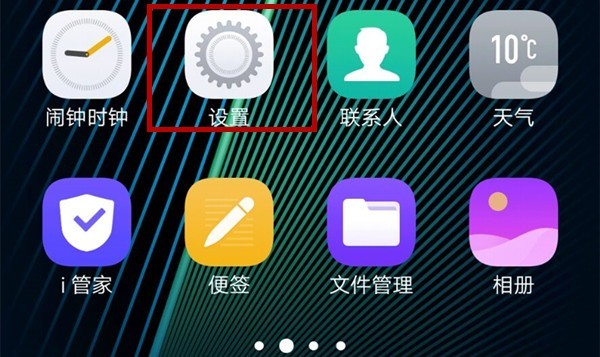
2. Then slide down, find [Cloud Service] and click to enter.
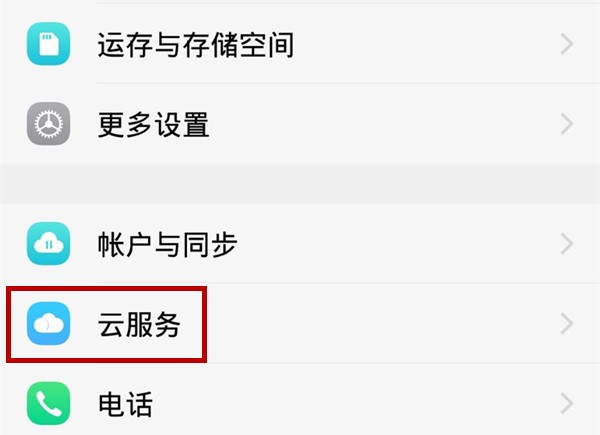
3. Click [Find Mobile Phone].
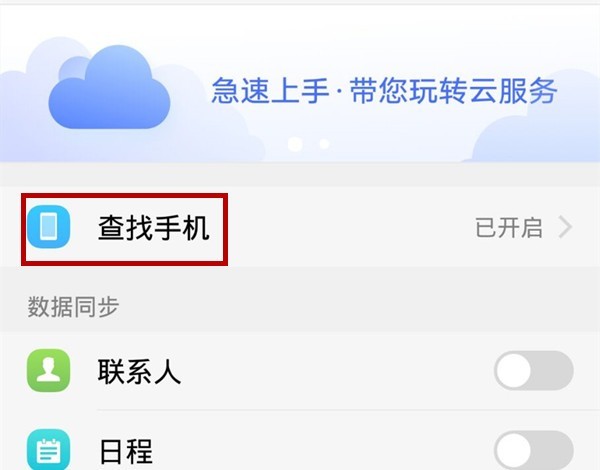
4. Move the switch on the right side of the search phone to the right to turn on the search phone function.
The above is the detailed content of Detailed steps for enabling the phone search function on vivou1. For more information, please follow other related articles on the PHP Chinese website!

Hot AI Tools

Undresser.AI Undress
AI-powered app for creating realistic nude photos

AI Clothes Remover
Online AI tool for removing clothes from photos.

Undress AI Tool
Undress images for free

Clothoff.io
AI clothes remover

AI Hentai Generator
Generate AI Hentai for free.

Hot Article

Hot Tools

Notepad++7.3.1
Easy-to-use and free code editor

SublimeText3 Chinese version
Chinese version, very easy to use

Zend Studio 13.0.1
Powerful PHP integrated development environment

Dreamweaver CS6
Visual web development tools

SublimeText3 Mac version
God-level code editing software (SublimeText3)

Hot Topics
 15 Hidden Galaxy S25 Tips and Tricks You Should Know About
Mar 03, 2025 am 03:02 AM
15 Hidden Galaxy S25 Tips and Tricks You Should Know About
Mar 03, 2025 am 03:02 AM
Unlock the Hidden Power of Your Samsung Galaxy S25: 15 Essential Tips and Tricks The Samsung Galaxy S25 boasts a wealth of features, making it one of the most advanced Android smartphones available. However, navigating its capabilities can be challe
 1Password's New 'Nearby Items' Is a Useful Twist on Password Managers
Mar 08, 2025 am 06:01 AM
1Password's New 'Nearby Items' Is a Useful Twist on Password Managers
Mar 08, 2025 am 06:01 AM
1Password launches new location-based features to facilitate users to access relevant data. This feature allows users to associate data stored in 1Password apps such as passwords, PINs, and codes with specific physical locations. When the user is close to the specified location, the 1Password mobile app displays relevant information. Users can assign a single physical location to any item in their 1Password account. Just select the item in the app and click on the "Add Location" option. When the user is in a specified geographic area, the 1Password mobile app's home screen displays the associated item. The app also provides map views for easy setting and viewing of locations. This feature is designed to improve convenience,
 The 10 Weirdest Android Phones Ever
Mar 12, 2025 am 12:18 AM
The 10 Weirdest Android Phones Ever
Mar 12, 2025 am 12:18 AM
All modern phones look the same, but it wasn't always like that. Android has produced some of the most innovative, unique, and outright odd phones over the years. These are the weirdest. 10 LG G5 (20
 This Is the Nothing Phone (3a) Pro: A Lot of Phone for Less Than $500
Mar 06, 2025 am 03:02 AM
This Is the Nothing Phone (3a) Pro: A Lot of Phone for Less Than $500
Mar 06, 2025 am 03:02 AM
Nothing Phone (3a) and (3a) Pro: Strong upgrades to the mid-range phone market Nothing Phone (3a) and (3a) Pro are officially released and they are expected to be the leader in the mid-range smartphone market. The two phones have significantly improved on the Phone (2a), focusing on improving the camera system, design and performance. Design and Durability The (3a) series continues the design style of the previous generation, but is more refined in terms of details. The upgraded glass back cover, more optimized symmetry and finer processing all enhance the texture of the phone. In addition, the IP64 dust and waterproof rating also enhances the durability of the phone. In terms of camera system, (3a
 Amazfit Active 2 Review: Threatening to Take Apple's Throne
Mar 10, 2025 am 03:01 AM
Amazfit Active 2 Review: Threatening to Take Apple's Throne
Mar 10, 2025 am 03:01 AM
Amazfit Active 2 Smart Watch Review: The Perfect Combination of Fashion and Health The Amazfit Active 2 impressed me with its stylish look and 10-day long battery life. Not only does it look beautiful, it also has almost perfect synchronization with mainstream fitness apps such as Google Fit and Apple Health. Although notifications are sometimes a little direct, Active 2 can really push you to focus on your health and living habits. Amazfit Active 2 Rating: 9/10 Active 2 is designed for groups that focus on fashion and health, combining excellent looks and functions. BioTracker Technology Essence
 Tweak These Settings to Get the Best Out of Your Galaxy S25's Display
Mar 04, 2025 am 03:02 AM
Tweak These Settings to Get the Best Out of Your Galaxy S25's Display
Mar 04, 2025 am 03:02 AM
Unlock the Full Potential of Your Galaxy S25 Display: 10 Essential Settings The Samsung Galaxy S25 boasts impressive display features, but maximizing its potential requires some fine-tuning. Here are ten key settings to optimize your viewing experie
 Latest Android Feature Drop Includes Scam Message Detection, Find My Device Updates, and Loss of Pulse Detection
Mar 07, 2025 am 01:17 AM
Latest Android Feature Drop Includes Scam Message Detection, Find My Device Updates, and Loss of Pulse Detection
Mar 07, 2025 am 01:17 AM
Google unveils exciting new Android and Pixel features! From AI-powered scam detection to enhanced live location sharing, this update brings a wealth of improvements to your Android experience. AI-Powered Scam Detection in Google Messages: Google M
 Google Maps Is Completely Wiping Timeline History for Some Users
Mar 14, 2025 am 03:02 AM
Google Maps Is Completely Wiping Timeline History for Some Users
Mar 14, 2025 am 03:02 AM
Google Maps Timeline Data Mysteriously Vanishing for Users Many Google Maps users are reporting the inexplicable disappearance of their location history from the Timeline feature. This issue, which has escalated recently, leaves users with empty tim






