
Want to use the Photoshop Eraser tool cleverly to eliminate unwanted elements from your images? PHP editor Baicao brings you a detailed guide on how to use the eraser tool. This tutorial will dive into various eraser modes, settings, and techniques to help you master this powerful image editing tool with ease. Read on to master the secrets of the eraser tool and take your image retouching to the next level!
1. Open the picture, copy the layer, and close the background layer (as shown in the picture).
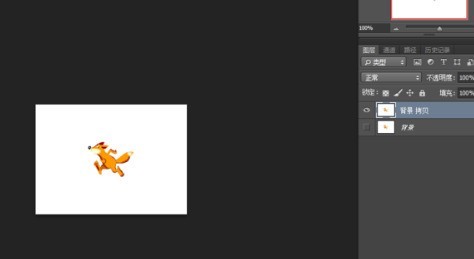
2. Open the [Eraser Tool--Magic Eraser] and click on the white background to quickly clear pictures with a single color background to achieve the purpose of quickly cutting out pictures (as shown in the figure) Show).
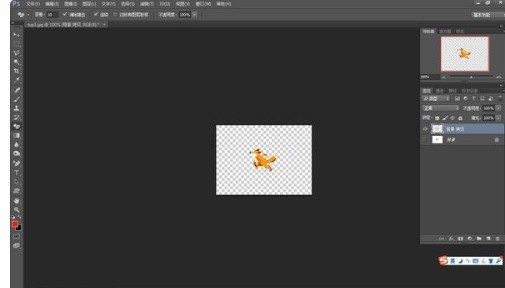
2. Dissolve pictures
1. Open two pictures, drag one of them in, and copy the layer (as shown in the picture).
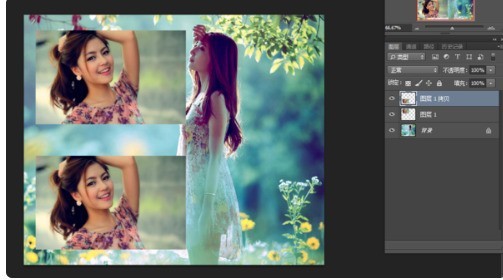
2. Open the [Eraser Tool], adjust the hardness, size and flow, and wipe on the edge of one of the pictures to achieve perfect integration with the background picture (as shown in the picture) ).
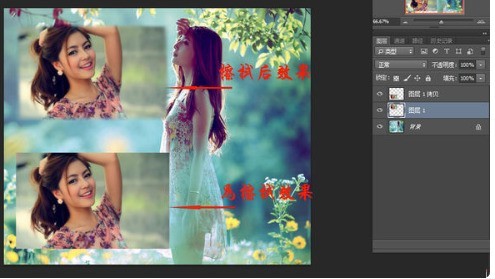
3. Beautiful pictures
1. Open the picture, copy the layer, and close the background layer (as shown in the picture).
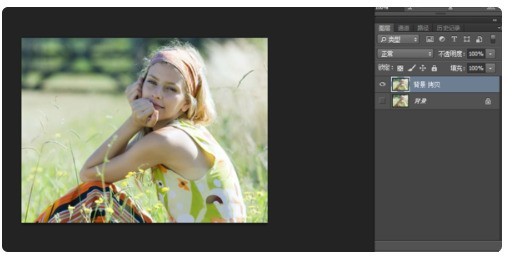
2. Use the elliptical marquee tool to circle the character, feather it by 20 pixels, invert the selection, and use an eraser to erase the surrounding parts (as shown in the picture).

3. Open the background layer, Filter--Blur--Radial Blur, save it, and achieve the beautiful effect (as shown in the picture).
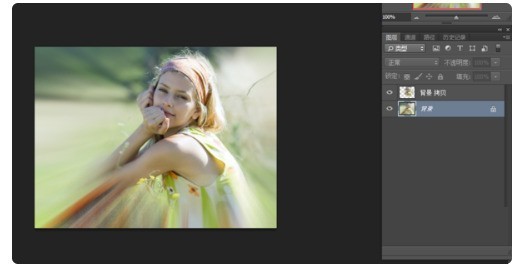
The above is the detailed content of How to use the ps eraser tool_How to use the ps eraser tool. For more information, please follow other related articles on the PHP Chinese website!
 How to light up Douyin close friends moment
How to light up Douyin close friends moment
 microsoft project
microsoft project
 What is phased array radar
What is phased array radar
 How to use fusioncharts.js
How to use fusioncharts.js
 Yiou trading software download
Yiou trading software download
 The latest ranking of the top ten exchanges in the currency circle
The latest ranking of the top ten exchanges in the currency circle
 What to do if win8wifi connection is not available
What to do if win8wifi connection is not available
 How to recover files emptied from Recycle Bin
How to recover files emptied from Recycle Bin




