 Mobile Tutorial
Mobile Tutorial
 Mobile News
Mobile News
 What are the differences between Huawei Pura70 and Huawei Mate60? Which one is better, Huawei Pura70 or Huawei Mate60?
What are the differences between Huawei Pura70 and Huawei Mate60? Which one is better, Huawei Pura70 or Huawei Mate60?
What are the differences between Huawei Pura70 and Huawei Mate60? Which one is better, Huawei Pura70 or Huawei Mate60?
Only about one minute after Huawei’s Pura70 series went on sale, Huawei’s Pura 70 Ultra and Pura 70 Pro were sold out. This speed made other mobile phone manufacturers unable to sit still. So what is the difference between Huawei Pura70 and Huawei Mate60? Let’s take a look.

What are the differences between Huawei Pura70 and Huawei Mate60
Color comparison
Huawei Pura 70: snowy white, feather sand black, cherry rose red, ice crystal blue. Mate 60: Yachuan green, Baisha silver, Nannuo purple, Yadan black.
Product Memory
Huawei Pura 70 and Mate 60 have three options: 12G 256G, 12G 512G, and 12G 1T.
Dimensions and weight
Huawei Pura 70: 157.6mm×74.3mm×7.95mm, weight 207g. Mate 60: 161.4mm×76mm×7.95mm, weight 209g. Mate60 is a bit bigger.
Display comparison
Huawei Pura 70 is equipped with a 6.6-inch 1.5K Huawei immersive screen. Mate 60 is equipped with a 6.69-inch OLED ultra-clear screen.
Camera comparison
Huawei Pura 70: 13MP front camera, 50MP rear super-concentrated main camera, 13MP ultra-wide angle, and 12MP periscope telephoto. Mate 60: rear 50-megapixel super optical camera. Front-facing 13-megapixel ultra-wide-angle camera.
Processing Platform
Huawei Pura 70 is equipped with Kirin 9010. The Mate 60 is equipped with Kirin 9000s. Pura70 has a slight advantage.
Supported system
Huawei Pura 70 comes with HarmonyOS 4.2. Huawei Mate 60 comes with Harmony 4.0, but the system can be updated.
Communication comparison
Both Huawei Pura 70 and Mate 60 support NFC function and infrared function.
Charging comparison
Huawei Pura 70: 67W wired fast charging and 50W wireless charging. Mate 60: 66W super fast charging and 50W wireless charging.
Parameter comparison between Huawei Pura 70 and Huawei Mate 60
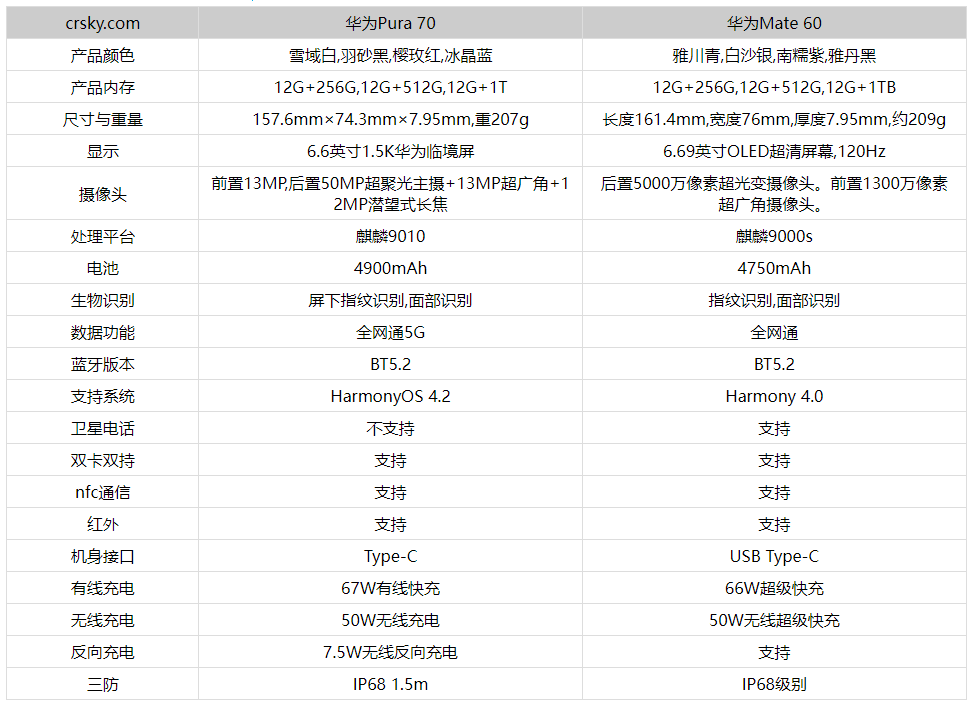
The above is the detailed content of What are the differences between Huawei Pura70 and Huawei Mate60? Which one is better, Huawei Pura70 or Huawei Mate60?. For more information, please follow other related articles on the PHP Chinese website!

Hot AI Tools

Undresser.AI Undress
AI-powered app for creating realistic nude photos

AI Clothes Remover
Online AI tool for removing clothes from photos.

Undress AI Tool
Undress images for free

Clothoff.io
AI clothes remover

AI Hentai Generator
Generate AI Hentai for free.

Hot Article

Hot Tools

Notepad++7.3.1
Easy-to-use and free code editor

SublimeText3 Chinese version
Chinese version, very easy to use

Zend Studio 13.0.1
Powerful PHP integrated development environment

Dreamweaver CS6
Visual web development tools

SublimeText3 Mac version
God-level code editing software (SublimeText3)

Hot Topics
 How to set up Xiaomi nfc (how to enable the nfc function on Xiaomi mobile phones)
Apr 06, 2024 pm 09:10 PM
How to set up Xiaomi nfc (how to enable the nfc function on Xiaomi mobile phones)
Apr 06, 2024 pm 09:10 PM
1. How to enable the NFC function of Xiaomi mobile phone. How to enable the NFC function of Xiaomi mobile phone. The NFC function of Xiaomi mobile phone is a very practical function that allows you to complete payment, access control and other operations more conveniently and quickly in your life. However, many Xiaomi mobile phone users do not know how to turn on the NFC function. Next, let us learn more about how to turn on the NFC function of Xiaomi mobile phones. Step 1: Open the phone settings First, we need to open the phone settings. You can enter settings by clicking the settings icon on the phone desktop or from the drop-down notification bar. In the settings interface, we need to find the "Wireless & Networks" option and click to enter. Step 2: Turn on the NFC function. In the "Wireless and Networks" option, we can see the "NFC" option. Click to enter
 Simple steps to enable NFC function on Alipay
Apr 11, 2024 pm 06:43 PM
Simple steps to enable NFC function on Alipay
Apr 11, 2024 pm 06:43 PM
1. Click [Settings] in the upper right corner of the Alipay [My] interface. 2. Click the [General] option. 3. Click [NFC]. 4. Turn on the switch on the right side of [NFC Function]. Editor's tip: To use Alipay's NFC function, your phone must support the NFC function, otherwise it cannot be used.
 How to enable nfc function on Xiaomi Mi 14 Pro?
Mar 19, 2024 pm 02:28 PM
How to enable nfc function on Xiaomi Mi 14 Pro?
Mar 19, 2024 pm 02:28 PM
Nowadays, the performance and functions of mobile phones are becoming more and more powerful. Almost all mobile phones are equipped with convenient NFC functions to facilitate users for mobile payment and identity authentication. However, some Xiaomi 14Pro users may not know how to enable the NFC function. Next, let me introduce it to you in detail. How to enable nfc function on Xiaomi 14Pro? Step 1: Open the settings menu of your phone. Step 2: Find and click the "Connect and Share" or "Wireless & Networks" option. Step 3: In the Connection & Sharing or Wireless & Networks menu, find and click "NFC & Payments". Step 4: Find and click "NFC Switch". Normally, the default is off. Step 5: On the NFC switch page, click the switch button to switch it to on.
 How to copy the access card on Xiaomi 11_Tutorial on copying the access card on Xiaomi 11
Mar 25, 2024 pm 01:00 PM
How to copy the access card on Xiaomi 11_Tutorial on copying the access card on Xiaomi 11
Mar 25, 2024 pm 01:00 PM
1. First, we need to open the mobile phone, and then click on the desktop to open the [Xiaomi Wallet] software of the Xiaomi mobile phone. In the software, the user can see the cards that can be simulated and added, click on the access card option you want to simulate, and click to enter. 2. In the interface for adding access cards, click the yellow plus sign add button in the lower right corner, click Add, and copy and add an access card to the back of the phone according to the phone operation prompts to successfully simulate. 3. Select the physical access card simulation, click [Start Detection], and place the access card near the NFC function area on the back of the phone. Do not remove it. The phone will detect and copy the information in the access card to the phone. 5. After completion, you only need to call up the card swiping interface on your phone each time, and then bring the back of the phone's head close to the card swiping sensing area to complete the sensing operation.
 How to set up nfc function on iPhone 12_Tutorial sharing on turning on nfc on iPhone 12
Mar 23, 2024 pm 12:40 PM
How to set up nfc function on iPhone 12_Tutorial sharing on turning on nfc on iPhone 12
Mar 23, 2024 pm 12:40 PM
1. Select General Functions from the Settings menu. 2. Find the NFC option. 3. Turn on the button on the right side of NFC.
 How to set up automatic app update on Xiaomi Mi 14?
Mar 18, 2024 pm 01:50 PM
How to set up automatic app update on Xiaomi Mi 14?
Mar 18, 2024 pm 01:50 PM
On Xiaomi Mi 14 mobile phones, enabling automatic application update is an extremely convenient feature, which helps keep your mobile applications always up to date. By turning on the auto-update option, you can save yourself the hassle of manually updating each app and the phone will do the process automatically in the background. Let’s take a look at how to set up the automatic update function of apps on Xiaomi Mi 14. How to set up automatic app update on Xiaomi Mi 14? 1. Open your phone’s Settings app. 2. Scroll to find and tap "App Store" or "App Management". 3. On the "App Store" or "App Management" page, find and click the "Automatic Update" option. 4. On the "Automatic Updates" page, you can select "Automatically update on Wi-Fi networks only."
 How to activate a transportation card on Xiaomi mobile phone_Tutorial on adding a bus card via NFC on Xiaomi mobile phone
Apr 19, 2024 pm 12:37 PM
How to activate a transportation card on Xiaomi mobile phone_Tutorial on adding a bus card via NFC on Xiaomi mobile phone
Apr 19, 2024 pm 12:37 PM
1. Turn on the NFC function of Xiaomi mobile phone and find the wallet app from the desktop. 2. Click on the transportation card in the upper left corner. 3. Select the option below to activate a transportation card. 4. Select the bus card you want to use, and then scan the code to take the bus after setting it up.
 Does Huawei P70Pro have NFC function_Detailed introduction to Huawei P70Pro processor performance
Mar 20, 2024 pm 10:01 PM
Does Huawei P70Pro have NFC function_Detailed introduction to Huawei P70Pro processor performance
Mar 20, 2024 pm 10:01 PM
As a high-end smartphone from Huawei, Huawei P70Pro not only performs well in terms of hardware configuration and performance, but also strives for perfection in functional experience. As one of the important features of modern smartphones, NFC function provides great convenience for users' mobile payment, access card simulation, etc. So, does Huawei P70Pro have NFC function? Next, come and see with me! Does Huawei P70Pro support NFC function? Answer: Support NFC function. Huawei P70Pro is equipped with a new generation of Kirin 9100 processor. The performance of this processor is quite powerful! Whether it is daily use or playing large games, it can be easily handled without worrying about lagging or frame drops. Moreover, its power consumption control is also quite good.





