 Mobile Tutorial
Mobile Tutorial
 Android Phone
Android Phone
 Detailed steps to find the installation package location on vivo mobile phone
Detailed steps to find the installation package location on vivo mobile phone
Detailed steps to find the installation package location on vivo mobile phone
Is it difficult to find the location of the installation package on vivo mobile phone? don’t worry! PHP editor Yuzai brings you the detailed steps to find the installation package location on your vivo phone. This guide will take you step by step to easily find the installation package file for subsequent management and use. Continue reading below for details and solve your worries today!
1. Find and click to open [File Management] on the desktop of the vivo phone.
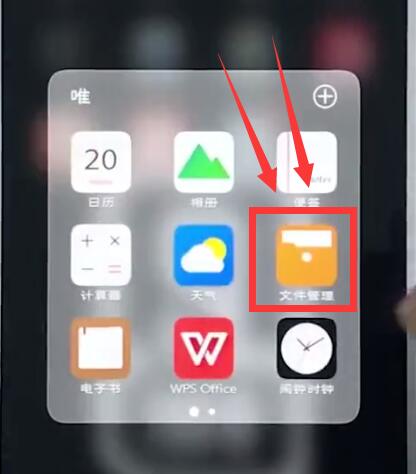
2. Click [Category Browse] at the bottom of the screen, switch to the following page, and click to enter [Installation Package].
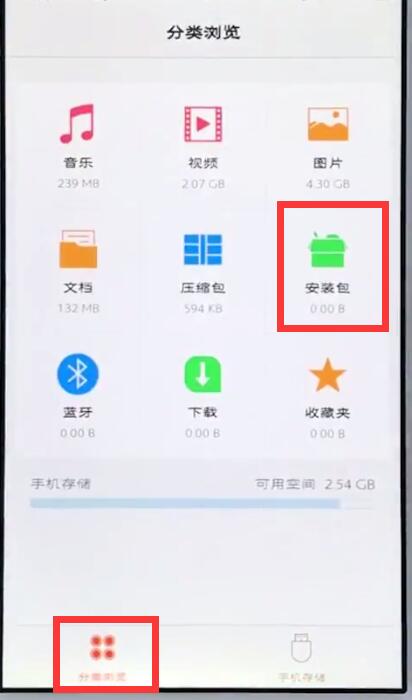
3. Then we can view the installation package and manage and delete the installation package files.

The above is the detailed content of Detailed steps to find the installation package location on vivo mobile phone. For more information, please follow other related articles on the PHP Chinese website!

Hot AI Tools

Undresser.AI Undress
AI-powered app for creating realistic nude photos

AI Clothes Remover
Online AI tool for removing clothes from photos.

Undress AI Tool
Undress images for free

Clothoff.io
AI clothes remover

AI Hentai Generator
Generate AI Hentai for free.

Hot Article

Hot Tools

Notepad++7.3.1
Easy-to-use and free code editor

SublimeText3 Chinese version
Chinese version, very easy to use

Zend Studio 13.0.1
Powerful PHP integrated development environment

Dreamweaver CS6
Visual web development tools

SublimeText3 Mac version
God-level code editing software (SublimeText3)

Hot Topics
 What is the password to restore the phone to factory settings?
Apr 14, 2024 pm 01:04 PM
What is the password to restore the phone to factory settings?
Apr 14, 2024 pm 01:04 PM
What is the password to restore Xiaomi phone to factory settings? Thank you 1. The password to restore Xiaomi phone to factory settings is the login password of Xiaomi account. The tutorial for restoring factory settings is as follows: First find the icon on the phone screen and open it, as shown below. After entering the settings interface, we then select, as shown below. 2. Generally speaking, the password for restoring Xiaomi mobile phone to factory settings is mostly 00000, five initial passwords. However, most Xiaomi phones do not have a password set, so verification of the phone password is not required when restoring factory settings. 3. Generally speaking, the password for restoring Xiaomi mobile phones to factory settings is 00000, five initial passwords. However, most Xiaomi phones do not have a password set, so verification of the phone password is not required when restoring factory settings. 4. Hi! if not
 Vivo mobile phone input method settings
Apr 20, 2024 pm 05:40 PM
Vivo mobile phone input method settings
Apr 20, 2024 pm 05:40 PM
The following methods are used to set the input method to Chinese on a vivo phone: enter the phone settings, click the "More Settings" option, and then click the "Language" option. In the language options, find the "Simplified Chinese" button and click it. Go to the phone settings, click the "More Settings" option, and then click the "Input Method" option. In the input method options, find "vivo input method" and click it. In the settings page of vivo input method, select the "Simplified Chinese" button and remove other options. Go to the phone settings, click the "More Settings" option, and then click the "Language" option. In the language options, find the "Traditional Chinese" button and click it. 4. Enter the phone settings, click the "More settings" option, and then click the "Multi-language environment" option. In multi-language options
 Simple steps to set up call forwarding on vivo phone
Mar 26, 2024 pm 01:41 PM
Simple steps to set up call forwarding on vivo phone
Mar 26, 2024 pm 01:41 PM
1. First click the dial button. 2. Enter **21* plus the phone number you want to transfer and end with #. 3. Click to call.
 Introduction to how to record screen on vivo mobile phone
Mar 23, 2024 am 10:51 AM
Introduction to how to record screen on vivo mobile phone
Mar 23, 2024 am 10:51 AM
1. Swipe up from the bottom of the screen, find and click to open [Super Screenshot]. 2. Select and click [Screen Recording], and the phone will start recording the screen. 3. When the little red dot as shown below appears on the screen, it means that the screen recording has started. Click the little red dot to complete the screen recording. Go to [Settings] → [Screenshot] → [Super Screenshot] → turn [Record Sound] on, and you can record the sound during screen recording. You can find the screen recording video files in File Management → All Files/Phone Storage → Screenshots. The maximum screen recording time is 59 minutes and 59 seconds. If the maximum time is exceeded, the screen recording will be automatically saved. If there is no subsequent operation within 10 seconds after the phone screen goes black, the screen recording will automatically stop and be saved.
 Detailed method to update system version in vivo mobile phone
Apr 19, 2024 pm 02:49 PM
Detailed method to update system version in vivo mobile phone
Apr 19, 2024 pm 02:49 PM
1. Open the desktop of your vivo phone, find [Settings], and click to open it. 2. Click to enter [System Upgrade]. 3. After the phone checks for updates, click [Install Now] to install and upgrade the new system.
 Detailed steps to delete call history on vivo phone
Mar 26, 2024 pm 06:21 PM
Detailed steps to delete call history on vivo phone
Mar 26, 2024 pm 06:21 PM
1. Click to open the dialing icon on the mobile phone desktop and find the call history that needs to be deleted. 2. Swipe left on the call history and click [Delete] to delete the call history.
 How to open the voice assistant in vivo mobile phone
Mar 23, 2024 pm 05:10 PM
How to open the voice assistant in vivo mobile phone
Mar 23, 2024 pm 05:10 PM
1. First, we turn on the voice assistant function and open [Settings]-[More Settings] on the desktop. 2. Click to enter [vivoice], turn on [Action Startup] and [Lock Screen Voice Control], and then we can start the voice assistant. 3. Long press the multi-function button on the phone to call up the voice assistant. We can also press [Action Start] or [Lock Screen Voice Control] as shown in the picture above to turn on the voice assistant.
 Specific steps to set ringtones in vivo mobile phone
Mar 23, 2024 pm 05:10 PM
Specific steps to set ringtones in vivo mobile phone
Mar 23, 2024 pm 05:10 PM
1. First, we open the desktop of the vivo phone and click [Settings]. 2. Click [Sound]. 3. Scroll down and click [Phone Ringtone]. 4. Then we can click to check the ringtone under [System Ringtone] to set the ringtone, and we can also click [Customized Ringtone] to choose the personalized ringtone we like.





