
Time log is a very practical schedule management tool, and many people use it to plan their schedules reasonably. However, some users may still have questions about how to add plans to the time log. PHP editor Zimo has specially compiled relevant operation methods to provide convenient guidance for readers. If you are having this problem, you may wish to continue reading. I believe you will soon master the skills of adding plans.
After opening the Time Log App on your phone, click on the rightmost character avatar icon in the bottom toolbar, as shown below:
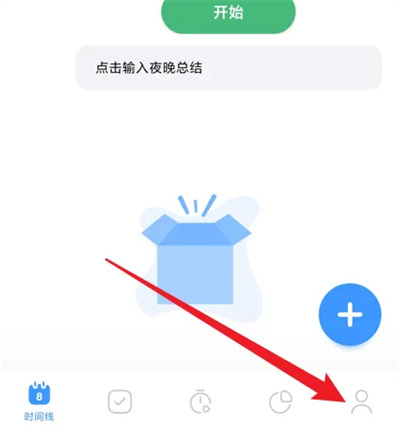
2. After coming to the personal center interface, find "Plan" in the options below, and click to select it.
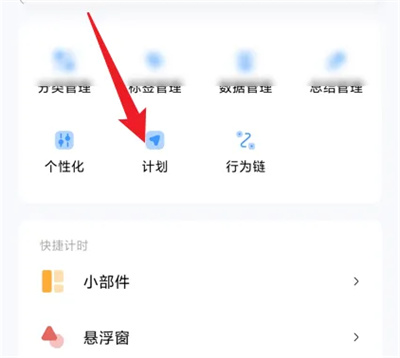
#3. Next, there is an " " icon in the upper right corner of the entered plan interface, click on it to enter.
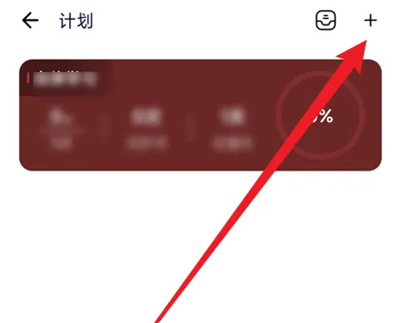
4. After jumping to the add plan interface, enter the plan title according to the prompts, set the type, period and other contents, and finally click the "Save" button at the bottom to add the plan .
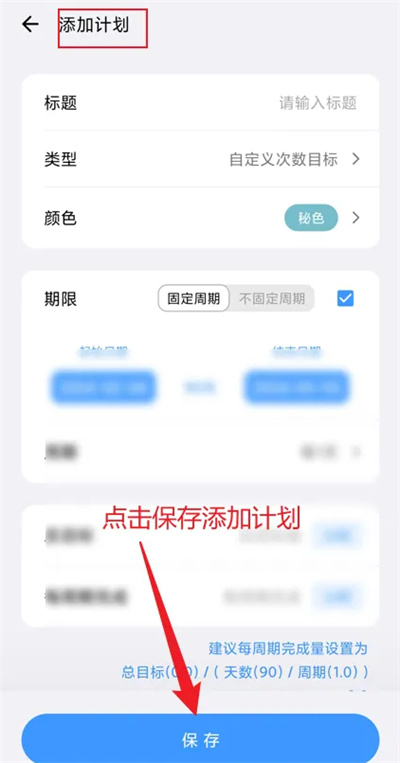
The above is the detailed content of How to add a schedule to time log. For more information, please follow other related articles on the PHP Chinese website!




