How to turn off automatic connection to public network WiFi on iPhone?
Does your iPhone keep accidentally connecting to Wi-Fi hotspots in public places? This poses a threat to your privacy and data security. Today, PHP editor Zimo will guide you on how to disable automatic connection of public network WiFi to keep your iPhone safe and private at all times.
When you go out, your iPhone will always automatically connect to some public networks or WiFi networks provided by operators, which may cause some security risks. If you want to better protect your personal privacy and data security, and improve your network experience, we recommend turning off automatic WiFi connections on public networks.
The following is how to turn off the automatic connection of public network WiFi on Apple iPhone:
1: Turn off the automatic connection of public network WiFi
1. Open "Settings" on the iPhone Then select "WiFi" at the top of the page.
2. On this page, you can see all the connected WiFi networks and the list of available networks. Click the "Edit" button in the upper right corner to enter the edit mode. In the edit mode, we can edit the network. Sort, delete or modify operations.
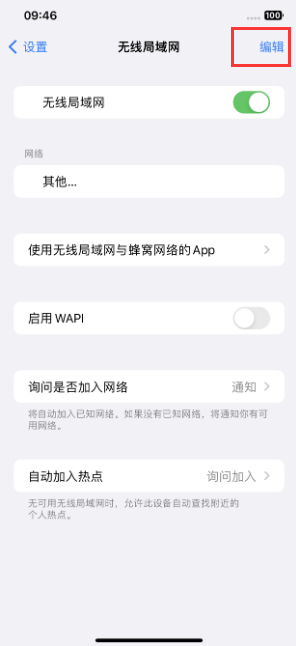
3. Slide to the bottom and look under "Managed Networks" for the network we want to turn off automatic connections. These networks usually have a special identification or description. , so that users can identify it.
4. Click the circle "i" on the right side of the network you want to turn off automatic connection to enter the detailed information page of the network. On this page, you can see various information about the network, such as the network name. , security, IP address, etc.
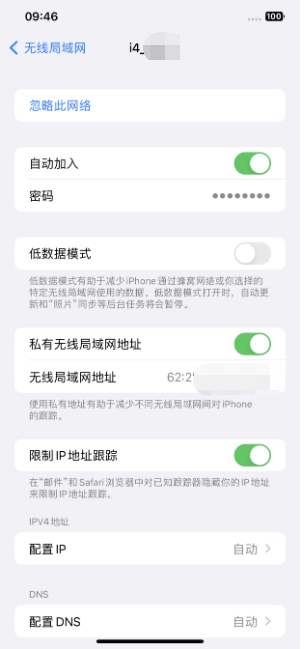
5. Find the "Auto-Join" option and click the switch next to it to turn it off. After turning it off, when our iPhone detects this network again, it will no longer automatically connect. .
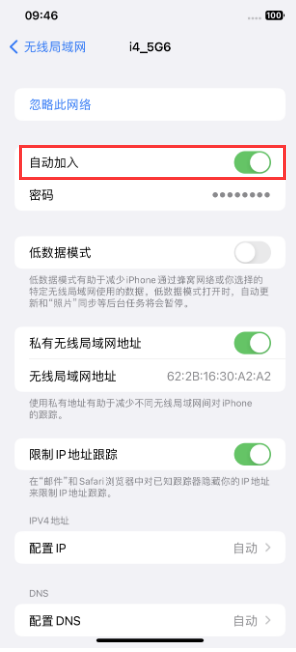
Two: Delete networks that are no longer in use
In addition to turning off automatic connections for specific networks, we can also manage the iPhone’s known network list Delete some networks that are no longer in use.
In the WiFi settings page, after clicking the "Edit" button in the upper right corner, known networks will be displayed in the top area. Click the "-" icon on the right side of the network to delete it. After deleting it, your iPhone It will no longer automatically connect to these networks.
Three: Change the default setting of iPhone asking if you want to join an unknown network
In the WiFi settings page, find the "Ask if you want to join the network" option. In addition to the default "Ask" we also It can be set up to "notify" you about available networks. When your iPhone detects an unknown network, it displays a prompt in the notification bar instead of directly asking you whether to join. If you want to disable this feature completely, select "Off". In this way, your iPhone will no longer automatically detect and prompt to join unknown networks, but will require you to manually select and join all networks.
Turning off the WiFi automatic connection function of iPhone to public networks and carrier networks can not only protect personal privacy and data security, but also reduce the theft or abuse of personal information by avoiding automatic connection to networks that may have security risks. risk, you can set it according to the above method!
The above is the detailed content of How to turn off automatic connection to public network WiFi on iPhone?. For more information, please follow other related articles on the PHP Chinese website!

Hot AI Tools

Undresser.AI Undress
AI-powered app for creating realistic nude photos

AI Clothes Remover
Online AI tool for removing clothes from photos.

Undress AI Tool
Undress images for free

Clothoff.io
AI clothes remover

Video Face Swap
Swap faces in any video effortlessly with our completely free AI face swap tool!

Hot Article

Hot Tools

Notepad++7.3.1
Easy-to-use and free code editor

SublimeText3 Chinese version
Chinese version, very easy to use

Zend Studio 13.0.1
Powerful PHP integrated development environment

Dreamweaver CS6
Visual web development tools

SublimeText3 Mac version
God-level code editing software (SublimeText3)

Hot Topics
 1389
1389
 52
52
 iPhone 16 Pro and iPhone 16 Pro Max official with new cameras, A18 Pro SoC and larger screens
Sep 10, 2024 am 06:50 AM
iPhone 16 Pro and iPhone 16 Pro Max official with new cameras, A18 Pro SoC and larger screens
Sep 10, 2024 am 06:50 AM
Apple has finally lifted the covers off its new high-end iPhone models. The iPhone 16 Pro and iPhone 16 Pro Max now come with larger screens compared to their last-gen counterparts (6.3-in on the Pro, 6.9-in on Pro Max). They get an enhanced Apple A1
 iPhone parts Activation Lock spotted in iOS 18 RC — may be Apple\'s latest blow to right to repair sold under the guise of user protection
Sep 14, 2024 am 06:29 AM
iPhone parts Activation Lock spotted in iOS 18 RC — may be Apple\'s latest blow to right to repair sold under the guise of user protection
Sep 14, 2024 am 06:29 AM
Earlier this year, Apple announced that it would be expanding its Activation Lock feature to iPhone components. This effectively links individual iPhone components, like the battery, display, FaceID assembly, and camera hardware to an iCloud account,
 iPhone parts Activation Lock may be Apple\'s latest blow to right to repair sold under the guise of user protection
Sep 13, 2024 pm 06:17 PM
iPhone parts Activation Lock may be Apple\'s latest blow to right to repair sold under the guise of user protection
Sep 13, 2024 pm 06:17 PM
Earlier this year, Apple announced that it would be expanding its Activation Lock feature to iPhone components. This effectively links individual iPhone components, like the battery, display, FaceID assembly, and camera hardware to an iCloud account,
 Gate.io trading platform official app download and installation address
Feb 13, 2025 pm 07:33 PM
Gate.io trading platform official app download and installation address
Feb 13, 2025 pm 07:33 PM
This article details the steps to register and download the latest app on the official website of Gate.io. First, the registration process is introduced, including filling in the registration information, verifying the email/mobile phone number, and completing the registration. Secondly, it explains how to download the Gate.io App on iOS devices and Android devices. Finally, security tips are emphasized, such as verifying the authenticity of the official website, enabling two-step verification, and being alert to phishing risks to ensure the safety of user accounts and assets.
 Multiple iPhone 16 Pro users report touchscreen freezing issues, possibly linked to palm rejection sensitivity
Sep 23, 2024 pm 06:18 PM
Multiple iPhone 16 Pro users report touchscreen freezing issues, possibly linked to palm rejection sensitivity
Sep 23, 2024 pm 06:18 PM
If you've already gotten your hands on a device from the Apple's iPhone 16 lineup — more specifically, the 16 Pro/Pro Max — chances are you've recently faced some kind of issue with the touchscreen. The silver lining is that you're not alone—reports
 Anbi app official download v2.96.2 latest version installation Anbi official Android version
Mar 04, 2025 pm 01:06 PM
Anbi app official download v2.96.2 latest version installation Anbi official Android version
Mar 04, 2025 pm 01:06 PM
Binance App official installation steps: Android needs to visit the official website to find the download link, choose the Android version to download and install; iOS search for "Binance" on the App Store. All should pay attention to the agreement through official channels.
 Beats adds phone cases to its lineup: unveils a MagSafe case for the iPhone 16 series
Sep 11, 2024 pm 03:33 PM
Beats adds phone cases to its lineup: unveils a MagSafe case for the iPhone 16 series
Sep 11, 2024 pm 03:33 PM
Beats is known for launching audio products such as Bluetooth speakers and headphones, but in what can best be described as a surprise, the Apple-owned company has branched into making phone cases, starting with the iPhone 16 series. The Beats iPhone
 How to solve the problem of 'Undefined array key 'sign'' error when calling Alipay EasySDK using PHP?
Mar 31, 2025 pm 11:51 PM
How to solve the problem of 'Undefined array key 'sign'' error when calling Alipay EasySDK using PHP?
Mar 31, 2025 pm 11:51 PM
Problem Description When calling Alipay EasySDK using PHP, after filling in the parameters according to the official code, an error message was reported during operation: "Undefined...




