
The Perspective Warp tool in Photoshop is often confusing, but it is a powerful tool for adjusting the angle and perspective of complex images. PHP editor Yuzai will guide you step by step on how to use the perspective deformation tool, from basic knowledge to advanced techniques. In this article, you will master the principles of the perspective distortion tool and learn how to apply it to a variety of image editing tasks. Read on to unlock the secrets of perspective distortion tools that give your images a new perspective and sense of depth.
1. First open ps, then press Ctrl N to create a new file, and then create a new layer.
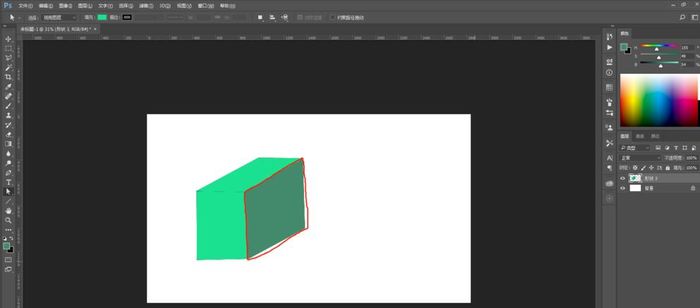
2. Click Edit→Perspective Transformation in the menu bar.
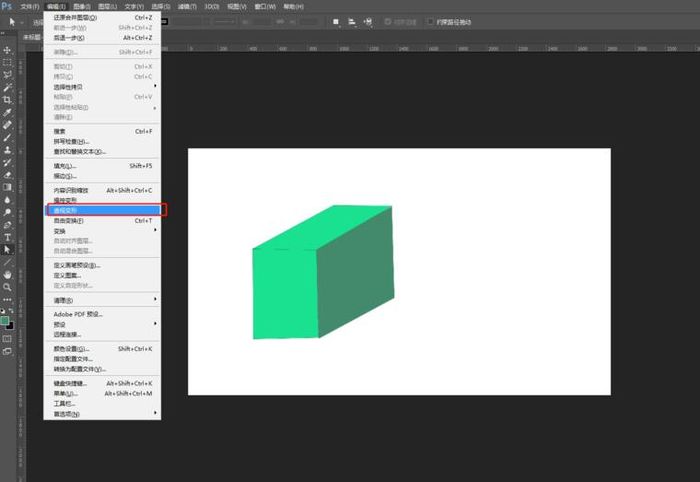
3. Then click the canvas position in the upper left corner of the layout status to place the layout.
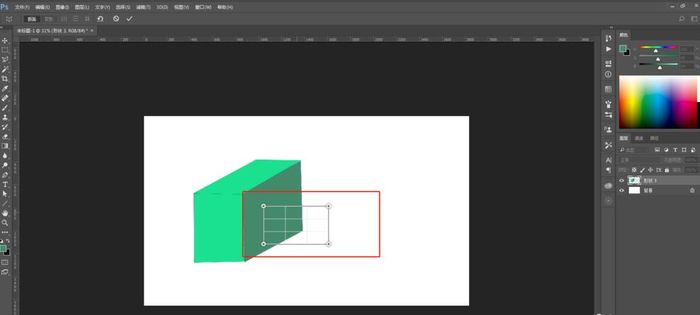
4. In the layout state, adjust the layout vertices to the corresponding vertices, and then click Transform.
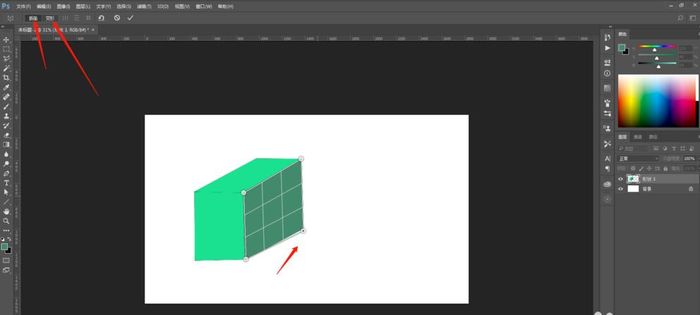
5. Also drag the vertices in the deformation step to achieve the perspective deformation effect.
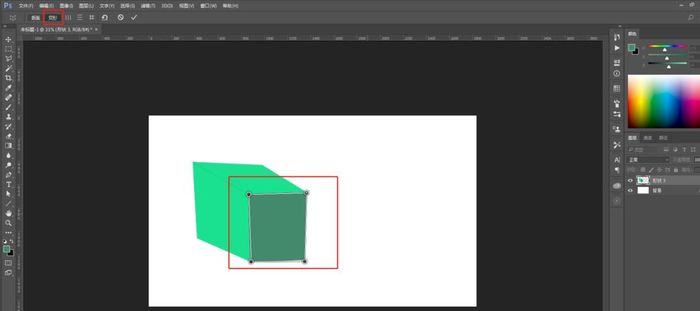
The above is the detailed content of How to use the perspective deformation tool in ps_How to use the perspective deformation tool in ps. For more information, please follow other related articles on the PHP Chinese website!
 The difference between windows hibernation and sleep
The difference between windows hibernation and sleep
 How to set up Douyin to prevent everyone from viewing the work
How to set up Douyin to prevent everyone from viewing the work
 What is Bitcoin? Is it legal? Is it a scam?
What is Bitcoin? Is it legal? Is it a scam?
 The role of domain name servers
The role of domain name servers
 Summary of java basic knowledge
Summary of java basic knowledge
 C#Task usage
C#Task usage
 What versions of linux system are there?
What versions of linux system are there?
 C language random function usage
C language random function usage




