ps文字的变形应用实例详解:制作爱护大自然logo
这篇教程是向脚本之家的朋友介绍PS制作爱护大自然logo方法,主要是向大家讲解ps文字的变形应用,教程很不错,很值得学习,大家一起来学习吧
Photoshop中文字的变形应用也很重要,这一节主要为大家介绍文字的变形应用。
这里,小编通过制作一个爱护大自然的logo这个实例来向大家介绍下文字变形的应用,希望对大家认识与学习文字变形有所帮助。

说明:小编使用的是CS6版本,不管您下载的是什么版本,都是类似的,基本上都是大同小异。
制作爱护大自然logo步骤:
1、打开ps的软件,小编取用了网上的两张图片,一张老虎的照片,一张森林的照片,在此表示感谢。双击灰色部分,打开两张图片;再新建一个800*800的画布。

2、将大自然的图片,直接拖动要画布中;因为老虎的图片背景层较单一,这里我们选择魔棒工具,点击背景的白色,再点击属性栏中的选择—反向,使用移动工具将老虎也拖到画布中。最后关闭大自然和老虎的图片。

3、老虎有点大,我们调小一点。选择老虎所在图层,按Ctrl+T键,对老虎进行变换,按住shift键等比例缩放,将其缩小一点;再选择移动工具将老虎移到合适位置。如果你觉得两张图片颜色不是很协调,选择属性栏中的图像—调整—亮度对比度,对图像进行调整。
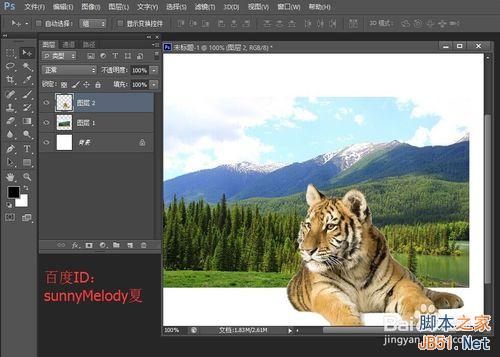
4、选择椭圆选框工具,画一个正圆;再选择图层1,点击属性栏中的选择—反向,再按Delete键删除;同样的选择图层2,点击属性栏中的选择—反向,再按Delete键删除,这样就得到一个圆形的选区图片。
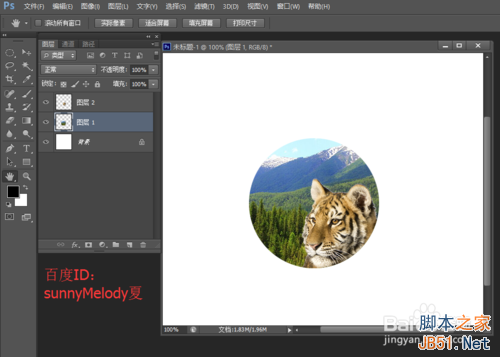
5、选择横排文字工具,选择字体字号,再选择文字颜色,这里小编选择的字号是72,字体颜色是绿色;选择好后,打字”爱护自然环境“,写好后,点击右上方的一个小勾,再选择移动工具,这时候就可以移动整个字的位置了。

6、点击属性栏中的”创建文字变形“图标,也就是一个弧形上面有个T的图标;点击图标后,将样式设置为弧形,调节它弯曲的大小,最后点击确定;再选择移动工具,移动字到合适的位置。

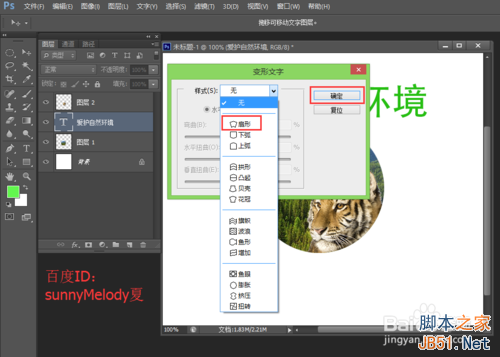

7、按住Alt键,选择移动工具,拖动文字,我们可以得到一个文字层的副本;选中拖出来的这个文字层副本,点击横排文字工具,直接将字删除,重新打出”共建美好家园“字样。


8、字打好后,点击”创建文字变形“,调整弯曲由原来的+78改为-78,再点击确定。


9、最后选择移动工具,将其移到合适的位置。让我们看下最终的效果图。

以上就是ps文字的变形应用实例介绍,希望能对大家有所帮助!

Hot AI Tools

Undresser.AI Undress
AI-powered app for creating realistic nude photos

AI Clothes Remover
Online AI tool for removing clothes from photos.

Undress AI Tool
Undress images for free

Clothoff.io
AI clothes remover

AI Hentai Generator
Generate AI Hentai for free.

Hot Article

Hot Tools

Notepad++7.3.1
Easy-to-use and free code editor

SublimeText3 Chinese version
Chinese version, very easy to use

Zend Studio 13.0.1
Powerful PHP integrated development environment

Dreamweaver CS6
Visual web development tools

SublimeText3 Mac version
God-level code editing software (SublimeText3)

Hot Topics
 ps serial number cs5 permanently free 2020
Jul 13, 2023 am 10:06 AM
ps serial number cs5 permanently free 2020
Jul 13, 2023 am 10:06 AM
PS serial numbers cs5 permanent free 2020 include: 1. 1330-1384-7388-4265-2355-8589 (Chinese); 2. 1330-1409-7892-5799-0412-7680 (Chinese); 3. 1330-1616-1993 -8375-9492-6951 (Chinese); 4. 1330-1971-2669-5043-0398-7801 (Chinese), etc.
 How to make round pictures and text in ppt
Mar 26, 2024 am 10:23 AM
How to make round pictures and text in ppt
Mar 26, 2024 am 10:23 AM
First, draw a circle in PPT, then insert a text box and enter text content. Finally, set the fill and outline of the text box to None to complete the production of circular pictures and text.
 How to add dots to text in word?
Mar 19, 2024 pm 08:04 PM
How to add dots to text in word?
Mar 19, 2024 pm 08:04 PM
When we create Word documents on a daily basis, we sometimes need to add dots under certain words in the document, especially when there are test questions. To highlight this part of the content, the editor will share with you the tips on how to add dots to text in Word. I hope it can help you. 1. Open a blank word document. 2. For example, add dots under the words "How to add dots to text". 3. We first select the words "How to add dots to text" with the left mouse button. Note that if you want to add dots to that word in the future, you must first use the left button of the mouse to select which word. Today we are adding dots to these words, so we have chosen several words. Select these words, right-click, and click Font in the pop-up function box. 4. Then something like this will appear
 How to delete selected area in ps
Aug 07, 2023 pm 01:46 PM
How to delete selected area in ps
Aug 07, 2023 pm 01:46 PM
Steps to delete the selected area in PS: 1. Open the picture you want to edit; 2. Use the appropriate tool to create a selection; 3. You can use a variety of methods to delete the content in the selection, use the "Delete" key, use the "Healing Brush Tool" , use "Content-Aware Fill", use the "Stamp Tool", etc.; 4. Use tools to repair any obvious traces or defects to make the picture look more natural; 5. After completing editing, click "File" > in the menu bar "Save" to save the editing results.
 What to do if ps installation cannot write registry value error 160
Mar 22, 2023 pm 02:33 PM
What to do if ps installation cannot write registry value error 160
Mar 22, 2023 pm 02:33 PM
Solution to error 160 when ps installation cannot write registry value: 1. Check whether there is 2345 software on the computer, and if so, uninstall the software; 2. Press "Win+R" and enter "Regedit" to open the system registry, and then Find "Photoshop.exe" and delete the Photoshop item.
 What should I do if the PS interface font is too small?
Dec 01, 2022 am 11:31 AM
What should I do if the PS interface font is too small?
Dec 01, 2022 am 11:31 AM
How to fix the PS interface font that is too small: 1. Open PS, click the "Edit" button on the top menu bar of PS to expand the editing menu; 2. Click the "Preferences" button in the expanded editing menu, and then click "Interface. .." button; 3. In the interface settings, set the user interface font size to "Large", set the UI scaling to "200%" and save the settings, then restart PS to take effect.
 How to automate tasks using PowerShell
Feb 20, 2024 pm 01:51 PM
How to automate tasks using PowerShell
Feb 20, 2024 pm 01:51 PM
If you are an IT administrator or technology expert, you must be aware of the importance of automation. Especially for Windows users, Microsoft PowerShell is one of the best automation tools. Microsoft offers a variety of tools for your automation needs, without the need to install third-party applications. This guide will detail how to leverage PowerShell to automate tasks. What is a PowerShell script? If you have experience using PowerShell, you may have used commands to configure your operating system. A script is a collection of these commands in a .ps1 file. .ps1 files contain scripts executed by PowerShell, such as basic Get-Help
 Introduction to the process of extracting line drawings in PS
Apr 01, 2024 pm 12:51 PM
Introduction to the process of extracting line drawings in PS
Apr 01, 2024 pm 12:51 PM
1. Open the software and import a piece of material, as shown in the picture below. 2. Then ctrl+shift+u to remove color. 3. Then press ctrl+J to copy the layer. 4. Then reverse ctrl+I, and then set the layer blending mode to Color Dodge. 5. Click Filter--Others--Minimum. 6. In the pop-up dialog box, set the radius to 2 and click OK. 7. Finally, you can see the line draft extracted.






