PS几个抠图小技巧分享
所谓小技巧就是简单又有用的小诀窍如果有人知道了 对此不屑一顾 还要喷我的话 就靠边站 nnd 你咋不早点拿出来分享 害我幸苦了这么久

首先弄个背景复杂的来抠图复制一张 然后滤镜查找边缘用磁性套索 开始抠图 按住shift和alt 来增减选取

选好了之后呢 去掉图层的可视然后选中原图图层用调整边缘
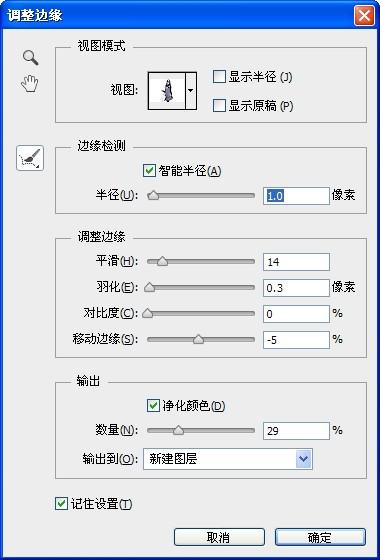
注意看效果调整参数用
 这个调整细节
这个调整细节

嗯嗯 就是这样的

Hot AI Tools

Undresser.AI Undress
AI-powered app for creating realistic nude photos

AI Clothes Remover
Online AI tool for removing clothes from photos.

Undress AI Tool
Undress images for free

Clothoff.io
AI clothes remover

AI Hentai Generator
Generate AI Hentai for free.

Hot Article

Hot Tools

Notepad++7.3.1
Easy-to-use and free code editor

SublimeText3 Chinese version
Chinese version, very easy to use

Zend Studio 13.0.1
Powerful PHP integrated development environment

Dreamweaver CS6
Visual web development tools

SublimeText3 Mac version
God-level code editing software (SublimeText3)

Hot Topics
 1386
1386
 52
52
 How do you cut out a picture and put it in another picture in Meitu Xiuxiu? Meitu Xiu Xiu's tutorial on placing the cut picture on another picture!
Mar 15, 2024 pm 11:00 PM
How do you cut out a picture and put it in another picture in Meitu Xiuxiu? Meitu Xiu Xiu's tutorial on placing the cut picture on another picture!
Mar 15, 2024 pm 11:00 PM
1. How to cut out the beautiful picture Xiu Xiu and put it in another picture? Meitu Xiu Xiu’s tutorial on placing the cut picture on another picture! 1. Open the MeituXiuXiu app and click on the picture beautification function. 2. Open the photo album and select the picture you want to cut out. 3. Click the cutout button in the bottom navigation bar. 4. Select the area to cut out. 5. After cutting out the image, click the replace background icon. 6. Finally, click to import another picture, and the cut out picture can be placed on another picture.
 How to put the cut out picture onto another picture in Xingtu? How to put the cut out picture on another picture!
Mar 15, 2024 pm 06:52 PM
How to put the cut out picture onto another picture in Xingtu? How to put the cut out picture on another picture!
Mar 15, 2024 pm 06:52 PM
1. How to put the cut out picture on another picture? How to put the cut out picture on another picture! 1. Open the Xingtu app, click Import, and import the picture you want to change. 2. Then click Import Picture under the picture and select the picture you want to cut out. 3. Then you can select an area to cut out, and you can also choose smart cutout for characters. 4. Adjust the size and position of the cut out picture. 5. Finally, click Merge Layers in the upper right corner to put the cut out picture on another picture.
 Win11 Tips Sharing: Skip Microsoft Account Login with One Trick
Mar 27, 2024 pm 02:57 PM
Win11 Tips Sharing: Skip Microsoft Account Login with One Trick
Mar 27, 2024 pm 02:57 PM
Win11 Tips Sharing: One trick to skip Microsoft account login Windows 11 is the latest operating system launched by Microsoft, with a new design style and many practical functions. However, for some users, having to log in to their Microsoft account every time they boot up the system can be a bit annoying. If you are one of them, you might as well try the following tips, which will allow you to skip logging in with a Microsoft account and enter the desktop interface directly. First, we need to create a local account in the system to log in instead of a Microsoft account. The advantage of doing this is
 What are the tips for novices to create forms?
Mar 21, 2024 am 09:11 AM
What are the tips for novices to create forms?
Mar 21, 2024 am 09:11 AM
We often create and edit tables in excel, but as a novice who has just come into contact with the software, how to use excel to create tables is not as easy as it is for us. Below, we will conduct some drills on some steps of table creation that novices, that is, beginners, need to master. We hope it will be helpful to those in need. A sample form for beginners is shown below: Let’s see how to complete it! 1. There are two methods to create a new excel document. You can right-click the mouse on a blank location on the [Desktop] - [New] - [xls] file. You can also [Start]-[All Programs]-[Microsoft Office]-[Microsoft Excel 20**] 2. Double-click our new ex
 A must-have for veterans: Tips and precautions for * and & in C language
Apr 04, 2024 am 08:21 AM
A must-have for veterans: Tips and precautions for * and & in C language
Apr 04, 2024 am 08:21 AM
In C language, it represents a pointer, which stores the address of other variables; & represents the address operator, which returns the memory address of a variable. Tips for using pointers include defining pointers, dereferencing pointers, and ensuring that pointers point to valid addresses; tips for using address operators & include obtaining variable addresses, and returning the address of the first element of the array when obtaining the address of an array element. A practical example demonstrating the use of pointer and address operators to reverse a string.
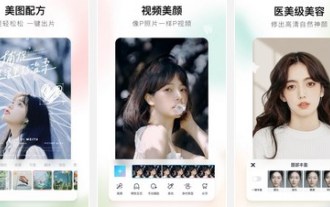 How to cut out a picture onto another photo using MeituXiuXiu APP
Mar 19, 2024 pm 03:43 PM
How to cut out a picture onto another photo using MeituXiuXiu APP
Mar 19, 2024 pm 03:43 PM
How to cut out a picture and place it on another picture in the mobile version of MeituXiuXiu? Meitu Xiuxiu is a photo editing software used by many people. This application has a lot of image processing tools and the operation method is also very simple. Below, I will introduce a simple tutorial on cutting out pictures. I hope it will be helpful to everyone. helped. 1. Install and open the Meitu Xiu Xiu APP, select the [Picture Beautification] function, and go to the photo editing page; 2. Then click on a picture that needs to be processed, and then select the [Picture Cutout] tool under the picture; 3. Users You can manually modify the cutout area, as shown in the figure below; 4. After completing the cutout, click the [Background Replacement] function below; 5. Finally, you can import it into another picture.
 VSCode Getting Started Guide: A must-read for beginners to quickly master usage skills!
Mar 26, 2024 am 08:21 AM
VSCode Getting Started Guide: A must-read for beginners to quickly master usage skills!
Mar 26, 2024 am 08:21 AM
VSCode (Visual Studio Code) is an open source code editor developed by Microsoft. It has powerful functions and rich plug-in support, making it one of the preferred tools for developers. This article will provide an introductory guide for beginners to help them quickly master the skills of using VSCode. In this article, we will introduce how to install VSCode, basic editing operations, shortcut keys, plug-in installation, etc., and provide readers with specific code examples. 1. Install VSCode first, we need
 Win11 Tricks Revealed: How to Bypass Microsoft Account Login
Mar 27, 2024 pm 07:57 PM
Win11 Tricks Revealed: How to Bypass Microsoft Account Login
Mar 27, 2024 pm 07:57 PM
Win11 tricks revealed: How to bypass Microsoft account login Recently, Microsoft launched a new operating system Windows11, which has attracted widespread attention. Compared with previous versions, Windows 11 has made many new adjustments in terms of interface design and functional improvements, but it has also caused some controversy. The most eye-catching point is that it forces users to log in to the system with a Microsoft account. For some users, they may be more accustomed to logging in with a local account and are unwilling to bind their personal information to a Microsoft account.




