How to change the password in redis
How to change the Redis password: Stop the Redis service. Create the password file redis.conf and add requirepass new_password. Save and start the Redis service. Use -a new_password to connect to Redis to verify the password.
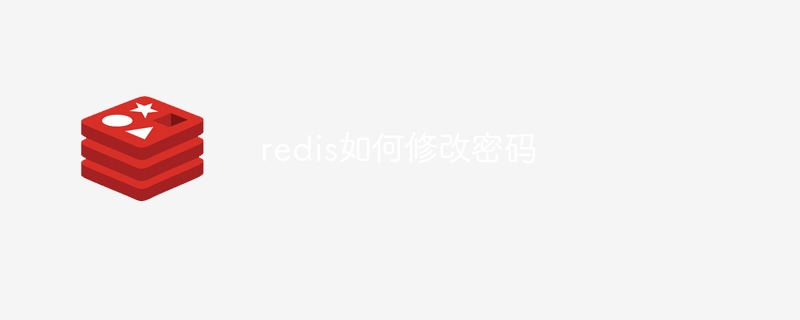
How to change the Redis password
Steps to change the Redis password:
1. Stop the Redis service:
<code>$ sudo systemctl stop redis-server</code>
2. Create a password file:
Use a text editor (such as nano or vi) to create a file named A new file for redis.conf. Add the following lines to the end of the file, where new_password is the new password you want to set:
<code>requirepass new_password</code>
3. Save the password file:
replace The redis.conf file is saved to the Redis configuration directory, usually /etc/redis/.
4. Start the Redis service:
<code>$ sudo systemctl start redis-server</code>
5. Connect to Redis and verify the password:
Use the following commands to connect to Redis and Test password:
<code>$ redis-cli -a new_password</code>
If the prompt changes to redis>, the password is changed successfully.
Note:
- Make sure to replace
new_passwordwith the new password you wish to set. The -
requirepassdirective sets a password that must be provided to connect to Redis. - After changing the password, you must use the new password to connect to Redis.
- If you forget your password, you can use Redis's built-in password reset feature or restore your data from a backup.
The above is the detailed content of How to change the password in redis. For more information, please follow other related articles on the PHP Chinese website!

Hot AI Tools

Undresser.AI Undress
AI-powered app for creating realistic nude photos

AI Clothes Remover
Online AI tool for removing clothes from photos.

Undress AI Tool
Undress images for free

Clothoff.io
AI clothes remover

AI Hentai Generator
Generate AI Hentai for free.

Hot Article

Hot Tools

Notepad++7.3.1
Easy-to-use and free code editor

SublimeText3 Chinese version
Chinese version, very easy to use

Zend Studio 13.0.1
Powerful PHP integrated development environment

Dreamweaver CS6
Visual web development tools

SublimeText3 Mac version
God-level code editing software (SublimeText3)

Hot Topics
 1376
1376
 52
52
 How to build the redis cluster mode
Apr 10, 2025 pm 10:15 PM
How to build the redis cluster mode
Apr 10, 2025 pm 10:15 PM
Redis cluster mode deploys Redis instances to multiple servers through sharding, improving scalability and availability. The construction steps are as follows: Create odd Redis instances with different ports; Create 3 sentinel instances, monitor Redis instances and failover; configure sentinel configuration files, add monitoring Redis instance information and failover settings; configure Redis instance configuration files, enable cluster mode and specify the cluster information file path; create nodes.conf file, containing information of each Redis instance; start the cluster, execute the create command to create a cluster and specify the number of replicas; log in to the cluster to execute the CLUSTER INFO command to verify the cluster status; make
 How to implement the underlying redis
Apr 10, 2025 pm 07:21 PM
How to implement the underlying redis
Apr 10, 2025 pm 07:21 PM
Redis uses hash tables to store data and supports data structures such as strings, lists, hash tables, collections and ordered collections. Redis persists data through snapshots (RDB) and append write-only (AOF) mechanisms. Redis uses master-slave replication to improve data availability. Redis uses a single-threaded event loop to handle connections and commands to ensure data atomicity and consistency. Redis sets the expiration time for the key and uses the lazy delete mechanism to delete the expiration key.
 How to view the version number of redis
Apr 10, 2025 pm 05:57 PM
How to view the version number of redis
Apr 10, 2025 pm 05:57 PM
To view the Redis version number, you can use the following three methods: (1) enter the INFO command, (2) start the server with the --version option, and (3) view the configuration file.
 How to view all keys in redis
Apr 10, 2025 pm 07:15 PM
How to view all keys in redis
Apr 10, 2025 pm 07:15 PM
To view all keys in Redis, there are three ways: use the KEYS command to return all keys that match the specified pattern; use the SCAN command to iterate over the keys and return a set of keys; use the INFO command to get the total number of keys.
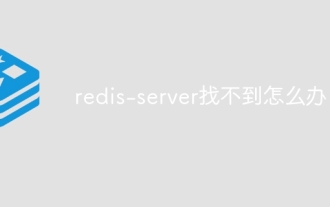 What to do if redis-server can't be found
Apr 10, 2025 pm 06:54 PM
What to do if redis-server can't be found
Apr 10, 2025 pm 06:54 PM
Steps to solve the problem that redis-server cannot find: Check the installation to make sure Redis is installed correctly; set the environment variables REDIS_HOST and REDIS_PORT; start the Redis server redis-server; check whether the server is running redis-cli ping.
 How to use redis zset
Apr 10, 2025 pm 07:27 PM
How to use redis zset
Apr 10, 2025 pm 07:27 PM
Redis Ordered Sets (ZSets) are used to store ordered elements and sort by associated scores. The steps to use ZSet include: 1. Create a ZSet; 2. Add a member; 3. Get a member score; 4. Get a ranking; 5. Get a member in the ranking range; 6. Delete a member; 7. Get the number of elements; 8. Get the number of members in the score range.
 How is the key unique for redis query
Apr 10, 2025 pm 07:03 PM
How is the key unique for redis query
Apr 10, 2025 pm 07:03 PM
Redis uses five strategies to ensure the uniqueness of keys: 1. Namespace separation; 2. HASH data structure; 3. SET data structure; 4. Special characters of string keys; 5. Lua script verification. The choice of specific strategies depends on data organization, performance, and scalability requirements.
 How to use the redis counter
Apr 10, 2025 pm 07:00 PM
How to use the redis counter
Apr 10, 2025 pm 07:00 PM
Redis counters provide data structures for storing and operating counters. The specific steps include: Create a counter: Use the INCR command to add 1 to the existing key. Get the counter value: Use the GET command to get the current value. Increment counter: Use the INCRBY command, followed by the amount to be incremented. Decrement counter: Use the DECR or DECRBY command to decrement by 1 or specify the amount. Reset the counter: Use the SET command to set its value to 0. In addition, counters can be used to limit rates, session tracking, and create voting systems.




