Autocorrect/predictive text not working on iPhone: Fix
Native autocorrect/predictive text helps you fix typos and grammatical errors on the go. However, when this feature doesn't work properly, you may end up sending messages full of errors. Whether you send messages frequently or use your phone just to keep your Office colleagues updated, you need AutoCorrect to work properly. These solutions will help in your situation.
Fix 1 – Turn on predictive text
The predictive text feature must be enabled in iPhone settings.
Step 1 – Touch the ⚙️ button to open settings.
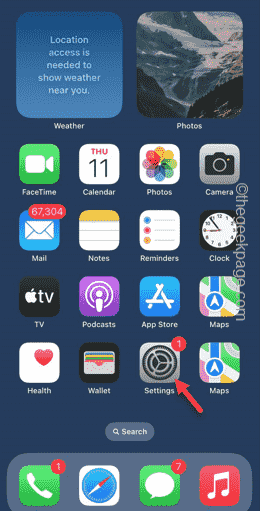
Step 2 – Click on “General” settings.
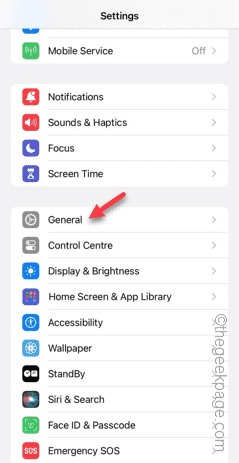
Step 3 – Open Keyboard settings.
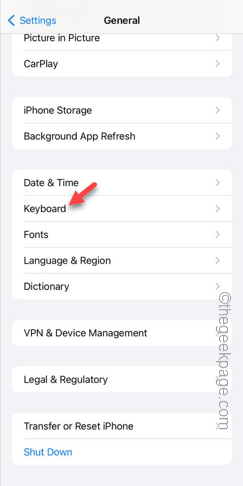
Step 4 – In the All Keyboard Settings tab, make sure the AutoCorrect and Predictive Text features are enabled.
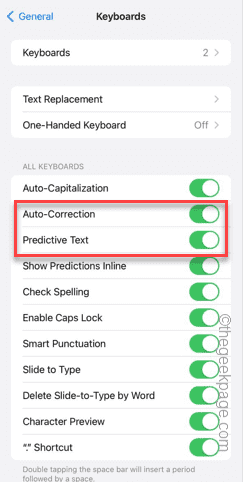
Step 5 – Now, if you see both features enabled, disable the AutoCorrect and Predictive Text features and re-enable them.
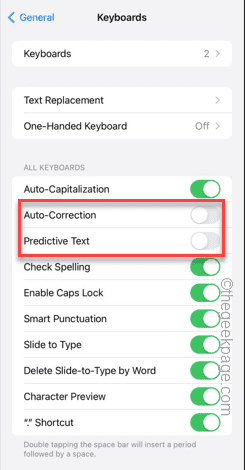
Later, try typing something and test whether the predictive text and autocorrect features work.
Fix 2 – Remove any third-party keyboards
Remove any third-party keyboards from iPhone Keyboard Settings.
Step 1 – First, touch the ⚙️ icon to open iPhone settings.
Step 2 – Next, go to the “General” settings.
Step 3 – Next, swipe down and find the “Keyboard” settings there. Once you find it, open it.
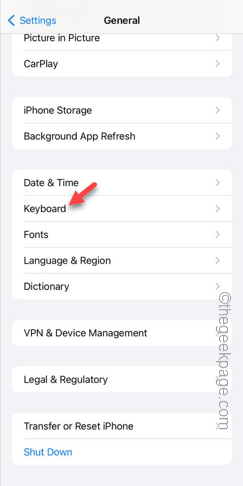
Step 4 – In the keyboard settings page, click on the “Keyboard” option.
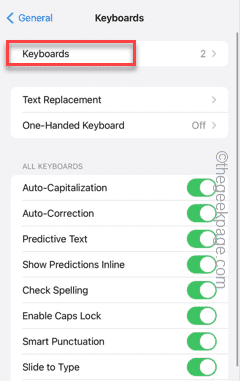
#Step 5 – In this way, you will see the list of keyboards available on your iPhone.
Step 6 – Click on the “Edit” option to adjust the keyboard settings.
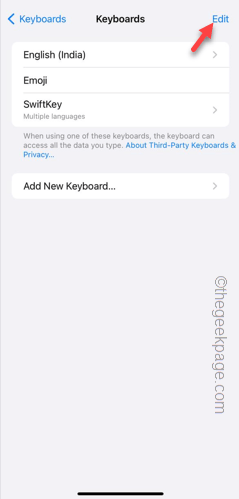
Step 7 – Swipe sideways on any third-party keyboard from this list and tap “Remove” to remove that keyboard from your phone.
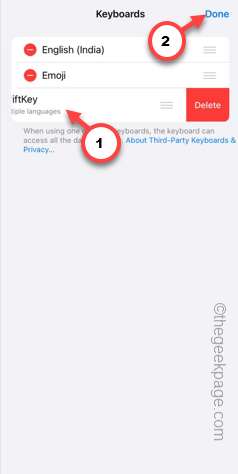
This way, any third-party keyboard can be removed from iPhone settings.
Fix 3 – Reset All iPhone Settings
Still facing issues with AutoCorrect feature? Reset all iPhone settings to default version.
Step 1 – First, open Settings on your iPhone.
Step 2 – Open “General” settings.
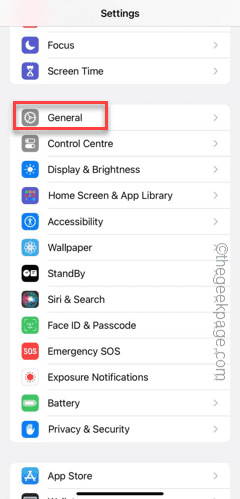
Step 3 – Touch the “Transfer or Reset iPhone” setting to access it.
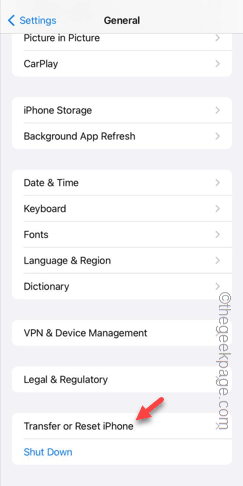
Step 4 – Next, tap on the “Reset” option.
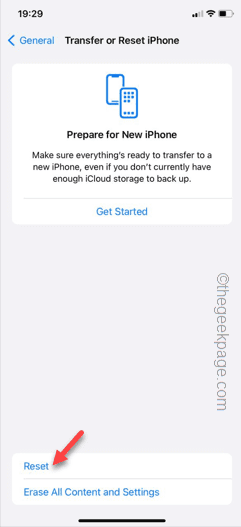
Step 5 – Now, you have to select “Reset All Settings” from the list to reset it.
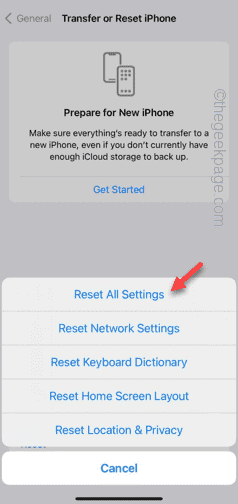
When you're done, type something to test it out.
Hope these fixes help resolve your issue.
The above is the detailed content of Autocorrect/predictive text not working on iPhone: Fix. For more information, please follow other related articles on the PHP Chinese website!

Hot AI Tools

Undresser.AI Undress
AI-powered app for creating realistic nude photos

AI Clothes Remover
Online AI tool for removing clothes from photos.

Undress AI Tool
Undress images for free

Clothoff.io
AI clothes remover

AI Hentai Generator
Generate AI Hentai for free.

Hot Article

Hot Tools

Notepad++7.3.1
Easy-to-use and free code editor

SublimeText3 Chinese version
Chinese version, very easy to use

Zend Studio 13.0.1
Powerful PHP integrated development environment

Dreamweaver CS6
Visual web development tools

SublimeText3 Mac version
God-level code editing software (SublimeText3)

Hot Topics
 1377
1377
 52
52
 How to convert deepseek pdf
Feb 19, 2025 pm 05:24 PM
How to convert deepseek pdf
Feb 19, 2025 pm 05:24 PM
DeepSeek cannot convert files directly to PDF. Depending on the file type, you can use different methods: Common documents (Word, Excel, PowerPoint): Use Microsoft Office, LibreOffice and other software to export as PDF. Image: Save as PDF using image viewer or image processing software. Web pages: Use the browser's "Print into PDF" function or the dedicated web page to PDF tool. Uncommon formats: Find the right converter and convert it to PDF. It is crucial to choose the right tools and develop a plan based on the actual situation.
 iPhone parts Activation Lock spotted in iOS 18 RC — may be Apple\'s latest blow to right to repair sold under the guise of user protection
Sep 14, 2024 am 06:29 AM
iPhone parts Activation Lock spotted in iOS 18 RC — may be Apple\'s latest blow to right to repair sold under the guise of user protection
Sep 14, 2024 am 06:29 AM
Earlier this year, Apple announced that it would be expanding its Activation Lock feature to iPhone components. This effectively links individual iPhone components, like the battery, display, FaceID assembly, and camera hardware to an iCloud account,
 iPhone parts Activation Lock may be Apple\'s latest blow to right to repair sold under the guise of user protection
Sep 13, 2024 pm 06:17 PM
iPhone parts Activation Lock may be Apple\'s latest blow to right to repair sold under the guise of user protection
Sep 13, 2024 pm 06:17 PM
Earlier this year, Apple announced that it would be expanding its Activation Lock feature to iPhone components. This effectively links individual iPhone components, like the battery, display, FaceID assembly, and camera hardware to an iCloud account,
 Gate.io trading platform official app download and installation address
Feb 13, 2025 pm 07:33 PM
Gate.io trading platform official app download and installation address
Feb 13, 2025 pm 07:33 PM
This article details the steps to register and download the latest app on the official website of Gate.io. First, the registration process is introduced, including filling in the registration information, verifying the email/mobile phone number, and completing the registration. Secondly, it explains how to download the Gate.io App on iOS devices and Android devices. Finally, security tips are emphasized, such as verifying the authenticity of the official website, enabling two-step verification, and being alert to phishing risks to ensure the safety of user accounts and assets.
 Multiple iPhone 16 Pro users report touchscreen freezing issues, possibly linked to palm rejection sensitivity
Sep 23, 2024 pm 06:18 PM
Multiple iPhone 16 Pro users report touchscreen freezing issues, possibly linked to palm rejection sensitivity
Sep 23, 2024 pm 06:18 PM
If you've already gotten your hands on a device from the Apple's iPhone 16 lineup — more specifically, the 16 Pro/Pro Max — chances are you've recently faced some kind of issue with the touchscreen. The silver lining is that you're not alone—reports
 Anbi app official download v2.96.2 latest version installation Anbi official Android version
Mar 04, 2025 pm 01:06 PM
Anbi app official download v2.96.2 latest version installation Anbi official Android version
Mar 04, 2025 pm 01:06 PM
Binance App official installation steps: Android needs to visit the official website to find the download link, choose the Android version to download and install; iOS search for "Binance" on the App Store. All should pay attention to the agreement through official channels.
 How to solve the problem of 'Undefined array key 'sign'' error when calling Alipay EasySDK using PHP?
Mar 31, 2025 pm 11:51 PM
How to solve the problem of 'Undefined array key 'sign'' error when calling Alipay EasySDK using PHP?
Mar 31, 2025 pm 11:51 PM
Problem Description When calling Alipay EasySDK using PHP, after filling in the parameters according to the official code, an error message was reported during operation: "Undefined...
 Download ppt finished product. Easy to use ppt finished product website for free
Mar 11, 2025 am 10:24 AM
Download ppt finished product. Easy to use ppt finished product website for free
Mar 11, 2025 am 10:24 AM
Still worried about finding high-quality PPT templates? This article recommends 15 excellent websites that provide PPT template downloads, including Microsoft Office Template Library, Canva, Slidesgo, Envato Elements, etc. These websites provide templates with diverse styles, strong compatibility, exquisite design and suitable for different scenarios (business, education, creative display, etc.), covering free and paid resources. Some websites also provide online editing and collaboration functions to meet your various PPT production needs and help you easily create amazing presentations. Click to view the detailed introduction and find your favorite template!




