Can't change Apple ID country on iPhone: Fix
Cannot change the country or region to which the Apple ID belongs. In many cases, you cannot change the region of your Apple ID. We have discussed all these conditions and their respective solutions so that you can change Apple ID on iPhone.
Fix 1 – Cancel all active subscriptions
Apple does not allow you to perform region modification operations if you already have active subscriptions. Typically, these apps have different subscription plans, tiers, and fees (currencies) in different regions.
Step 1 – You have to go to Settings.
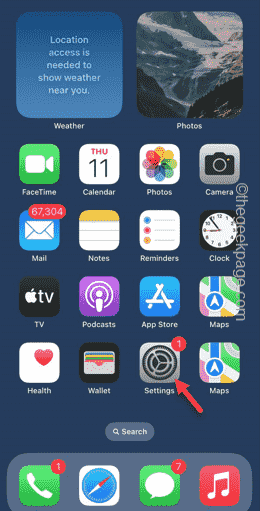
# Step 2 – You will find your Apple ID at the top of the Settings page.
Step 3 – Click once to open it.
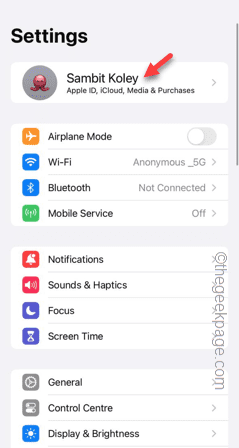
Step 4 – On the next page, open the Subscriptions menu.
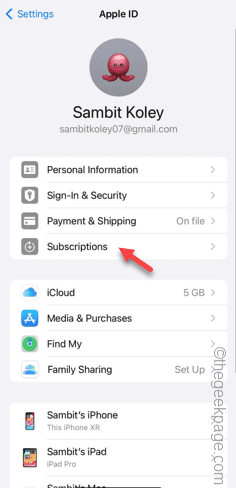
# Step 5 – There you can view the list of subscriptions (active and non-subscriptions).
Step 6 – From there you must unsubscribe from any active subscriptions.
[don’t worry. You can also start your subscription after changing your account region.
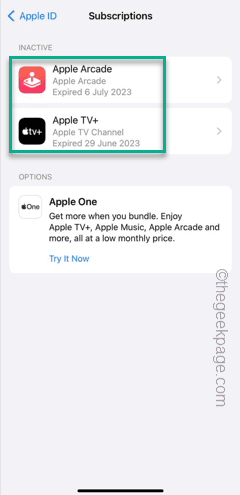
#Once you've determined that your account doesn't have any active subscriptions, try changing the region from the Apple ID page on your iPhone.
Fix 2 – Spend all the money in your Apple ID
Apple will not accept your region change request unless you have spent most of the money in your Apple ID.
Step 1 – First, you have to open the Settings page.
Step 2 – Open “Apple ID” at the top of Settings.
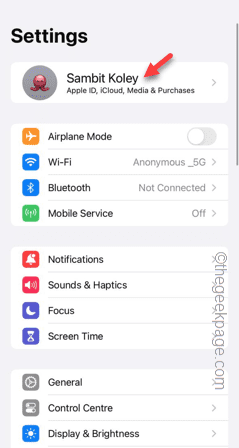
Step 3 – You must open the “Payment and Shipping” item to open it.

Step 4 – Use Face ID to go to the Payment page.
Step 5 – Here, in “Payment Methods”, check the current “Balance” of your “Apple ID”.
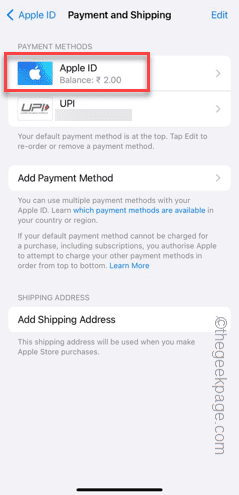
You have to spend the money. You can spend the money to buy stuff from the App Store. Your account will not be transferred unless the balance is completely cleared.
Make sure you spend it on something useful, but don't start a new subscription plan in any app. Once your entire balance is used up, you can transfer your account to a new region without any issues.
Fix 3 – Disable Family Sharing
If your Apple ID has the Family Sharing feature enabled, you can perform region transfers from any member account.
There are two ways to do this. You can choose to disable the entire Family Sharing feature, or log in through your Family Sharing account, since it's only through that account that you can change regions.
Step 1 – After opening Settings, open your Apple ID.
Step 2 – In the Apple ID Settings tab, click to open Home Sharing settings.
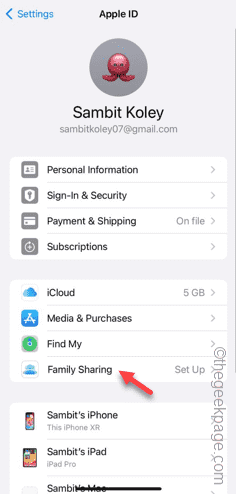
Step 3 – Click on the Organizer account to access it.
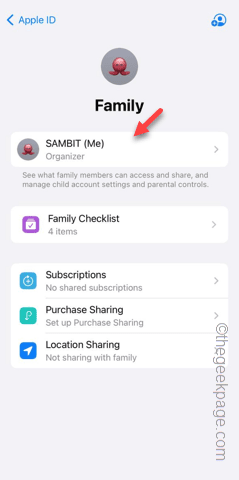
Step 4 – On the following tab, tap on the “Stop using Family Sharing” setting.
Step 5 – Click on the “Stop using Home Sharing” feature to terminate the Home Sharing feature on your phone.
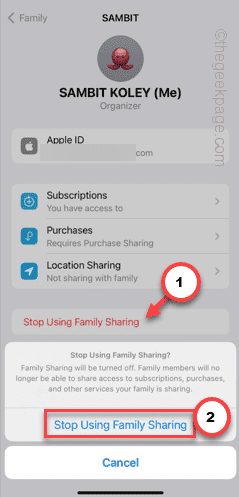
#After disabling the Family Sharing feature on your Apple ID, you can change the Apple ID region from your iPhone.
Fix 4 – Waiting for Store Credit Refund
If you choose to refund immediately, Apple will refund your money. This store credit refund request will take some time to complete. Therefore, if you are requesting a refund for a recent purchase, you will have to wait a day or two for this credit refund request to be resolved.
After the refund process is completed, you can start the region transfer process again.
The above is the detailed content of Can't change Apple ID country on iPhone: Fix. For more information, please follow other related articles on the PHP Chinese website!

Hot AI Tools

Undresser.AI Undress
AI-powered app for creating realistic nude photos

AI Clothes Remover
Online AI tool for removing clothes from photos.

Undress AI Tool
Undress images for free

Clothoff.io
AI clothes remover

AI Hentai Generator
Generate AI Hentai for free.

Hot Article

Hot Tools

Notepad++7.3.1
Easy-to-use and free code editor

SublimeText3 Chinese version
Chinese version, very easy to use

Zend Studio 13.0.1
Powerful PHP integrated development environment

Dreamweaver CS6
Visual web development tools

SublimeText3 Mac version
God-level code editing software (SublimeText3)

Hot Topics
 1359
1359
 52
52
 iPhone 16 Pro and iPhone 16 Pro Max official with new cameras, A18 Pro SoC and larger screens
Sep 10, 2024 am 06:50 AM
iPhone 16 Pro and iPhone 16 Pro Max official with new cameras, A18 Pro SoC and larger screens
Sep 10, 2024 am 06:50 AM
Apple has finally lifted the covers off its new high-end iPhone models. The iPhone 16 Pro and iPhone 16 Pro Max now come with larger screens compared to their last-gen counterparts (6.3-in on the Pro, 6.9-in on Pro Max). They get an enhanced Apple A1
 iPhone parts Activation Lock spotted in iOS 18 RC — may be Apple\'s latest blow to right to repair sold under the guise of user protection
Sep 14, 2024 am 06:29 AM
iPhone parts Activation Lock spotted in iOS 18 RC — may be Apple\'s latest blow to right to repair sold under the guise of user protection
Sep 14, 2024 am 06:29 AM
Earlier this year, Apple announced that it would be expanding its Activation Lock feature to iPhone components. This effectively links individual iPhone components, like the battery, display, FaceID assembly, and camera hardware to an iCloud account,
 iPhone parts Activation Lock may be Apple\'s latest blow to right to repair sold under the guise of user protection
Sep 13, 2024 pm 06:17 PM
iPhone parts Activation Lock may be Apple\'s latest blow to right to repair sold under the guise of user protection
Sep 13, 2024 pm 06:17 PM
Earlier this year, Apple announced that it would be expanding its Activation Lock feature to iPhone components. This effectively links individual iPhone components, like the battery, display, FaceID assembly, and camera hardware to an iCloud account,
 Gate.io trading platform official app download and installation address
Feb 13, 2025 pm 07:33 PM
Gate.io trading platform official app download and installation address
Feb 13, 2025 pm 07:33 PM
This article details the steps to register and download the latest app on the official website of Gate.io. First, the registration process is introduced, including filling in the registration information, verifying the email/mobile phone number, and completing the registration. Secondly, it explains how to download the Gate.io App on iOS devices and Android devices. Finally, security tips are emphasized, such as verifying the authenticity of the official website, enabling two-step verification, and being alert to phishing risks to ensure the safety of user accounts and assets.
 LCD iPhone becomes history! Apple will be completely abandoned: the end of an era
Sep 03, 2024 pm 09:38 PM
LCD iPhone becomes history! Apple will be completely abandoned: the end of an era
Sep 03, 2024 pm 09:38 PM
According to media reports citing sources, Apple will completely abandon the use of LCD (liquid crystal display) screens in iPhones, and all iPhones sold next year and beyond will use OLED (organic light-emitting diode) displays. Apple first used OLED displays on iPhoneX in 2017. Since then, Apple has popularized OLED displays in mid-to-high-end models, but the iPhone SE series still uses LCD screens. However, iPhones with LCD screens are about to become history. People familiar with the matter said that Apple has begun ordering OLED displays from BOE and LG for the new generation iPhone SE. Samsung currently holds about half of the iPhone OLED display market, LG
 Anbi app official download v2.96.2 latest version installation Anbi official Android version
Mar 04, 2025 pm 01:06 PM
Anbi app official download v2.96.2 latest version installation Anbi official Android version
Mar 04, 2025 pm 01:06 PM
Binance App official installation steps: Android needs to visit the official website to find the download link, choose the Android version to download and install; iOS search for "Binance" on the App Store. All should pay attention to the agreement through official channels.
 Download link of Ouyi iOS version installation package
Feb 21, 2025 pm 07:42 PM
Download link of Ouyi iOS version installation package
Feb 21, 2025 pm 07:42 PM
Ouyi is a world-leading cryptocurrency exchange with its official iOS app that provides users with a convenient and secure digital asset management experience. Users can download the Ouyi iOS version installation package for free through the download link provided in this article, and enjoy the following main functions: Convenient trading platform: Users can easily buy and sell hundreds of cryptocurrencies on the Ouyi iOS app, including Bitcoin and Ethereum. and Dogecoin. Safe and reliable storage: Ouyi adopts advanced security technology to provide users with safe and reliable digital asset storage. 2FA, biometric authentication and other security measures ensure that user assets are not infringed. Real-time market data: Ouyi iOS app provides real-time market data and charts, allowing users to grasp encryption at any time
 Multiple iPhone 16 Pro users report touchscreen freezing issues, possibly linked to palm rejection sensitivity
Sep 23, 2024 pm 06:18 PM
Multiple iPhone 16 Pro users report touchscreen freezing issues, possibly linked to palm rejection sensitivity
Sep 23, 2024 pm 06:18 PM
If you've already gotten your hands on a device from the Apple's iPhone 16 lineup — more specifically, the 16 Pro/Pro Max — chances are you've recently faced some kind of issue with the touchscreen. The silver lining is that you're not alone—reports




