用ps给图片添加一些马赛克效果(两种方法)
在图片处理中我们往往要给图片添加一些马赛克,下面小子就介绍一下怎样用ps制作马赛克效果,方法有两种,我一一介绍。
工具/原料
要处理的图片
装有ps的电脑
方法一:
第一步:在ps中打开要处理的图片。

第二步:选择操作界面左边的框选选项。

第三步:在图片中选择你想要添加马赛克的区域(如图所示)。
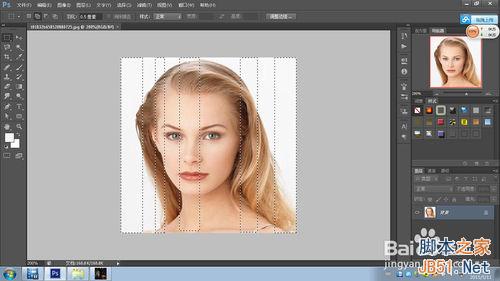
第四步:选择“滤镜”-“像素”-“马赛克”。
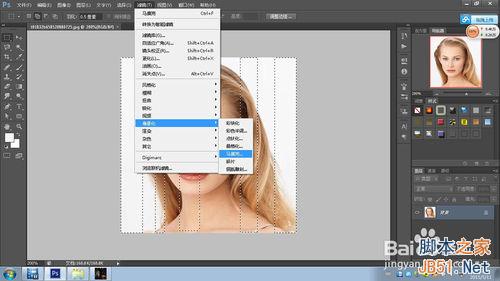
第五步:调整好对话框里的相关参数,具体依据你的需要。(如图所示)。
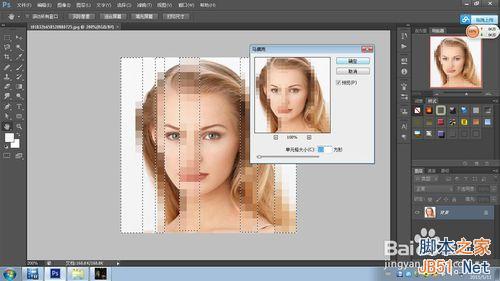
第六步:选择“图像”-“调整”-“色彩调整”。,
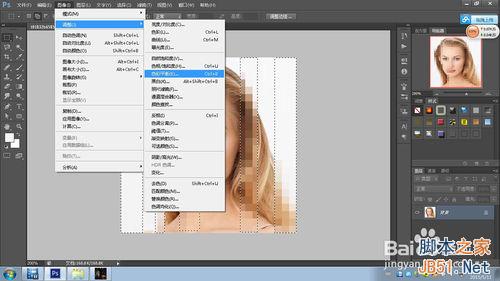
第七步:调整对话框里的相关参数,点击确定,这样,马赛克就制做好了!
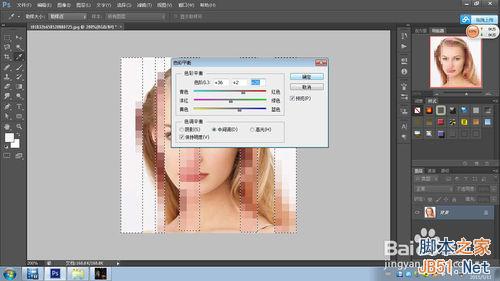
方法二:
第一步:打开图片以后,复制一下背景层。(如图所示)。
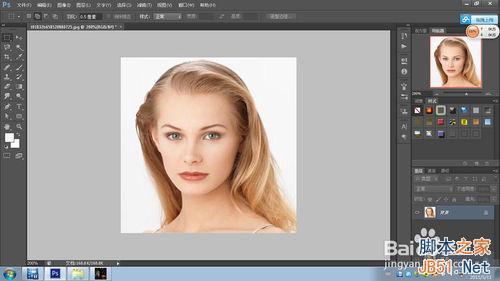
第二步:为背景副本添加一个蒙版。(方法如图)。
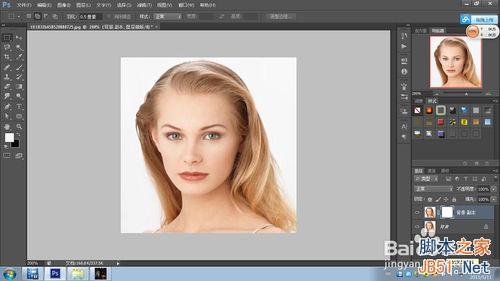
第三步:在图片中使用马赛克,方法和方法一是一样的,如图所示(注意:必须是在图像下,而不是在蒙版下。)

第四步:调整马赛克对话框里的相关参数,点击确定。

第五步:在蒙版下选择一个黑白渐变。如图所示。
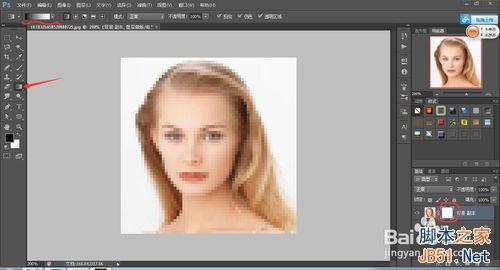
第六步:在图像中点击鼠标左键拉取一段渐变区域(依据具体情况而定)。效果如图。


第七步:调整色彩平衡,方法同方法一。

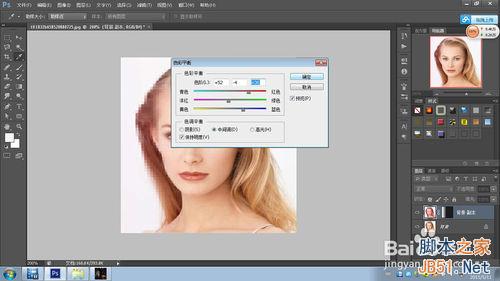
第八步:最后的效果就制做好了。如图所示。

以上就是用ps给图片添加一些马赛克效果方法介绍,希望能对大家有所帮助!

Hot AI Tools

Undresser.AI Undress
AI-powered app for creating realistic nude photos

AI Clothes Remover
Online AI tool for removing clothes from photos.

Undress AI Tool
Undress images for free

Clothoff.io
AI clothes remover

AI Hentai Generator
Generate AI Hentai for free.

Hot Article

Hot Tools

Notepad++7.3.1
Easy-to-use and free code editor

SublimeText3 Chinese version
Chinese version, very easy to use

Zend Studio 13.0.1
Powerful PHP integrated development environment

Dreamweaver CS6
Visual web development tools

SublimeText3 Mac version
God-level code editing software (SublimeText3)

Hot Topics
 1359
1359
 52
52
 ps serial number cs5 permanently free 2020
Jul 13, 2023 am 10:06 AM
ps serial number cs5 permanently free 2020
Jul 13, 2023 am 10:06 AM
PS serial numbers cs5 permanent free 2020 include: 1. 1330-1384-7388-4265-2355-8589 (Chinese); 2. 1330-1409-7892-5799-0412-7680 (Chinese); 3. 1330-1616-1993 -8375-9492-6951 (Chinese); 4. 1330-1971-2669-5043-0398-7801 (Chinese), etc.
 How to remove mosaics on Meitu Xiuxiu How to remove mosaics on Meitu Xiuxiu
Mar 12, 2024 pm 02:16 PM
How to remove mosaics on Meitu Xiuxiu How to remove mosaics on Meitu Xiuxiu
Mar 12, 2024 pm 02:16 PM
How to remove mosaics on Meitu Xiuxiu? Meitu Xiuxiu is a treasure trove of photo retouching software. The software provides users with a large number of high-definition materials and photo retouching recipes that are updated daily. Here, users can experience the latest and most fashionable photo retouching methods. In Meitu, no matter what part of the photo you are dissatisfied with, we can easily help you fix it. However, some novice users are not very clear about some operations of the software and do not know how to remove mosaics. For this reason, the editor has compiled the method of removing mosaics from Meitu Xiuxiu and brings it to everyone. Let’s take a look. How to remove mosaics on Meitu Xiu Xiu 1. Enter the home page of Meitu Xiu Xiu, select the option of beautify pictures and click to open; 2. Flip the page and select a picture you want to remove mosaics to open, and enter the edit picture page; 3.
 How to remove mosaic How to remove mosaic
Feb 22, 2024 pm 03:22 PM
How to remove mosaic How to remove mosaic
Feb 22, 2024 pm 03:22 PM
Use the imitation stamp to pick up the color of the picture and then apply it. Tutorial Applicable Model: Lenovo AIO520C System: Windows 10 Professional Edition: Photoshop 2020 Analysis 1 First enter PhotoShop and open the mosaic picture. 2In the toolbar on the left, find and click Clone Stamp. 3 Then press and hold the Alt key on the keyboard. 4. Move the mouse to pick the color in the picture. 5Then release the Alt key on the keyboard. 6Finally, use the mouse to smear on the mosaic area to eliminate the mosaic. Supplement: What is the principle of mosaic removal? 1. If you want to remove mosaic from a picture, it is equivalent to painting on a canvas with an outline. Although the color aspect is easier to handle, it is still very difficult to complete. because
 How to delete selected area in ps
Aug 07, 2023 pm 01:46 PM
How to delete selected area in ps
Aug 07, 2023 pm 01:46 PM
Steps to delete the selected area in PS: 1. Open the picture you want to edit; 2. Use the appropriate tool to create a selection; 3. You can use a variety of methods to delete the content in the selection, use the "Delete" key, use the "Healing Brush Tool" , use "Content-Aware Fill", use the "Stamp Tool", etc.; 4. Use tools to repair any obvious traces or defects to make the picture look more natural; 5. After completing editing, click "File" > in the menu bar "Save" to save the editing results.
 How to unlock mosaic
Nov 08, 2023 pm 04:36 PM
How to unlock mosaic
Nov 08, 2023 pm 04:36 PM
Mosaic unlocking refers to removing or modifying mosaics in images or videos to restore the blocked or modified content. If the mosaic exists due to technical reasons, it can be removed or modified through technical means, but it is necessary to comply with relevant laws, regulations and ethics, and it is not recommended to try.
 What to do if ps installation cannot write registry value error 160
Mar 22, 2023 pm 02:33 PM
What to do if ps installation cannot write registry value error 160
Mar 22, 2023 pm 02:33 PM
Solution to error 160 when ps installation cannot write registry value: 1. Check whether there is 2345 software on the computer, and if so, uninstall the software; 2. Press "Win+R" and enter "Regedit" to open the system registry, and then Find "Photoshop.exe" and delete the Photoshop item.
 How to remove mosaics on MeituXiuXiu? Tutorial on how to remove mosaics and restore original pictures for Meitu Xiuxiu!
Mar 15, 2024 pm 10:37 PM
How to remove mosaics on MeituXiuXiu? Tutorial on how to remove mosaics and restore original pictures for Meitu Xiuxiu!
Mar 15, 2024 pm 10:37 PM
1. How to remove mosaics on Meitu Xiuxiu? Tutorial on how to remove mosaics and restore original pictures for Meitu Xiuxiu! 1. Open the MeituXiuXiu app and click on Picture Beautification on the homepage. 2. Select a picture in the photo album of your phone. 3. Click the Mosaic function in the bottom menu. 4. After selection, options will appear, click on the eraser option. 5. Apply to the mosaic area in the image to erase part of the mosaic and restore the original image.
 What should I do if the PS interface font is too small?
Dec 01, 2022 am 11:31 AM
What should I do if the PS interface font is too small?
Dec 01, 2022 am 11:31 AM
How to fix the PS interface font that is too small: 1. Open PS, click the "Edit" button on the top menu bar of PS to expand the editing menu; 2. Click the "Preferences" button in the expanded editing menu, and then click "Interface. .." button; 3. In the interface settings, set the user interface font size to "Large", set the UI scaling to "200%" and save the settings, then restart PS to take effect.





最新评论