 Software Tutorial
Software Tutorial
 Computer Software
Computer Software
 Printer operation cannot be completed error 0x0000709 Solution
Printer operation cannot be completed error 0x0000709 Solution
Printer operation cannot be completed error 0x0000709 Solution
In daily work and study, the printer is an indispensable assistant. However, printer errors occur from time to time, causing users a lot of headaches. Recently, some users have encountered the annoying error code 0x0000709 when using the printer, and the system prompts that the operation cannot be completed. In this regard, PHP editor Xigua has done in-depth research and prepared four solutions for you. If you are also troubled by this error, you may wish to continue reading, I believe it will help you solve this problem.
Method 1: NT6 Printer Sharing Repair Tool
NT6 Printer Sharing Repair Tool is an excellent printer repair tool that can easily solve the problem of printer sharing link failure caused by updating patches. , such as the recent error when connecting Win10 and Win11 shared printer, printer error code 0x0000011b, 0x00000709 and other issues. This tool provides simple and easy repair solution.
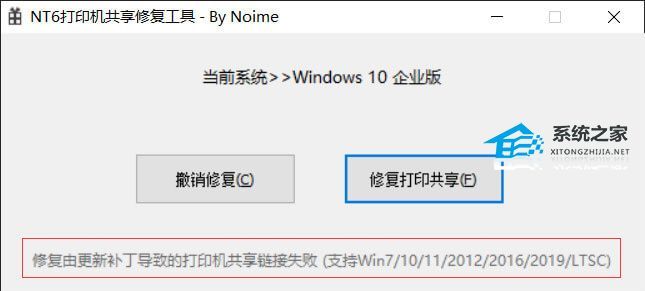
Method 2:
1. Open the computer’s control panel and click “Programs”.
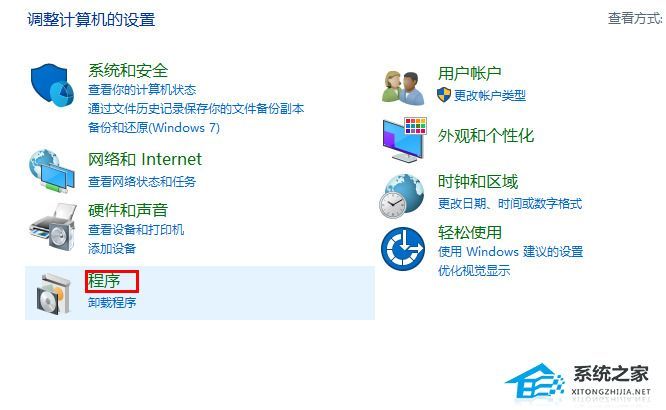
#2. In "Programs", click "View installed updates".
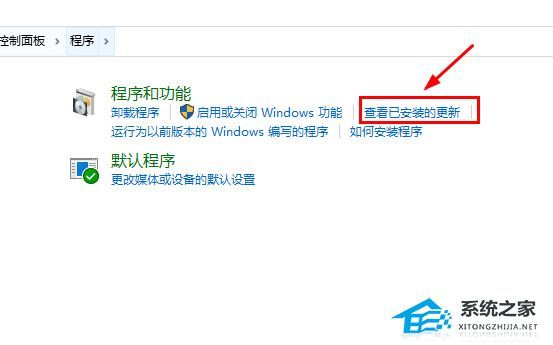
3. Find the update numbered KB5006670, double-click to uninstall it, and then restart the computer.
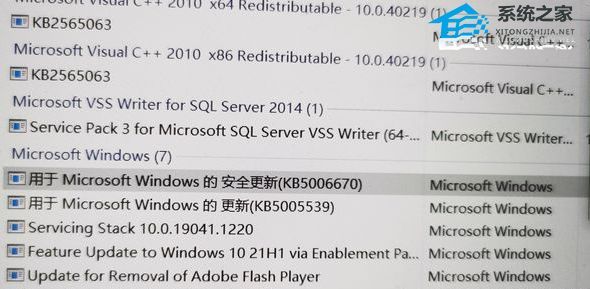
Method 3:
1. Press the "Win R" key at the same time to open the run window.
2. Enter "regedit" and click OK to open the Registry Editor.
3. Find the path "HKEY_LOCAL_MACHINE\SYSTEM\CurrentControlSet\Control\Print" in the registry editor, right-click on the blank space, and select the new value "DWORD (32-bit) value (D)".
4. Rename the new value to "RpcAuthnLevelPrivacyEnabled".
5. Right-click the new value "RpcAuthnLevelPrivacyEnabled", select Modify, set the value to "0", and then click OK.
6. Restart the computer to apply the changes.
Method 4:
1. Open the Windows Control Panel.
2. Change the viewing mode to large icons, find Credential Manager, and select Windows Credentials.
3. Click "Add Windows Credentials".
4. Enter the IP address of the computer connected to the printer in the network address bar, such as: 192.168.0.100;
5. Enter the administrator username and password of this computer, and then click OK;
6. Open \\shared printer computer IP address through resource manager, such as: \\192.168.0.100\;
7. Double-click the shared printer, install the shared printer driver, and test the printer.
The above is the detailed content of Printer operation cannot be completed error 0x0000709 Solution. For more information, please follow other related articles on the PHP Chinese website!

Hot AI Tools

Undresser.AI Undress
AI-powered app for creating realistic nude photos

AI Clothes Remover
Online AI tool for removing clothes from photos.

Undress AI Tool
Undress images for free

Clothoff.io
AI clothes remover

Video Face Swap
Swap faces in any video effortlessly with our completely free AI face swap tool!

Hot Article

Hot Tools

Notepad++7.3.1
Easy-to-use and free code editor

SublimeText3 Chinese version
Chinese version, very easy to use

Zend Studio 13.0.1
Powerful PHP integrated development environment

Dreamweaver CS6
Visual web development tools

SublimeText3 Mac version
God-level code editing software (SublimeText3)

Hot Topics
 1664
1664
 14
14
 1422
1422
 52
52
 1316
1316
 25
25
 1268
1268
 29
29
 1240
1240
 24
24
 Is the company's security software causing the application to fail to run? How to troubleshoot and solve it?
Apr 19, 2025 pm 04:51 PM
Is the company's security software causing the application to fail to run? How to troubleshoot and solve it?
Apr 19, 2025 pm 04:51 PM
Troubleshooting and solutions to the company's security software that causes some applications to not function properly. Many companies will deploy security software in order to ensure internal network security. ...
 What to do if Redis memory usage is too high?
Apr 10, 2025 pm 02:21 PM
What to do if Redis memory usage is too high?
Apr 10, 2025 pm 02:21 PM
Redis memory soaring includes: too large data volume, improper data structure selection, configuration problems (such as maxmemory settings too small), and memory leaks. Solutions include: deletion of expired data, use compression technology, selecting appropriate structures, adjusting configuration parameters, checking for memory leaks in the code, and regularly monitoring memory usage.
 Centos minio installation permissions issues
Apr 14, 2025 pm 02:00 PM
Centos minio installation permissions issues
Apr 14, 2025 pm 02:00 PM
Permissions issues and solutions for MinIO installation under CentOS system When deploying MinIO in CentOS environment, permission issues are common problems. This article will introduce several common permission problems and their solutions to help you complete the installation and configuration of MinIO smoothly. Modify the default account and password: You can modify the default username and password by setting the environment variables MINIO_ROOT_USER and MINIO_ROOT_PASSWORD. After modification, restarting the MinIO service will take effect. Configure bucket access permissions: Setting the bucket to public will cause the directory to be traversed, which poses a security risk. It is recommended to customize the bucket access policy. You can use MinIO
 How to create Mysql database using phpMyadmin
Apr 10, 2025 pm 10:48 PM
How to create Mysql database using phpMyadmin
Apr 10, 2025 pm 10:48 PM
phpMyAdmin can be used to create databases in PHP projects. The specific steps are as follows: Log in to phpMyAdmin and click the "New" button. Enter the name of the database you want to create, and note that it complies with the MySQL naming rules. Set character sets, such as UTF-8, to avoid garbled problems.
 Navicat's solution to the database cannot be connected
Apr 08, 2025 pm 11:12 PM
Navicat's solution to the database cannot be connected
Apr 08, 2025 pm 11:12 PM
The following steps can be used to resolve the problem that Navicat cannot connect to the database: Check the server connection, make sure the server is running, address and port correctly, and the firewall allows connections. Verify the login information and confirm that the user name, password and permissions are correct. Check network connections and troubleshoot network problems such as router or firewall failures. Disable SSL connections, which may not be supported by some servers. Check the database version to make sure the Navicat version is compatible with the target database. Adjust the connection timeout, and for remote or slower connections, increase the connection timeout timeout. Other workarounds, if the above steps are not working, you can try restarting the software, using a different connection driver, or consulting the database administrator or official Navicat support.
 What are the common misunderstandings in CentOS HDFS configuration?
Apr 14, 2025 pm 07:12 PM
What are the common misunderstandings in CentOS HDFS configuration?
Apr 14, 2025 pm 07:12 PM
Common problems and solutions for Hadoop Distributed File System (HDFS) configuration under CentOS When building a HadoopHDFS cluster on CentOS, some common misconfigurations may lead to performance degradation, data loss and even the cluster cannot start. This article summarizes these common problems and their solutions to help you avoid these pitfalls and ensure the stability and efficient operation of your HDFS cluster. Rack-aware configuration error: Problem: Rack-aware information is not configured correctly, resulting in uneven distribution of data block replicas and increasing network load. Solution: Double check the rack-aware configuration in the hdfs-site.xml file and use hdfsdfsadmin-printTopo
 Can vs code run in Windows 8
Apr 15, 2025 pm 07:24 PM
Can vs code run in Windows 8
Apr 15, 2025 pm 07:24 PM
VS Code can run on Windows 8, but the experience may not be great. First make sure the system has been updated to the latest patch, then download the VS Code installation package that matches the system architecture and install it as prompted. After installation, be aware that some extensions may be incompatible with Windows 8 and need to look for alternative extensions or use newer Windows systems in a virtual machine. Install the necessary extensions to check whether they work properly. Although VS Code is feasible on Windows 8, it is recommended to upgrade to a newer Windows system for a better development experience and security.
 Can visual studio code be used in python
Apr 15, 2025 pm 08:18 PM
Can visual studio code be used in python
Apr 15, 2025 pm 08:18 PM
VS Code can be used to write Python and provides many features that make it an ideal tool for developing Python applications. It allows users to: install Python extensions to get functions such as code completion, syntax highlighting, and debugging. Use the debugger to track code step by step, find and fix errors. Integrate Git for version control. Use code formatting tools to maintain code consistency. Use the Linting tool to spot potential problems ahead of time.



