 CMS Tutorial
CMS Tutorial
 PHPCMS
PHPCMS
 What should I do if there is no address when selecting a file to upload pictures using phpcms?
What should I do if there is no address when selecting a file to upload pictures using phpcms?
What should I do if there is no address when selecting a file to upload pictures using phpcms?
Solution to the problem of no address after selecting a file for phpcms image upload: Check whether the type and size of the uploaded file meet the requirements. Check whether the server configuration is correct and make sure the GD library is enabled. Confirm that php.ini is set correctly, enable file upload and set the maximum upload size. Check whether the temporary directory permissions are sufficient. Clear browser cache. Upgrade phpcms to the latest version. If none of the above methods work, please seek technical support.
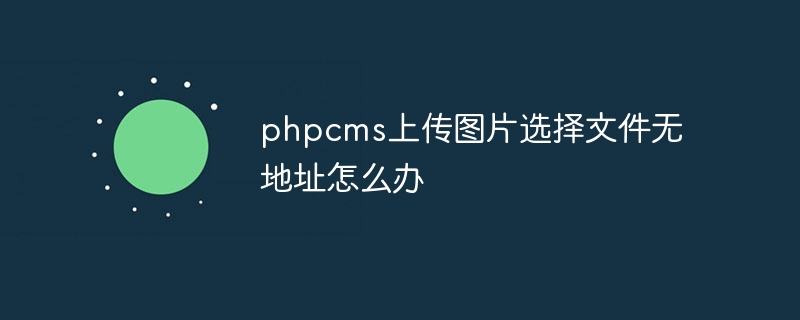
Solution to the problem of no address when uploading pictures and selecting files in phpcms
When uploading pictures in the phpcms website, If the image address is not displayed after selecting a file, you can try the following solutions:
1. Check the file type
to confirm whether the uploaded file is allowed image type. The image types supported by phpcms by default are: jpg, jpeg, png, and bmp.
2. Check the file size
Make sure the uploaded image file size is smaller than the maximum upload limit set by phpcms. This restriction can be viewed and modified in "System" -> "Attachment Settings" in the phpcms backend.
3. Check the server configuration
Check whether the server is correctly configured with the PHP GD library, which is used to process images. If not configured correctly, images may not be uploaded or displayed.
4. Check the php.ini settings
Ensure that the correct file_uploads option is set to On in the php.ini file, and that the upload_max_filesize and upload_tmp_dir options are set correctly.
5. Enable GD library
To enable the PHP GD library in the server, you can find and open the extension=gd or extension=gd2 line in the php.ini file.
6. Check temporary directory permissions
Ensure that the upload_tmp_dir temporary directory set in the php.ini file has sufficient permissions to write files.
7. Clear browser cache
Sometimes, browser cache can cause problems. Try clearing your browser's cache and reloading the page.
8. Upgrade phpcms
Make sure you are using the latest version of phpcms. New versions may contain updates that fix the above issues.
9. Contact technical support
If none of the above methods can solve the problem, you can contact the phpcms technical support team for help.
The above is the detailed content of What should I do if there is no address when selecting a file to upload pictures using phpcms?. For more information, please follow other related articles on the PHP Chinese website!

Hot AI Tools

Undresser.AI Undress
AI-powered app for creating realistic nude photos

AI Clothes Remover
Online AI tool for removing clothes from photos.

Undress AI Tool
Undress images for free

Clothoff.io
AI clothes remover

AI Hentai Generator
Generate AI Hentai for free.

Hot Article

Hot Tools

Notepad++7.3.1
Easy-to-use and free code editor

SublimeText3 Chinese version
Chinese version, very easy to use

Zend Studio 13.0.1
Powerful PHP integrated development environment

Dreamweaver CS6
Visual web development tools

SublimeText3 Mac version
God-level code editing software (SublimeText3)

Hot Topics
 What framework is phpcms?
Apr 20, 2024 pm 10:51 PM
What framework is phpcms?
Apr 20, 2024 pm 10:51 PM
PHP CMS is a PHP-based open source content management system for managing website content. Its features include ease of use, powerful functionality, scalability, high security, and free open source. It can save time, improve website quality, enhance collaboration and reduce development costs, and is widely used in various websites such as news websites, blogs, corporate websites, e-commerce websites and community forums.
 How to jump to the details page in phpcms
Jul 27, 2023 pm 05:23 PM
How to jump to the details page in phpcms
Jul 27, 2023 pm 05:23 PM
How to jump to the details page in phpcms: 1. Use the header function to generate a jump link; 2. Loop through the content list; 3. Get the title and details page link of the content; 4. Generate a jump link.
 WeChat Login Integration Guide: PHPCMS Practical Combat
Mar 29, 2024 am 09:18 AM
WeChat Login Integration Guide: PHPCMS Practical Combat
Mar 29, 2024 am 09:18 AM
Title: WeChat Login Integration Guide: PHPCMS in Action In today’s Internet era, social login has become one of the essential functions of a website. As one of the most popular social platforms in China, WeChat’s login function is also used by more and more websites. This article will introduce how to integrate the WeChat login function in the PHPCMS website and provide specific code examples. Step 1: Register a WeChat Open Platform Account First, we need to register a developer account on the WeChat Open Platform and apply for the corresponding development permissions. Log in [WeChat open platform]
 The latest phpcms video tutorial recommendations in 2023 (must learn for secondary development)
Oct 25, 2019 pm 03:45 PM
The latest phpcms video tutorial recommendations in 2023 (must learn for secondary development)
Oct 25, 2019 pm 03:45 PM
Many webmasters use PHPCMS for secondary development and website building. PHP Chinese website has specially launched a phpcms video tutorial. You can watch the video tutorial for free anytime and anywhere without downloading from Baidu Netdisk, which is very convenient.
 Does phpcms have a comment function?
Feb 16, 2023 am 10:06 AM
Does phpcms have a comment function?
Feb 16, 2023 am 10:06 AM
phpcms has a comment function. The built-in comment module of phpcms provides the function for website visitors to post their own opinions, allowing visitors to interact and exchange their opinions with each other to increase the popularity of the website. PHPCMS's comment function for users to leave messages has also added an audit function to prevent prohibited words from appearing in comments. For website administrators, the comment module of PHPCMS can easily manage user comments, and can find and manage message content based on time, keywords, review and other conditions.
 What database does phpcms use?
Feb 21, 2023 pm 06:57 PM
What database does phpcms use?
Feb 21, 2023 pm 06:57 PM
phpcms uses mysql database. phpcms is a PHP open source website management system, developed using PHP+MYSQL as the technical basis. PHPCMS V9 adopts OOP method to build the basic operating framework. The supported PHP version is PHP5 and above, and the supported MYSQL version is MySql 4.1 and above.
 How to implement WeChat login in phpcms
Mar 09, 2023 am 09:33 AM
How to implement WeChat login in phpcms
Mar 09, 2023 am 09:33 AM
How to implement WeChat login in phpcms: 1. Create a new "wechat.php" in the root directory; 2. Add "public function wechat() {...}" under "\phpcms\modules\member\index.php"; 3. . Just use the wechat function in the "foreground.class.php" file to determine whether the user is logged in.
 How to change the site name in phpcms
Feb 24, 2023 am 09:29 AM
How to change the site name in phpcms
Feb 24, 2023 am 09:29 AM
How to modify the site name in phpcms: 1. Use the administrator to log in to the backend page; 2. Find the "Settings" option in the top menu bar and click it, then find "Site Management" in the menu on the left; 3. Find the item that needs to be modified site, click the modify link to the right of the site domain name; 4. Modify the site name in the pop-up window.





