用PS处理漂亮MM照片虚化背景的方法
普通的照片也可以把背景虚化.打造出单反相机才有的效果 Photoshop 处理漂亮MM照片虚化背景(1)
今天朋友发了张图片给我,说这是他心仪的女生,要求我帮忙修修图,修完后,我也觉得MM蛮漂亮的,于是就写了个教程,就算做一个记录。
看我教程都知道一件事情,就是先看结果。其实这个图片用的方法我以前也已经说过,只是现在将他们综合起来,算是一个综合应用好了。有兴趣的朋友可以翻看我以前写的教程,这些方法都在以前的log里。

好了,不多说废话,打开MM的图片

先打开通道调板,在通道调板中,按住Ctrl(Windows)/Command(Mac OS)键单击“红 通道”
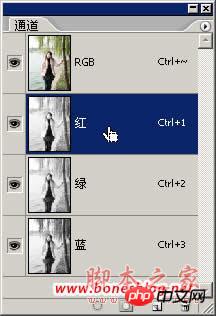
得到如下图所示选区

在回到图层调板中,新建一个图层,并将选区填充成——白色,并将不透明度改为——40%

 Photoshop 处理漂亮MM照片虚化背景(2)
Photoshop 处理漂亮MM照片虚化背景(2)
取消选区,我们即可看到这样的一个结果,向下合并图层

按“Q”键,进入快速蒙版,使用画笔绘制如图蒙版效果如下图所示,为了更清楚的显示蒙版,我将蒙版的显示调成了100%,这就是我用画笔绘制的蒙版

此时,我再进入通道调板,在通道调板中,我将“快速蒙版”向下拖曳到新建按钮上,
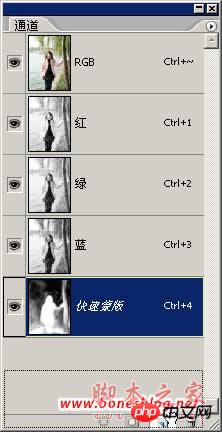
此时复制得到一个通道“快速蒙版 副本”,这时候,我就可以将“快速蒙版”拖曳到删除按钮上,进行删除“快速蒙版”
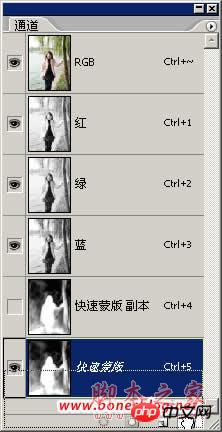
 Photoshop 处理漂亮MM照片虚化背景(3)
Photoshop 处理漂亮MM照片虚化背景(3)
执行Ctrl(Windows)/Command(Mac OS)+D键,取消选区,执行“滤镜>模糊>镜头模糊”命令,在对话框中设置如图所示(镜头模糊命令很是强大,留着以后慢慢讲解)如果图看不清楚,单击图片可以进行放大

单击“确定”按钮,结果如下图所示

接下来要给图片增加点蒙胧的梦幻感,那我们将上面得到的那个结果图层,复制一个图层

将图片执行“滤镜>模糊>高斯模糊”命令,在对话框中设定如下图所示

单击“确定”按钮,结果如下图所示

 Photoshop 处理漂亮MM照片虚化背景(4)
Photoshop 处理漂亮MM照片虚化背景(4)
双击这个模糊后图层的图层缩略图,将弹出“图层样式”对话框,设置如下图所示
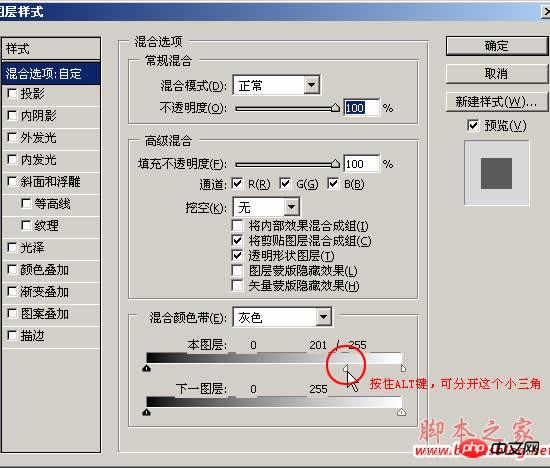
单击“确定”按钮,在图层调板中,将该图层的图层混合模式改为“柔光”,并将不透明度降到80%

就是这样的结果

接下来,我们新建一个色相/饱和度的调整图层,在色相/饱和度对话框中设定如下图所示,降低图像的饱和度

 Photoshop 处理漂亮MM照片虚化背景(5)
Photoshop 处理漂亮MM照片虚化背景(5)
这是降低饱和度后的结果

使用画笔工具,在色相/饱和度调整图层的蒙版上做一些绘制,将MM的饱和度还原一下

这就是咱们的最后结果了


Hot AI Tools

Undresser.AI Undress
AI-powered app for creating realistic nude photos

AI Clothes Remover
Online AI tool for removing clothes from photos.

Undress AI Tool
Undress images for free

Clothoff.io
AI clothes remover

AI Hentai Generator
Generate AI Hentai for free.

Hot Article

Hot Tools

Notepad++7.3.1
Easy-to-use and free code editor

SublimeText3 Chinese version
Chinese version, very easy to use

Zend Studio 13.0.1
Powerful PHP integrated development environment

Dreamweaver CS6
Visual web development tools

SublimeText3 Mac version
God-level code editing software (SublimeText3)

Hot Topics
 1386
1386
 52
52
 How to set a picture as the background in OneNote
May 14, 2023 am 11:16 AM
How to set a picture as the background in OneNote
May 14, 2023 am 11:16 AM
Onenote is one of the best note-taking tools offered by Microsoft. Combined with Outlook and MSTeams, Onenote can be a powerful combination for increasing productivity at work and in personal creative productivity. We have to take notes in a different format, which may be more than just writing things down. Sometimes we need to copy images from different sources and do some editing in our daily work. Images pasted on Onenote can go a long way if you know how to apply the changes. Have you ever encountered a problem when using Onenote that images pasted on Onenote cannot allow you to work easily? This article will look at using images effectively on Onenote. we can
 Win11 new version of drawing: remove background with one click to realize cutout function
Sep 15, 2023 pm 10:53 PM
Win11 new version of drawing: remove background with one click to realize cutout function
Sep 15, 2023 pm 10:53 PM
Microsoft invites WindowsInsider project members in the Canary and Dev channels to test and experience the new Paint application. The latest version number is 11.2306.30.0. The most noteworthy new feature of this version update is the one-click cutout function. Users only need to click once to automatically eliminate the background and highlight the main body of the picture, making it easier for users to perform subsequent operations. The whole step is very simple. The user imports the picture in the new layout application, and then clicks the "removebackground" button on the toolbar to delete the background in the picture. The user can also use a rectangle to select the area to remove the background.
 How to replace all ppt backgrounds
Mar 25, 2024 pm 04:25 PM
How to replace all ppt backgrounds
Mar 25, 2024 pm 04:25 PM
PPT background replacement is an important operation that can quickly unify the visual style of the presentation. You can quickly replace the background of your entire presentation by modifying the slide master or using the Format Background feature. In addition, some PPT versions also provide a batch replacement function, which can easily replace the background of all slides. When replacing the background, you should pay attention to choosing a background that matches the theme of the presentation, and ensure that the background clarity and resolution meet the requirements.
 Play ambient background sounds on iPhone to stay focused
Nov 29, 2023 pm 11:27 PM
Play ambient background sounds on iPhone to stay focused
Nov 29, 2023 pm 11:27 PM
On iPhone and iPad, one of the many accessibility features Apple has included is background sounds. These sounds are designed to help you stay focused, stay calm, and help minimize distractions when you're busy with something. The background sounds provided include balanced, bright and dark noises, as well as natural sounds such as ocean, rain and streams. All sounds can be set to play in the background to mask unwanted ambient or external noise, and sounds are blended into or hidden beneath other audio and system sounds. Enable Background Sound on iPhone and iPad The following steps describe how to enable background sound on iPhone and iPad running iOS15/iPadOS15 and later. on iPhone ori
 The birth background and original intention of Go language
Apr 04, 2024 am 08:48 AM
The birth background and original intention of Go language
Apr 04, 2024 am 08:48 AM
The Go language was born at Google to solve the problems of complexity and insufficient concurrency support of C++. Its original intention is to create a simple, easy-to-learn, efficient concurrency, memory-safe, cross-platform language to improve programmer productivity, build reliable and scalable systems, and promote code porting and sharing.
 How to change the background color of photos on Meitu Xiuxiu
Apr 08, 2024 pm 03:56 PM
How to change the background color of photos on Meitu Xiuxiu
Apr 08, 2024 pm 03:56 PM
1. Open the Meitu Xiu Xiu software, select [Picture Beautification], and import photos from the album. 2. Click [Cutting] on the bottom toolbar and select the [Background Replacement] function. 3. In the [Background] option, select the desired background color from the solid color box, or upload a custom image. 4. After confirming the selection, click [Save] to complete the background color change.
 How to change the default picture background when logging in to win7 system
Jun 30, 2023 pm 04:03 PM
How to change the default picture background when logging in to win7 system
Jun 30, 2023 pm 04:03 PM
How to change the default picture background when logging in to win7 system? Tutorial sharing on how to change the default picture background when logging in to win7 system. After setting a login password for our computer, when we turn on the computer and go to the login interface, there will be a picture background. Some users want to modify the background, so how can they modify the background? Many friends don’t know how to operate in detail. The editor below has compiled the steps to change the default picture background when logging in to the win7 system. If you are interested, follow the editor and take a look below! Steps to change the default picture background when logging in to the win7 system 1. First, go to the illustrated path C:WindowsSystem32oobeinfoackgrounds
 How to set transparent background in html
Mar 08, 2021 am 10:53 AM
How to set transparent background in html
Mar 08, 2021 am 10:53 AM
How to set a transparent background in html: 1. Directly use "backgroud:rgba(R,G, B, A)" to set a transparent background. 2. First use the "backgroud: color value;" style to set the background color; then use the "opacity: transparency value" style to add a transparency to the background color.




