Photoshop设计科技感十足的应用程序软件APP图标
这篇教程是向脚本之家的朋友介绍Photoshop设计科技感十足的应用程序软件APP图标方法,教程设计出来的图标非常的酷,教程介绍地很详细,推荐到脚本之家,一起来学习吧
1.新建画布512*515,背景先白色,做完后改成黑色(不要纯黑)
2.选择圆角矩形工具,绘制512px*512px、半径80px的圆角矩形,命名圆角-底

3.在绘制一个圆角矩形,命名“圆角-顶”,512*470px、半径80px,位置如下,并添加斜面浮雕和图案叠加(素材在下面下载)



4.选择椭圆工具,绘制一个400px x 390px 正圆,命名“椭圆-上”,居中对齐

5.复制“椭圆-上”,右键图层清除样式,命名“椭圆-下”颜色值大神没给:66fffa,自个看图调,再按Ctrl+T,按住shift+Alt,等比例放大,也是自个调的

6.在解压文件找到“TWN”标志图,命名“TWN标志-底”文字裁掉(不要告诉不会裁剪“C”),拖到图层最上方,

7.给椭圆-上、下,分别添加样式,具体看图
椭圆-上

在解压文件找到“tactile_noise.png”最小的,ps打开,按Ctrl+A,出现虚线框后,点编辑—定义图案—在点确定,完成后图案叠加


椭圆-下




8.复制“TWN标志-底”,命名“TWN标志-顶”,分别添加样式
TWN标志-底


TWN标志-底效果

TWN标志-顶,完成后,按住Ctrl+L,输入值,如下图
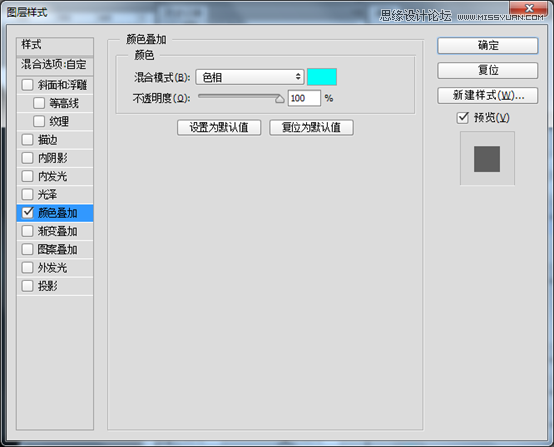
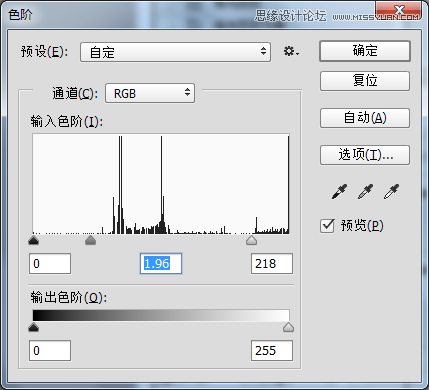
TWN标志-顶效果

9.复制椭圆-上,命名“椭圆-上高光”右击清除样式,重新添加样式,图层透明度10%

要看效果,点击图层的眼睛,来回点,就行

10.复制圆角-顶,不用改名称,在椭圆-上高光右击拷贝图层样式,回来,粘贴就行,图就不截哈!
11.按住Ctrl左键点击圆角-底,出现虚线框,新建图层名为“圆角顶-高光”,选择画笔工具(B),大小自调,前景色白色,在两边画垂直线,再Ctrl左键点击圆角-顶图层,效果如图,再按delete键,上半部分就会被删掉,Ctrl+D取消选框,填充15%,


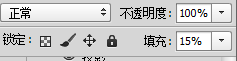

12.鼠标左键点击椭圆-上图层,选择文字工具(T),在椭圆边缘输入“|” (回车键上面),按住shift+“|”,在左侧点击,看见左侧的点没,这样做才会“|”间隔对称,否则,有可能不对称,自个试;将图层移到椭圆-上图层下,添加内阴影、投影。




最终效果

大神效果图


教程结束,以上就是Photoshop设计科技感十足的应用程序软件APP图标教程,希望能对大家有所帮助!

Hot AI Tools

Undresser.AI Undress
AI-powered app for creating realistic nude photos

AI Clothes Remover
Online AI tool for removing clothes from photos.

Undress AI Tool
Undress images for free

Clothoff.io
AI clothes remover

AI Hentai Generator
Generate AI Hentai for free.

Hot Article

Hot Tools

Notepad++7.3.1
Easy-to-use and free code editor

SublimeText3 Chinese version
Chinese version, very easy to use

Zend Studio 13.0.1
Powerful PHP integrated development environment

Dreamweaver CS6
Visual web development tools

SublimeText3 Mac version
God-level code editing software (SublimeText3)

Hot Topics
 1376
1376
 52
52
 How to make Google Maps the default map in iPhone
Apr 17, 2024 pm 07:34 PM
How to make Google Maps the default map in iPhone
Apr 17, 2024 pm 07:34 PM
The default map on the iPhone is Maps, Apple's proprietary geolocation provider. Although the map is getting better, it doesn't work well outside the United States. It has nothing to offer compared to Google Maps. In this article, we discuss the feasible steps to use Google Maps to become the default map on your iPhone. How to Make Google Maps the Default Map in iPhone Setting Google Maps as the default map app on your phone is easier than you think. Follow the steps below – Prerequisite steps – You must have Gmail installed on your phone. Step 1 – Open the AppStore. Step 2 – Search for “Gmail”. Step 3 – Click next to Gmail app
 How to insert excel icons into PPT slides
Mar 26, 2024 pm 05:40 PM
How to insert excel icons into PPT slides
Mar 26, 2024 pm 05:40 PM
1. Open the PPT and turn the page to the page where you need to insert the excel icon. Click the Insert tab. 2. Click [Object]. 3. The following dialog box will pop up. 4. Click [Create from file] and click [Browse]. 5. Select the excel table to be inserted. 6. Click OK and the following page will pop up. 7. Check [Show as icon]. 8. Click OK.
 Clock app missing in iPhone: How to fix it
May 03, 2024 pm 09:19 PM
Clock app missing in iPhone: How to fix it
May 03, 2024 pm 09:19 PM
Is the clock app missing from your phone? The date and time will still appear on your iPhone's status bar. However, without the Clock app, you won’t be able to use world clock, stopwatch, alarm clock, and many other features. Therefore, fixing missing clock app should be at the top of your to-do list. These solutions can help you resolve this issue. Fix 1 – Place the Clock App If you mistakenly removed the Clock app from your home screen, you can put the Clock app back in its place. Step 1 – Unlock your iPhone and start swiping to the left until you reach the App Library page. Step 2 – Next, search for “clock” in the search box. Step 3 – When you see “Clock” below in the search results, press and hold it and
 How to Undo Delete from Home Screen in iPhone
Apr 17, 2024 pm 07:37 PM
How to Undo Delete from Home Screen in iPhone
Apr 17, 2024 pm 07:37 PM
Deleted something important from your home screen and trying to get it back? You can put app icons back on the screen in a variety of ways. We have discussed all the methods you can follow and put the app icon back on the home screen. How to Undo Remove from Home Screen in iPhone As we mentioned before, there are several ways to restore this change on iPhone. Method 1 – Replace App Icon in App Library You can place an app icon on your home screen directly from the App Library. Step 1 – Swipe sideways to find all apps in the app library. Step 2 – Find the app icon you deleted earlier. Step 3 – Simply drag the app icon from the main library to the correct location on the home screen. This is the application diagram
 The role and practical application of arrow symbols in PHP
Mar 22, 2024 am 11:30 AM
The role and practical application of arrow symbols in PHP
Mar 22, 2024 am 11:30 AM
The role and practical application of arrow symbols in PHP In PHP, the arrow symbol (->) is usually used to access the properties and methods of objects. Objects are one of the basic concepts of object-oriented programming (OOP) in PHP. In actual development, arrow symbols play an important role in operating objects. This article will introduce the role and practical application of arrow symbols, and provide specific code examples to help readers better understand. 1. The role of the arrow symbol to access the properties of an object. The arrow symbol can be used to access the properties of an object. When we instantiate a pair
 Can't allow access to camera and microphone in iPhone
Apr 23, 2024 am 11:13 AM
Can't allow access to camera and microphone in iPhone
Apr 23, 2024 am 11:13 AM
Are you getting "Unable to allow access to camera and microphone" when trying to use the app? Typically, you grant camera and microphone permissions to specific people on a need-to-provide basis. However, if you deny permission, the camera and microphone will not work and will display this error message instead. Solving this problem is very basic and you can do it in a minute or two. Fix 1 – Provide Camera, Microphone Permissions You can provide the necessary camera and microphone permissions directly in settings. Step 1 – Go to the Settings tab. Step 2 – Open the Privacy & Security panel. Step 3 – Turn on the “Camera” permission there. Step 4 – Inside, you will find a list of apps that have requested permission for your phone’s camera. Step 5 – Open the “Camera” of the specified app
 How to hide the shortcut icon arrow in win11? Hidden method sharing
May 09, 2024 pm 01:00 PM
How to hide the shortcut icon arrow in win11? Hidden method sharing
May 09, 2024 pm 01:00 PM
Many users are accustomed to hiding the small icon arrows on the desktop, so how should they do this? Let's take the win11 system as an example to give you a detailed demonstration: Win11 icon arrow method 1. Press the shortcut key win+r, enter regedit, and click OK. 2. Enter the registry editor, open: HKEY_CLASSES_ROOTlnkfile, and select the lsShortcut item in the right window. 3. Right-click the lsShortcut item, click the Delete option, and delete lsShortcut. 4. Finally, restart the computer and you will see that the small arrow of the desktop shortcut disappears. Third-party tools: Xiaozhi Launcher Xiaozhi Launcher is a very friendly and practical desktop organizer.
 From beginner to proficient: Explore various application scenarios of Linux tee command
Mar 20, 2024 am 10:00 AM
From beginner to proficient: Explore various application scenarios of Linux tee command
Mar 20, 2024 am 10:00 AM
The Linuxtee command is a very useful command line tool that can write output to a file or send output to another command without affecting existing output. In this article, we will explore in depth the various application scenarios of the Linuxtee command, from entry to proficiency. 1. Basic usage First, let’s take a look at the basic usage of the tee command. The syntax of tee command is as follows: tee[OPTION]...[FILE]...This command will read data from standard input and save the data to




