利用PS给自己心爱的图片制作漂亮的嵌入式水印教程
给图片加上水印,已经成为一种图片防盗的必要手段了,况且水印也还有一种宣传和推广的作用,在你不得已用人家的那张图片的时候,那图片上的信息也就被盗图者所传播和推广了。为此,窃图者会想方设法来取掉图上的水印。故所以,水印的制作技法将更应该精益求精了,下面我就粗浅的谈谈嵌入式水印的制作。

方法/步骤
在PS上打开一张你准备要添加水印的图片,图片的大小以你自己的适用为最佳,下面我们就以1200像素X800像素的图片为例。在PS中打开的图片如图所示:

图片打开之后,点击PS菜单上的图层-新建图层。或者是直接在PS窗口的右下显示图层通道的地方,把当前图层用鼠标左键拖到下面的创建新图层按钮上即可。如图所示:
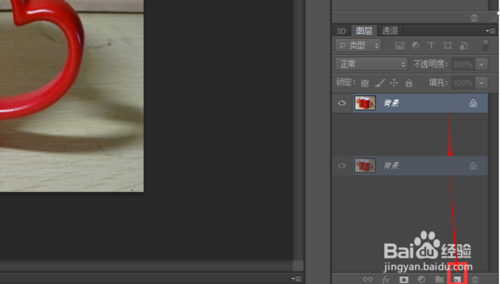
新建好图层之后,点击文字输入按钮,在图片上你需要添加文字的地方输入你的文字,并且选择好字号,字体。而最关键的是选择好字的颜色,这个颜色最好要和你图片上的物体的颜色一样为好。以“春江花月夜”为例,如图所示:
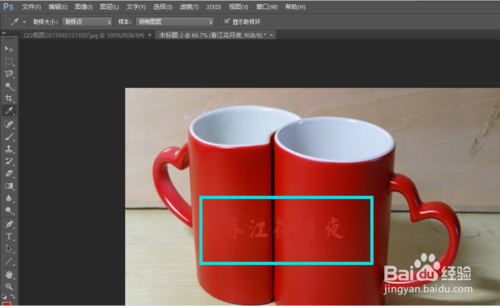
文本颜色和物体颜色浑然天成,这个主要要靠吸管工具来完成的,这里我就不多说这个了。文字的颜色调配好之后,鼠标点击一下工具栏里的最上面的移动工具箭头,然后,在键盘上同时按下ctrl+T组合键。出现了文字选区,之后鼠标右键这个选区,你可以缩放,旋转,变形等等个性化操作。如图所示:
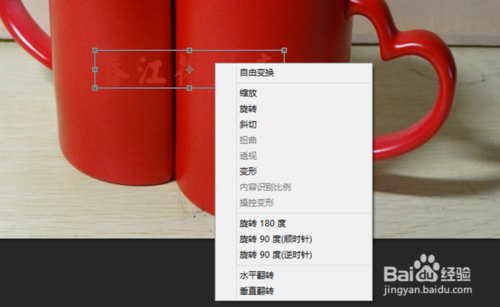
文字变形好之后,按回车键结束。然后在PS窗口中,鼠标依次点击菜单栏的图层-图层样式-斜面和浮雕。如图所示:
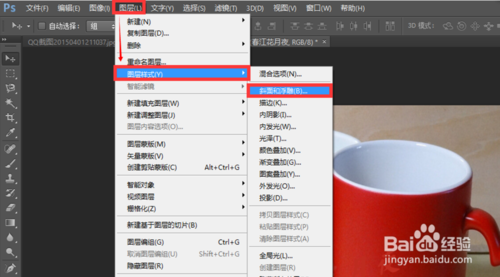
在弹出的对话框中,就可以尽情的设置文字的突出或潜入效果了,可以一边设置,一边观察文字的变化。如图所示:
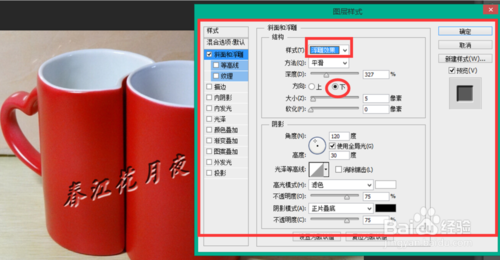
最后按确定键返回,如果觉得不太满意,在编辑菜单里撤销这步操作再从新来过,直到满意为止。当然PS上还能做出比这个更逼真更精美的文字修饰来,我在这里只是抛砖引玉,希望能打开初学者的开发之旅。如果觉得稍稍对你有一点点启发,那你就投票评论,我们将共同进步和自强。

注意事项
文本颜色和物体颜色最好一致为最佳。
以上就是PS上给自己心爱的图片制作漂亮的嵌入式水印教程,希望大家喜欢!

Hot AI Tools

Undresser.AI Undress
AI-powered app for creating realistic nude photos

AI Clothes Remover
Online AI tool for removing clothes from photos.

Undress AI Tool
Undress images for free

Clothoff.io
AI clothes remover

AI Hentai Generator
Generate AI Hentai for free.

Hot Article

Hot Tools

Notepad++7.3.1
Easy-to-use and free code editor

SublimeText3 Chinese version
Chinese version, very easy to use

Zend Studio 13.0.1
Powerful PHP integrated development environment

Dreamweaver CS6
Visual web development tools

SublimeText3 Mac version
God-level code editing software (SublimeText3)

Hot Topics
 1385
1385
 52
52
 How to add watermark to Meitu Xiuxiu? Share how to add watermark to beautiful photos!
Mar 16, 2024 pm 09:55 PM
How to add watermark to Meitu Xiuxiu? Share how to add watermark to beautiful photos!
Mar 16, 2024 pm 09:55 PM
Want to know how to add watermark to MeituXiuXiu? Meitu Xiuxiu is a very easy-to-use photo editing software. It provides functions such as cutting out pictures and placing them on another picture, changing the picture size by kb, removing watermarks, changing the background color of ID photos, and adding time, date and location watermarks to the full screen. Help users quickly complete the production of pictures. Some users have created their own pictures and don’t want others to steal them. They want to cover them with their own watermarks, but don’t know how to do it? The editor will now share with you how to add watermarks to beautiful photos! If you like it, come and download it! 1. How to add watermark to beautiful pictures? Share how to add watermark to beautiful photos! 1. Open the 2023 version of Meitu Xiu Xiu downloaded from this site. Meitu Xiu Xiu 2023 version Category: Shooting and beautification Download Meitu Xiu Xiu 2023 version is a feature-rich picture beautification and editing software
 How to remove watermark with Scanner
Mar 05, 2024 pm 05:34 PM
How to remove watermark with Scanner
Mar 05, 2024 pm 05:34 PM
Removing watermarks is a useful tool in the software Scanner. Some users are not sure how to remove watermarks in Scanner. You can click Remove Watermark in Edit PDF on the save interface to close it. Next, the editor will explain Users brought us an introduction to how to remove watermarks. If you are interested, come and take a look! Scanner King usage tutorial How to remove the watermark with Scanner King? Answer: You can click on the save interface to edit the watermark removal in the PDF. Details: 1. Enter the software and click the [Camera] icon. 2. Photograph and scan the documents that need to be watermarked. 3. Click [→] to proceed to the next step. 4. After completing editing, click [✓]. 5. Click [Edit PDF]. 6. Select [Remove Watermark] below.
 How to remove watermark from clipping How to remove watermark from clipping
Feb 22, 2024 pm 05:16 PM
How to remove watermark from clipping How to remove watermark from clipping
Feb 22, 2024 pm 05:16 PM
Open the clip and select a template. After editing the video, click Export, click Save and share without watermark. Applicable model of the tutorial: iPhone13 System: iOS15.3.1 Version: Cutting 6.8.0 Analysis 1 Open Cutting and select a cutting template. 2. After clicking to open the template, click the cut the same style option in the lower right corner. 3Select the photo fill segment from the album and click Next. 4How to click the export option in the upper right corner of the page. 5Finally, click Save and Share without watermark. Supplement: What kind of software is Cutting? 1 Cutting is a video editing software that has comprehensive editing functions, can change speed, has filters and beauty effects, and has rich music library resources. Starting from February 2021, clipping will be supported on mobile phones, Pads, and Mac computers.
 How to remove video watermark in Wink
Feb 23, 2024 pm 07:22 PM
How to remove video watermark in Wink
Feb 23, 2024 pm 07:22 PM
How to remove watermarks from videos in Wink? There is a tool to remove watermarks from videos in winkAPP, but most friends don’t know how to remove watermarks from videos in wink. Next is the picture of how to remove watermarks from videos in Wink brought by the editor. Text tutorial, interested users come and take a look! How to remove video watermarks in Wink 1. First open wink APP and select the [Remove Watermark] function in the homepage area; 2. Then select the video you want to remove the watermark in the album; 3. Then select the video and click the upper right corner after editing the video. [√]; 4. Finally, click [One-click Print] as shown in the figure below and then click [Process].
 How to set photo watermark on Xiaomi Mi 14?
Mar 18, 2024 am 11:00 AM
How to set photo watermark on Xiaomi Mi 14?
Mar 18, 2024 am 11:00 AM
In order to make the photos taken more personalized and unique, Xiaomi Mi 14 provides photo watermark settings. By setting photo watermarks, users can add patterns, text and logos to the photos they take, so that each photo can better record precious moments and memories. Next, we will introduce how to set a photo watermark in Xiaomi 14 to make your photos more personalized and vivid. How to set photo watermark on Xiaomi Mi 14? 1. First click “Camera”. 2. Then click "Settings". 3. Then find the watermark, and then you can start shooting.
 How to remove watermark on Xiaomi Mi 14Ultra?
Feb 28, 2024 pm 02:28 PM
How to remove watermark on Xiaomi Mi 14Ultra?
Feb 28, 2024 pm 02:28 PM
Xiaomi Mi 14 Ultra is a new model with very good performance and configuration. This mobile phone also adopts a unique appearance design. It has a higher appearance and is very recognizable. Many consumers who want to buy it want to know how to use Xiaomi Mi 14 Ultra. Remove watermark? , the editor of this site will introduce it to you below! How to remove watermark from Xiaomi 14Ultra? 1. Open the camera application: Find and open the pre-installed camera application on Xiaomi 14. 2. Enter the settings menu: Tap the lower right or lower left corner of the screen (depending on which version you are using) to display the additional options button. Then, select "Settings" in the pop-up menu. 3. Turn off watermark option: In the settings menu, you will see various options and parameters. Scroll down until you find the "Watermark" option
 How to remove the evaluation copy watermark in the lower right corner of win11 24H2? Tips for removing the evaluation copy in the lower right corner of win11
Jun 01, 2024 pm 09:52 PM
How to remove the evaluation copy watermark in the lower right corner of win11 24H2? Tips for removing the evaluation copy in the lower right corner of win11
Jun 01, 2024 pm 09:52 PM
How to remove the evaluation copy text in the lower right corner of win1124H2? When we use the system, sometimes the desktop will display a transparent watermark on the lower right corner of the screen. So how do we remove this transparent watermark? Users can directly use third-party software to operate. Let this site carefully introduce to users how to remove the watermark on the win1124H2 evaluation copy. To remove the watermark on the win1124H2 evaluation copy, download the UniversalWatermarkDisabler tool. After running it, the current system version and watermark status will be displayed. If "Ready for installation" is displayed in "Status", it can be removed.
 Introduction to the method of editing watermark with WPS
Mar 27, 2024 pm 02:06 PM
Introduction to the method of editing watermark with WPS
Mar 27, 2024 pm 02:06 PM
1. We use WPS to open a document. There is a watermark in it. It looks messy. How to remove it? Look down. 2. Find the Insert tab in the menu bar, select the header and footer icons under this tab, and click on them with the left mouse button. 3. At this time, the text on the page becomes gray and cannot be edited, but the watermark on the back of the text can be edited at this time. 4. Click on the watermark, you can see that this is a picture watermark, because there are several small squares around the picture, and the picture can be edited at this time. 5. Use the delete key on the keyboard to delete the picture, and you can see that the watermark is gone. 6. Double-click the mouse on the page to exit the header and footer editing mode. The text on the page returns to normal color and can be edited, but at this time the watermark on the page has disappeared. 7.




