 Mobile Tutorial
Mobile Tutorial
 Android Phone
Android Phone
 Recommended Android emulator that is smoother (choose the Android emulator you want to use)
Recommended Android emulator that is smoother (choose the Android emulator you want to use)
Recommended Android emulator that is smoother (choose the Android emulator you want to use)
For users who want to run Android applications and games on their computers, it is crucial to choose a smooth and easy-to-use Android emulator. There are numerous Android emulators on the market with varying quality, making the choice difficult. In order to help readers solve this problem, PHP editor Youzi has specially summarized some excellent Android emulators and will introduce them one by one in this article. By understanding the features and advantages of these emulators, readers can choose the emulator that best suits them based on their needs and preferences, so as to obtain a better gaming experience and usage experience.
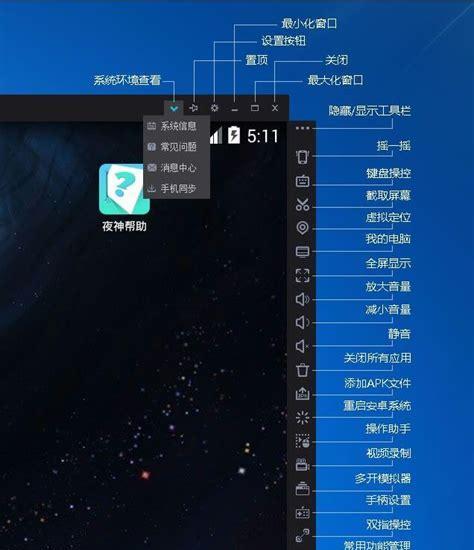
1. BlueStacks: Fast running speed
With excellent running speed and smooth user experience, BlueStacks is a popular Android emulator . Allowing users to play a variety of mobile games and applications, it can simulate Android systems on computers with extremely high performance.
2. NoxPlayer: supports multiple openings, making playing games more enjoyable.
You can run different games in multiple emulators at the same time. It supports multiple opening functions. NoxPlayer is a game-focused Android emulator for experience. To enjoy a more exciting gaming experience, users can freely switch between multiple games.
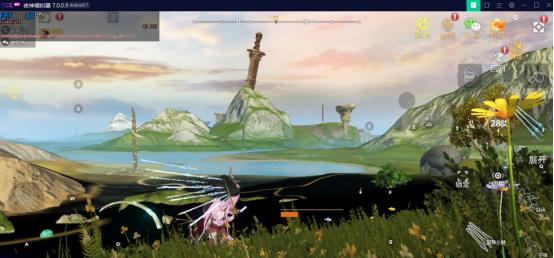
3. MEmu: Excellent performance, smooth operation
It has excellent running speed and smooth operating experience. MEmu is a performance-centric Android emulator. The MEmu simulator supports hardware acceleration so that the simulator can remain smooth under high load conditions and make full use of the computer's performance advantages.
4. LDPlayer: Designed for games, turn into a game player in seconds
Allows users to enjoy the same gaming experience on their computers as on their mobile phones. LDPlayer is a game designed for games. Android emulator, which optimizes emulator performance and image quality settings. It makes it easier to operate games, and LDPlayer also supports keyboard and mouse mapping functions.
5. Genymotion: Suitable for developers
It provides a wealth of developer tools and highly customized functions. Genymotion is an emulator mainly for Android developers. Providing developers with an excellent testing platform, the Genymotion emulator has excellent performance and stability.
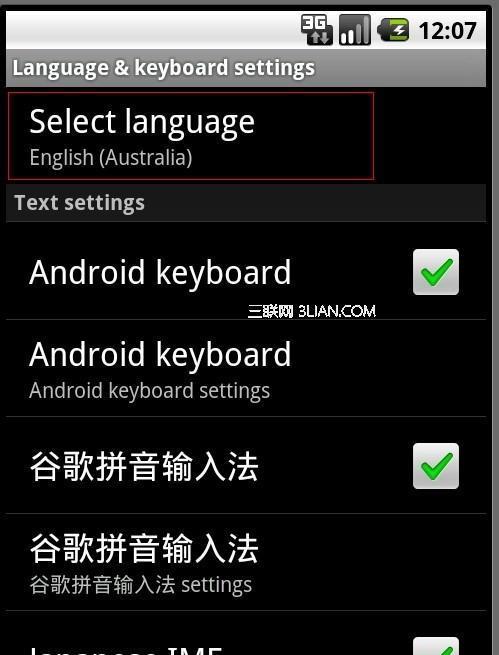
6. PhoenixOS: Transform your computer into an Android device
It can directly transform your computer into an Android device. PhoenixOS is a special Android emulator . Including games, you can enjoy the same Android experience, applications, multi-window operations and other functions as on your mobile phone. Users only need to install PhoenixOS on their computer.
7. RemixOSPlayer: Simple and easy to use, one-click installation
It adopts a Windows-like interface design, users can install it with one click and get started quickly. RemixOSPlayer is a simple and easy-to-use Android emulator. Making it easier for users to operate the simulator, RemixOSPlayer also supports mouse and keyboard mapping settings.
8. ARChon: Android emulator on Google Chrome
And run Android applications. ARChon is an Android emulator that can run on Google Chrome. It can be used on a computer. Install the Google Chrome plug-in directly. Enabling users to use Android apps on the browser, the ARChon emulator is suitable for lightweight apps and games.
9. KoPlayer: Various features and functions, smooth and stable operation
It has rich features and functions. KoPlayer is an Android emulator with various functions, such as keyboard and mouse mapping, screenshots, etc. Screen. To ensure the smooth operation and stability of the simulator, KoPlayer adopts the core engine.
10. PrimeOS: The perfect integration of Android emulator and computer operating system
It has the characteristics of computer operating system. PrimeOS is a software that perfectly integrates Android emulator and computer operating system. It Can be run on a computer and supports Android applications. PrimeOS simulator provides wider screen space and better operating experience.
11. Xamarin: All-in-One Android Development Tool
It provides a complete development environment and rich development tools. Xamarin is an all-in-one Android development tool that helps developers quickly develop Android application. Allowing developers to easily debug and test applications, the Xamarin simulator has excellent performance and stability.
12. Andy: Perfect connection between desktop and mobile phone
It supports running Android applications on the computer and can control applications in the emulator through the mobile phone. Andy is a software that can connect the desktop and the mobile phone. The perfect Android emulator for mobile phones. Allowing users to conveniently use Android applications on their computers, the Andy emulator has good compatibility and smooth running speed.
13. MuMu emulator:
It has excellent performance and smooth operating experience. MuMu emulator is an Android emulator optimized for games. Allowing users to play games smoothly on their computers, the MuMu emulator supports high-definition image quality and high frame rates.
14. Windroy: lightweight Android emulator
It uses lower system resources. Windroy is a lightweight Android emulator that can run smoothly on low-configuration computers. Users can easily download and install Android applications, and the Windroy emulator supports the Google Play store.
15. LeapDroid: A highly optimized Android emulator
It has excellent performance and smooth operating experience. LeapDroid is a highly optimized Android emulator. It provides users with a better user experience, high resolution and multi-window functions, and LeapDroid supports keyboard and mouse mapping.
We should consider comprehensively based on our own needs and computer configuration when choosing an Android emulator. Readers can choose according to their own preferences and needs. The smooth and easy-to-use Android emulators introduced in this article all have their own characteristics and advantages. These emulators can help you achieve your goals and enjoy a better Android experience, whether you want to play games or develop apps.
The above is the detailed content of Recommended Android emulator that is smoother (choose the Android emulator you want to use). For more information, please follow other related articles on the PHP Chinese website!

Hot AI Tools

Undresser.AI Undress
AI-powered app for creating realistic nude photos

AI Clothes Remover
Online AI tool for removing clothes from photos.

Undress AI Tool
Undress images for free

Clothoff.io
AI clothes remover

AI Hentai Generator
Generate AI Hentai for free.

Hot Article

Hot Tools

Notepad++7.3.1
Easy-to-use and free code editor

SublimeText3 Chinese version
Chinese version, very easy to use

Zend Studio 13.0.1
Powerful PHP integrated development environment

Dreamweaver CS6
Visual web development tools

SublimeText3 Mac version
God-level code editing software (SublimeText3)

Hot Topics
 1371
1371
 52
52
 How to restore the original appearance of mobile phone desktop icons (easily solve the problem of mobile phone desktop icon confusion)
Sep 02, 2024 pm 03:05 PM
How to restore the original appearance of mobile phone desktop icons (easily solve the problem of mobile phone desktop icon confusion)
Sep 02, 2024 pm 03:05 PM
In the process of daily use of mobile phones, we often encounter the situation where the mobile phone desktop icons are messed up, which bothers us. However, with some simple operations, we can easily restore the original appearance of the mobile phone desktop icons. This article will introduce some effective methods to solve this problem. Back up desktop layout Before restoring mobile phone desktop icons, we first need to back up the current desktop layout. Open the phone settings, find the "Desktop and Wallpaper" option, then click the "Backup and Restore" button, select "Backup Desktop Layout", and the phone will automatically save the current desktop layout. Use the icon manager that comes with the system. Most mobile phone systems provide the icon manager function, which can help us restore mobile phone desktop icons. Open your phone settings and find "Apps & Notifications"
 How to deactivate the safety mode of oppo mobile phones (quickly and easily deactivate the safety mode of oppo mobile phones)
Sep 02, 2024 pm 03:38 PM
How to deactivate the safety mode of oppo mobile phones (quickly and easily deactivate the safety mode of oppo mobile phones)
Sep 02, 2024 pm 03:38 PM
In some cases, your Oppo phone may enter safe mode, resulting in the inability to use the phone's functions normally. In this situation, you may feel confused and anxious. However, don't worry! This article will introduce you to some quick and easy methods to disable the safe mode of your Oppo phone and let you use your phone again. 1. Check the battery power If the battery power of your OPPO phone is too low, it may cause the phone to automatically enter safe mode. Please make sure your phone is fully charged and try restarting your phone. Press and hold the power button In some cases, OPPO phones can exit safe mode by long pressing the power button. Try holding down the power button for a few seconds to see if you can exit safe mode. Check the volume keys Sometimes, pressing the wrong combination of volume keys will also
 Steps and precautions for registering a Hong Kong Apple ID (enjoy the unique advantages of the Hong Kong Apple Store)
Sep 02, 2024 pm 03:47 PM
Steps and precautions for registering a Hong Kong Apple ID (enjoy the unique advantages of the Hong Kong Apple Store)
Sep 02, 2024 pm 03:47 PM
Apple's products and services have always been loved by users around the world. Registering a Hong Kong Apple ID will bring more convenience and privileges to users. Let’s take a look at the steps to register a Hong Kong Apple ID and what you need to pay attention to. How to register a Hong Kong Apple ID When using Apple devices, many applications and functions require using Apple ID to log in. If you want to download applications from Hong Kong or enjoy the preferential content of the Hong Kong AppStore, it is very necessary to register a Hong Kong Apple ID. This article will detail the steps on how to register a Hong Kong Apple ID and what you need to pay attention to. Steps: Select language and region: Find the "Settings" option on your Apple device and enter
 Solution to the problem of blurry screen on Samsung monitor (how to deal with the phenomenon of blurry screen on Samsung monitor)
Sep 04, 2024 pm 01:32 PM
Solution to the problem of blurry screen on Samsung monitor (how to deal with the phenomenon of blurry screen on Samsung monitor)
Sep 04, 2024 pm 01:32 PM
With the continuous development of technology, monitors have become an indispensable part of people's daily life and work. However, sometimes we may encounter some problems, such as screen blur on Samsung monitors. This article will introduce some common solutions to help you better deal with this problem. 1. Check whether the connection cable is secure - make sure the VGA, DVI or HDMI cables are intact and firmly connected to the monitor and computer or other devices. - Check whether the interface of the connecting cable is loose or dirty, and clean or replace it if necessary. 2. Adjust resolution and refresh rate - Adjust the resolution and refresh rate of the monitor on your computer system to ensure it matches the monitor's default settings. - Try different settings to see if they can resolve the blurry screen issue.
 How to identify genuine and fake shoe boxes of Nike shoes (master one trick to easily identify them)
Sep 02, 2024 pm 04:11 PM
How to identify genuine and fake shoe boxes of Nike shoes (master one trick to easily identify them)
Sep 02, 2024 pm 04:11 PM
As a world-renowned sports brand, Nike's shoes have attracted much attention. However, there are also a large number of counterfeit products on the market, including fake Nike shoe boxes. Distinguishing genuine shoe boxes from fake ones is crucial to protecting the rights and interests of consumers. This article will provide you with some simple and effective methods to help you distinguish between real and fake shoe boxes. 1: Outer packaging title By observing the outer packaging of Nike shoe boxes, you can find many subtle differences. Genuine Nike shoe boxes usually have high-quality paper materials that are smooth to the touch and have no obvious pungent smell. The fonts and logos on authentic shoe boxes are usually clear and detailed, and there are no blurs or color inconsistencies. 2: LOGO hot stamping title. The LOGO on Nike shoe boxes is usually hot stamping. The hot stamping part on the genuine shoe box will show
 gateio official download address gateio official download Android version
Feb 21, 2025 pm 03:00 PM
gateio official download address gateio official download Android version
Feb 21, 2025 pm 03:00 PM
Gate.io provides an official mobile application that allows users to download the Android version through the following steps: visit the official website, click the "Download" button, select the "Android" option, scan the QR code or click the "Google Play" link. Currently, Gate.io does not provide an official iOS mobile app. Users can access the website through a mobile web browser or install the Android version on iOS devices through an Android emulator or third-party services.
 How to check WiFi password on Android phone (simple operation allows you to easily obtain the password of the connected WiFi)
Sep 02, 2024 pm 05:10 PM
How to check WiFi password on Android phone (simple operation allows you to easily obtain the password of the connected WiFi)
Sep 02, 2024 pm 05:10 PM
With the popularity of wireless networks, we often connect to different WiFi networks, but sometimes we forget the password of a certain WiFi network. This article will introduce how to check the password of the connected WiFi on an Android phone, so that you can easily obtain and record it. Paragraph 1. Enter the WiFi settings page through system settings. Enter the WiFi settings page by clicking the "WiFi" option in the phone settings. 2. Select the connected WiFi network. In the WiFi settings page, find and click the name of the connected WiFi network. 3. Enter the WiFi network details page. In the pop-up window, click "Network Details" or similar options to enter the WiFi network details page. 4. Display the high speed of the connected WiFi
 How to clean colored silicone mobile phone cases (simple and practical cleaning tips and precautions)
Sep 02, 2024 pm 04:09 PM
How to clean colored silicone mobile phone cases (simple and practical cleaning tips and precautions)
Sep 02, 2024 pm 04:09 PM
Colored silicone phone cases are one of the common accessories for modern mobile phone enthusiasts. However, after a period of use, dirt and dust will inevitably accumulate on the phone case, affecting its appearance and hygiene. How to properly clean colored silicone phone cases is something every mobile phone user should know. This article will introduce you to some simple and practical cleaning tips and precautions to help you clean colored silicone phone cases easily. 1. Preparation before cleaning Before cleaning, first make sure that the phone is turned off and separate the phone from the phone case. Then prepare the following tools: a soft-bristled brush, mild detergent, warm water, and a clean towel. 2. Use a soft-bristled brush to remove most of the dust. Use a soft-bristled brush to gently brush off most of the dust on the surface of the colored silicone phone case. You can place the phone case on a paper towel to prevent the dust from scattering. want



