PS自带的动画场景制作gif动态图片
这篇教程是像PHP中文网的朋友介绍PS自带的动画场景制作gif动态图片方法,教程比较简单,很适合新手来学习,推荐到PHP中文网,喜欢的朋友一起来学习吧
大家都知道PS是专业的作图修图工具,那能不能发掘一些它的不太为人所知的功能呢?今天小编就为大家介绍一下如何用PS自带的动画场景功能制作并成功的保存为gif动图格式的方法,希望能对大家有所帮助!
方法/步骤
首先新建画布,画布大小将作为之后生成动图的图像大小,调整好分辨率、颜色模式以及画布底色,可以选择透明,都是没有问题的
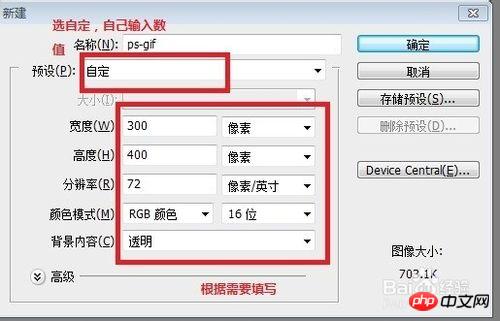
然后打开我们的素材,分别是一个地球和一双手的图片,再点击一下“移动工具”(也就是左上角那个鼠标形状)
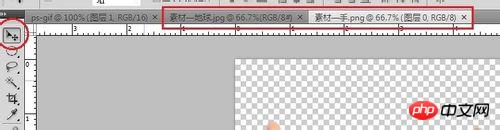
将素材名字对应的标题条拖下来,形成下图所示的状态
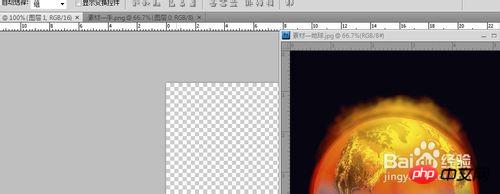
把图像拖到我们刚开始新建的那个画布上,调整好位置,按照同样方法将手也拖动进去

稍微修改一下,把黑色背景去掉,并且加上需要的效果,也就是在对应图层上单击右键,选择“混合选项”,弹出下列窗体
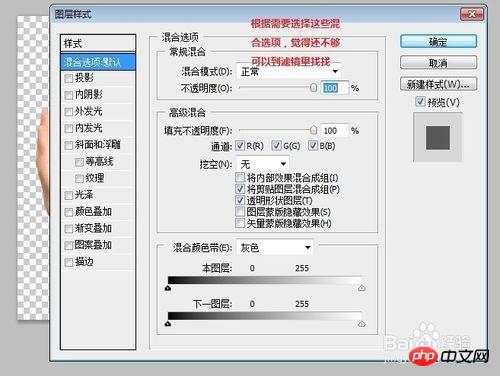
修改好后,存储一下为png格式
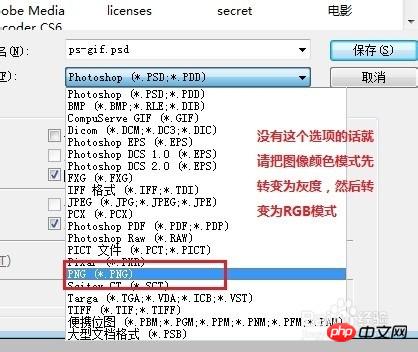
然后移动一下需要位置移动的图层的位置,在存储一遍未png,反复几次,得到几个背景透明的单一图像
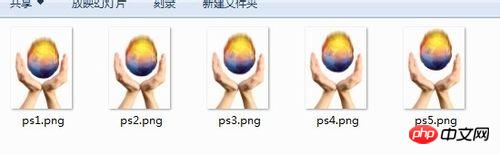
将图层全部删除,然后点击“窗口-动画”
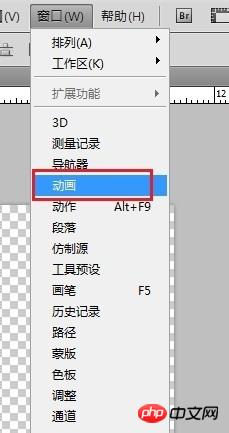
按住 Ctrl+O(字母O,open),打开第一张图,排列在第一个图层,直到打开到最后一张图片放置到最后一帧,然后为了没有断片的感觉,要反序继续添加一遍,得到的图层排列如下
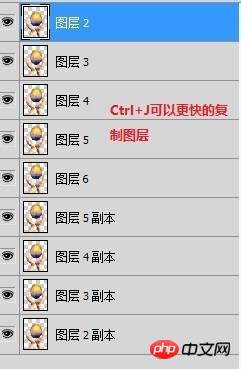
单击动画窗体右上角的“选项”图案,选择“从图层建立帧”,可以看到动画窗体就出现了排列出来的图像了,从这里可以看出来,建立帧的顺序时候是从图层面板自上而下的建立,所以根据您想要的效果按此规律排列吧
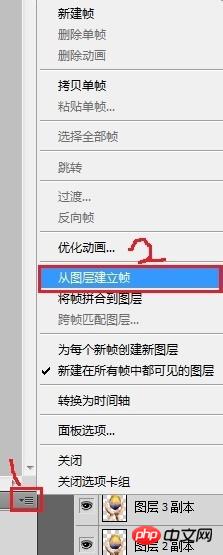

这时候可以点击动画窗体下面的播放按钮进行试放,并且可以调整是不是循环播放(选“永远”即为循环播放);还可以调整每一帧的要持续多少秒,如图

调整好您的参数之后就可以进行发布了,不是通常的保存,而是点击“文件-存储为Web和设备所用格式”
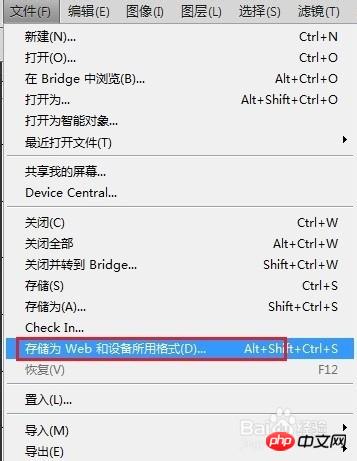
弹出下列窗体,按图调整好参数
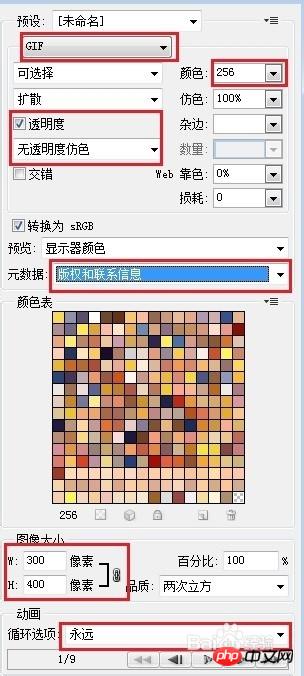
然后点击“存储”,选择好存储位置,点击“保存”,我们的gif动画就新鲜出炉了~打开查看一下,的确是透明的哦
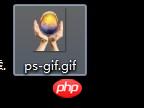
至此,我们的“如何使用PS制作动图”就圆满完成了,鼓掌!!

Hot AI Tools

Undresser.AI Undress
AI-powered app for creating realistic nude photos

AI Clothes Remover
Online AI tool for removing clothes from photos.

Undress AI Tool
Undress images for free

Clothoff.io
AI clothes remover

AI Hentai Generator
Generate AI Hentai for free.

Hot Article

Hot Tools

Notepad++7.3.1
Easy-to-use and free code editor

SublimeText3 Chinese version
Chinese version, very easy to use

Zend Studio 13.0.1
Powerful PHP integrated development environment

Dreamweaver CS6
Visual web development tools

SublimeText3 Mac version
God-level code editing software (SublimeText3)

Hot Topics
 1385
1385
 52
52
 Convert VirtualBox fixed disk to dynamic disk and vice versa
Mar 25, 2024 am 09:36 AM
Convert VirtualBox fixed disk to dynamic disk and vice versa
Mar 25, 2024 am 09:36 AM
When creating a virtual machine, you will be asked to select a disk type, you can select fixed disk or dynamic disk. What if you choose fixed disks and later realize you need dynamic disks, or vice versa? Good! You can convert one to the other. In this post, we will see how to convert VirtualBox fixed disk to dynamic disk and vice versa. A dynamic disk is a virtual hard disk that initially has a small size and grows in size as you store data in the virtual machine. Dynamic disks are very efficient at saving storage space because they only take up as much host storage space as needed. However, as disk capacity expands, your computer's performance may be slightly affected. Fixed disks and dynamic disks are commonly used in virtual machines
 How to convert dynamic disk to basic disk on Windows 11
Sep 23, 2023 pm 11:33 PM
How to convert dynamic disk to basic disk on Windows 11
Sep 23, 2023 pm 11:33 PM
If you want to convert a dynamic disk to a basic disk in Windows 11, you should create a backup first as the process will erase all data in it. Why should you convert dynamic disk to basic disk in Windows 11? According to Microsoft, dynamic disks have been deprecated from Windows and their use is no longer recommended. Additionally, Windows Home Edition does not support dynamic disks, so you will not be able to access these logical drives. If you want to combine more disks into a larger volume, it is recommended to use Basic Disks or Storage Spaces. In this article, we will show you how to convert dynamic disk to basic disk on Windows 11 How to convert dynamic disk to basic disk in Windows 11? In the beginning
 Introduction to the process of extracting line drawings in PS
Apr 01, 2024 pm 12:51 PM
Introduction to the process of extracting line drawings in PS
Apr 01, 2024 pm 12:51 PM
1. Open the software and import a piece of material, as shown in the picture below. 2. Then ctrl+shift+u to remove color. 3. Then press ctrl+J to copy the layer. 4. Then reverse ctrl+I, and then set the layer blending mode to Color Dodge. 5. Click Filter--Others--Minimum. 6. In the pop-up dialog box, set the radius to 2 and click OK. 7. Finally, you can see the line draft extracted.
 How to automate tasks using PowerShell
Feb 20, 2024 pm 01:51 PM
How to automate tasks using PowerShell
Feb 20, 2024 pm 01:51 PM
If you are an IT administrator or technology expert, you must be aware of the importance of automation. Especially for Windows users, Microsoft PowerShell is one of the best automation tools. Microsoft offers a variety of tools for your automation needs, without the need to install third-party applications. This guide will detail how to leverage PowerShell to automate tasks. What is a PowerShell script? If you have experience using PowerShell, you may have used commands to configure your operating system. A script is a collection of these commands in a .ps1 file. .ps1 files contain scripts executed by PowerShell, such as basic Get-Help
 Complete list of ps shortcut keys
Mar 11, 2024 pm 04:31 PM
Complete list of ps shortcut keys
Mar 11, 2024 pm 04:31 PM
1. Ctrl + N: Create a new document. 2. Ctrl + O: Open a file. 3. Ctrl + S: Save the current file. 4. Ctrl + Shift + S: Save as. 5. Ctrl + W: Close the current document. 6. Ctrl + Q: Exit Photoshop. 7. Ctrl + Z: Undo. 8. Ctrl + Y: Redo. 9. Ctrl + X: Cut the selected content. 10. Ctrl + C: Copy the selected content.
 What is the ps curve shortcut key?
Aug 22, 2023 am 10:44 AM
What is the ps curve shortcut key?
Aug 22, 2023 am 10:44 AM
The ps curve shortcut key is Ctrl+M. Other curve shortcut keys: 1. Convert to point control curve, Alt+Shift+Ctrl+T; 2. Automatically align the curve, Alt+Shift+Ctrl+O; 3. Restore the default curve, Ctrl+Alt+Shift+R; 4. Copy the curve, Ctrl+Alt+Shift+C; 5. Paste the curve, Ctrl+Alt+Shift+V; 6. Adjust the curve slope, Shift+up and down arrows; 7. Adjust the curve brightness, Shift+left and right arrows
 Cannot use PS shortcut keys to fill
Feb 19, 2024 am 09:18 AM
Cannot use PS shortcut keys to fill
Feb 19, 2024 am 09:18 AM
With the development of the digital age, image processing software has become an indispensable part of our life and work. Among them, Photoshop (PS for short) developed by Adobe is one of the most famous image processing software. It has powerful functions and flexible operation, and is deeply loved by users. However, when using PS, some users reported that the shortcut key "Fill" cannot be used normally, which brings troubles to the user experience. Shortcut keys are a quick operation method provided in the software to avoid tedious mouse click operations.
 How to create a dynamic image carousel using HTML, CSS and jQuery
Oct 25, 2023 am 10:09 AM
How to create a dynamic image carousel using HTML, CSS and jQuery
Oct 25, 2023 am 10:09 AM
How to use HTML, CSS and jQuery to create a dynamic image carousel. In website design and development, image carousel is a frequently used function for displaying multiple images or advertising banners. Through the combination of HTML, CSS and jQuery, we can achieve a dynamic image carousel effect, adding vitality and appeal to the website. This article will introduce how to use HTML, CSS and jQuery to create a simple dynamic image carousel, and provide specific code examples. Step 1: Set up HTML junction




