 Software Tutorial
Software Tutorial
 Computer Software
Computer Software
 Tutorial on how to use Geometric Sketchpad to construct points inside a triangle
Tutorial on how to use Geometric Sketchpad to construct points inside a triangle
Tutorial on how to use Geometric Sketchpad to construct points inside a triangle
How to construct the points inside the triangle in the geometry sketchpad? PHP editor Yuzi brings you a detailed tutorial on this construction technique today. Have you ever faced difficulties constructing a triangle in Geometry Sketchpad and need to add points inside the triangle? This tutorial will guide you step by step on how to easily construct points within a triangle, making your geometry sketchpad drawings more accurate and convenient.
1. Construct triangle ABC (the direction of line segment AB is from left to right), and construct point D on side AB.
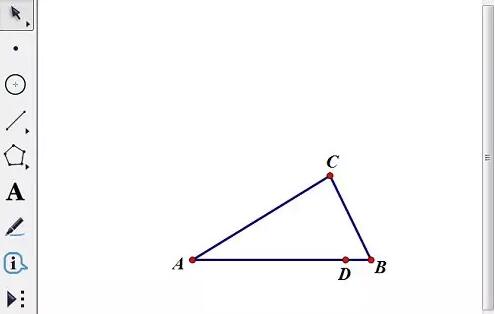
2. Select point D, [Measurement] - [Point Value] to get the point value measurement value (D is the active point of the trajectory). [Data] - [New Parameter], the name is n, the value is 10, and the unit is [None]. (Number of internal trajectory lines)
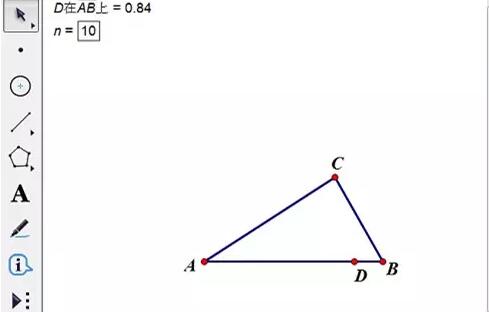
3. Do the calculations in the figure below. The first calculation expands the point value by n times to facilitate rounding. The second calculation rounds the first calculated value and divides it by n to obtain the integer point value that is smaller than but closest to the D point value (between 0 and 1 to determine the position of the trajectory segment). The third calculation yields the rounded tail (between 0 and 1 as the scaling of the trajectory point on a line segment parallel to edge BC).
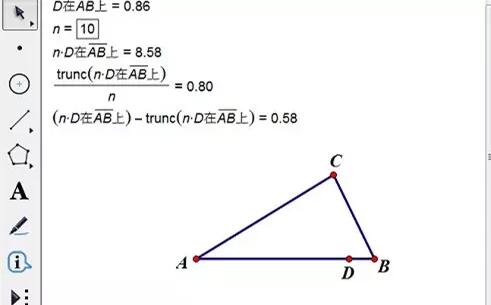
4. Double-click point A to mark the center, select point B, [Transform] - [Zoom], click the second calculated value in step 3 for the zoom value, and get Point E. Select point E and side BC, [Construct]-[Parallel Line], and construct the intersection point F of the parallel line and line segment AC.
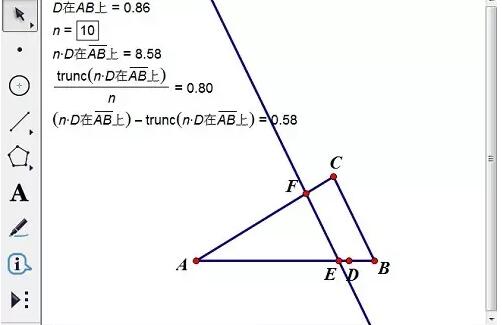
5. Double-click point E to mark the center, select point F, [Transform] - [Zoom], click the third calculated value in step 3 for the zoom value, and get Point G.
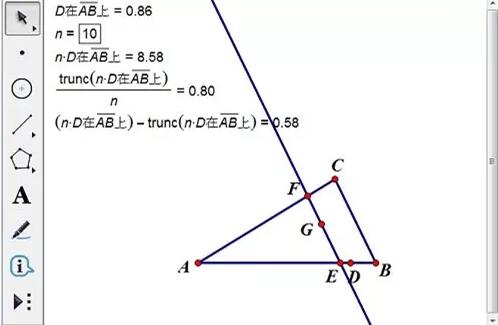
6. Select point D and point G, [Construct]-[Trajectory], and construct point H on the trajectory.
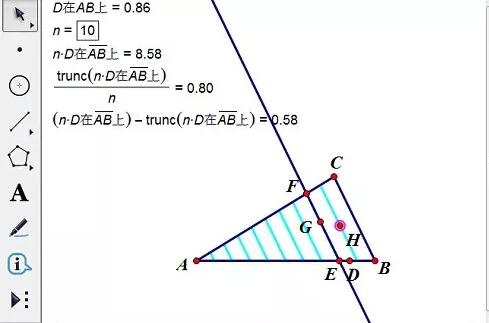
7. Increase the value of n and increase the trajectory sampling rate. Point H is a point that can only move internally. (The larger n is, the greater the total length of the trajectory line is, and the trajectory sampling rate needs to be increased to ensure trajectory density)
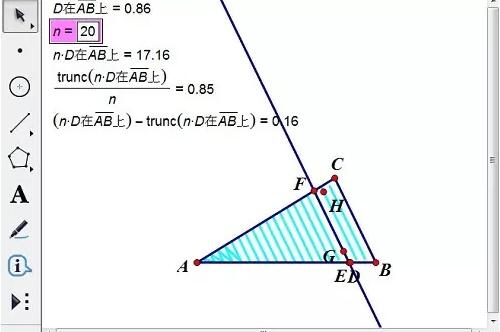
The above is the detailed content of Tutorial on how to use Geometric Sketchpad to construct points inside a triangle. For more information, please follow other related articles on the PHP Chinese website!

Hot AI Tools

Undresser.AI Undress
AI-powered app for creating realistic nude photos

AI Clothes Remover
Online AI tool for removing clothes from photos.

Undress AI Tool
Undress images for free

Clothoff.io
AI clothes remover

Video Face Swap
Swap faces in any video effortlessly with our completely free AI face swap tool!

Hot Article

Hot Tools

Notepad++7.3.1
Easy-to-use and free code editor

SublimeText3 Chinese version
Chinese version, very easy to use

Zend Studio 13.0.1
Powerful PHP integrated development environment

Dreamweaver CS6
Visual web development tools

SublimeText3 Mac version
God-level code editing software (SublimeText3)

Hot Topics
 1387
1387
 52
52
 How to fix: err_response_headers_multiple_access_control_allow_origin error in Google Chrome
Mar 21, 2025 pm 06:19 PM
How to fix: err_response_headers_multiple_access_control_allow_origin error in Google Chrome
Mar 21, 2025 pm 06:19 PM
Article discusses fixing "err_response_headers_multiple_access_control_allow_origin" error in Chrome by addressing multiple Access-Control-Allow-Origin headers.
 How much does Microsoft PowerToys cost?
Apr 09, 2025 am 12:03 AM
How much does Microsoft PowerToys cost?
Apr 09, 2025 am 12:03 AM
Microsoft PowerToys is free. This collection of tools developed by Microsoft is designed to enhance Windows system functions and improve user productivity. By installing and using features such as FancyZones, users can customize window layouts and optimize workflows.
 How to fix: err_incomplete_chunked_encoding error in Google Chrome
Mar 21, 2025 pm 06:02 PM
How to fix: err_incomplete_chunked_encoding error in Google Chrome
Mar 21, 2025 pm 06:02 PM
The article discusses the "err_incomplete_chunked_encoding" error in Google Chrome, offering fixes like reloading the page, clearing cache, and disabling extensions. It also explores common causes and preventive measures.
 What is the purpose of PowerToys?
Apr 03, 2025 am 12:10 AM
What is the purpose of PowerToys?
Apr 03, 2025 am 12:10 AM
PowerToys is a free collection of tools launched by Microsoft to enhance productivity and system control for Windows users. It provides features through standalone modules such as FancyZones management window layout and PowerRename batch renaming files, making user workflow smoother.
 What is the best alternative to PowerToys?
Apr 08, 2025 am 12:17 AM
What is the best alternative to PowerToys?
Apr 08, 2025 am 12:17 AM
ThebestalternativestoPowerToysforWindowsusersareAutoHotkey,WindowGrid,andWinaeroTweaker.1)AutoHotkeyoffersextensivescriptingforautomation.2)WindowGridprovidesintuitivegrid-basedwindowmanagement.3)WinaeroTweakerallowsdeepcustomizationofWindowssettings
 Does PowerToys need to be running?
Apr 02, 2025 pm 04:41 PM
Does PowerToys need to be running?
Apr 02, 2025 pm 04:41 PM
PowerToys needs to be run in the background to achieve its full functionality. 1) It relies on system-level hooks and event listening, such as FancyZones monitoring window movement. 2) Reasonable resource usage, usually 50-100MB of memory, and almost zero CPU usage when idle. 3) You can set up power-on and use PowerShell scripts to implement it. 4) When encountering problems, check the log files, disable specific tools, and ensure that they are updated to the latest version. 5) Optimization suggestions include disabling infrequently used tools, adjusting settings, and monitoring resource usage.
 How to fix: err_response_headers_multiple_location error in Google Chrome
Mar 21, 2025 pm 06:05 PM
How to fix: err_response_headers_multiple_location error in Google Chrome
Mar 21, 2025 pm 06:05 PM
The article discusses the "err_response_headers_multiple_location" error in Google Chrome, caused by servers sending multiple Location headers. It provides solutions like refreshing the page, clearing cache, disabling extensions, and checki
 How to fix: err_timed_out error in Google Chrome
Mar 26, 2025 am 11:45 AM
How to fix: err_timed_out error in Google Chrome
Mar 26, 2025 am 11:45 AM
Article discusses fixing "err_timed_out" error in Google Chrome, caused by poor internet, server issues, DNS problems, and more. Offers solutions like checking connection, clearing cache, and resetting settings.



