 Software Tutorial
Software Tutorial
 Computer Software
Computer Software
 Tutorial on how to create piecewise functions using geometric sketchpad
Tutorial on how to create piecewise functions using geometric sketchpad
Tutorial on how to create piecewise functions using geometric sketchpad
For drawing piecewise functions, the Geometry Sketchpad provides a set of simple and easy-to-use tools, allowing beginners to get started easily. This tutorial is carefully written by PHP editor Banana. It explains in detail the steps of making piecewise functions on the geometric sketchpad, helping everyone to master the drawing skills of piecewise functions. Next, we will take you step by step to understand the drawing method of piecewise function, allowing you to easily create a graph of piecewise function that meets the requirements.
1. Select [Drawing] - [Define Coordinate System]. The origin label is [O] and the unit point label is [A]. Select point A and point O in turn, select [Construction] - [Ray] to construct the ray AO, which is the interval x≤1. Use the point tool to make any point B to the right of point A and draw ray AB.
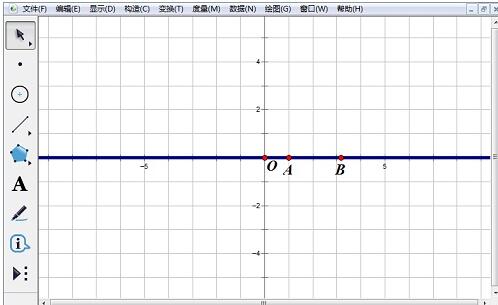
2. Use the [Point] tool to draw point C and point D to the left and right of point A on the x-axis, select point C, and select [Measure]—— 【Abscissa】Measure the abscissa of point C. Select [Data] - [Calculate], the [Calculator] dialog box will pop up, click [xc], [^], [2], [OK] in sequence. Select xc and the calculated value, select [Draw] - [Draw Point (x, y)] command to draw point [E].
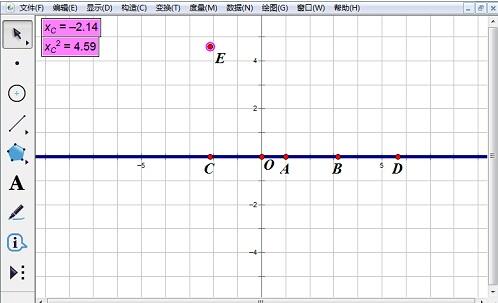
3. Select point C and point E in turn, select the [Construction]-[Trajectory] menu command to draw the interval function image.
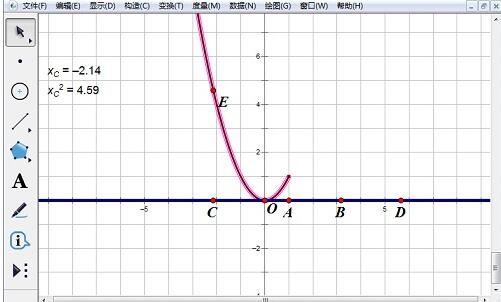
4. Measure the abscissa value of the output point D in the same way, select the [Data]-[Calculate] menu command, click [xD] in the dialog box, [OK] 】. Select two xD, select [Draw]-[Draw Point (x, y)] menu command, and draw point F.
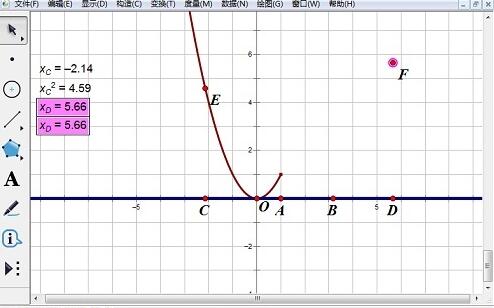
5. Select point D and point F, select the [Construction] - [Trajectory] menu command to draw the image of the function y=x in the interval. Edit the expression of the piecewise function in Word, copy and paste it into the geometry sketchpad.
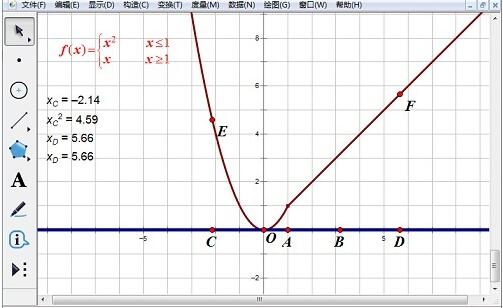
The above is the detailed content of Tutorial on how to create piecewise functions using geometric sketchpad. For more information, please follow other related articles on the PHP Chinese website!

Hot AI Tools

Undresser.AI Undress
AI-powered app for creating realistic nude photos

AI Clothes Remover
Online AI tool for removing clothes from photos.

Undress AI Tool
Undress images for free

Clothoff.io
AI clothes remover

AI Hentai Generator
Generate AI Hentai for free.

Hot Article

Hot Tools

Notepad++7.3.1
Easy-to-use and free code editor

SublimeText3 Chinese version
Chinese version, very easy to use

Zend Studio 13.0.1
Powerful PHP integrated development environment

Dreamweaver CS6
Visual web development tools

SublimeText3 Mac version
God-level code editing software (SublimeText3)

Hot Topics
 1378
1378
 52
52
![[PROVEN] Steam Error e87 Fix: Get Gaming Again in Minutes!](https://img.php.cn/upload/article/202503/18/2025031817560457401.jpg?x-oss-process=image/resize,m_fill,h_207,w_330) [PROVEN] Steam Error e87 Fix: Get Gaming Again in Minutes!
Mar 18, 2025 pm 05:56 PM
[PROVEN] Steam Error e87 Fix: Get Gaming Again in Minutes!
Mar 18, 2025 pm 05:56 PM
Article discusses causes of Steam Error e87, including network issues, security software, server problems, outdated clients, and corrupted files. Offers prevention and solution strategies.[159 characters]
 Steam Error e87: What It Is & How to Fix It
Mar 18, 2025 pm 05:51 PM
Steam Error e87: What It Is & How to Fix It
Mar 18, 2025 pm 05:51 PM
Steam Error e87 occurs during Steam client updates or launches due to connection issues. Fix it by restarting devices, checking server status, changing DNS, disabling security software, clearing cache, or reinstalling Steam.
 Easy Fix: Steam Error e87 Explained & Solved
Mar 18, 2025 pm 05:53 PM
Easy Fix: Steam Error e87 Explained & Solved
Mar 18, 2025 pm 05:53 PM
Steam Error e87, caused by connectivity issues, can be fixed without reinstalling by restarting, checking internet, and clearing cache. Adjusting Steam settings helps prevent future occurrences.
 How to Fix Steam Error Code e87: The ULTIMATE Guide
Mar 18, 2025 pm 05:51 PM
How to Fix Steam Error Code e87: The ULTIMATE Guide
Mar 18, 2025 pm 05:51 PM
Article discusses fixing Steam Error Code e87, caused by network issues, corrupt files, or client problems. Provides troubleshooting steps and prevention tips.
 Steam Error e87: Why It Happens & 5 Ways to Fix It
Mar 18, 2025 pm 05:55 PM
Steam Error e87: Why It Happens & 5 Ways to Fix It
Mar 18, 2025 pm 05:55 PM
Steam Error e87 disrupts gaming on Steam due to connectivity issues. The article discusses causes like unstable internet and server overload, and offers fixes like restarting Steam and checking for updates.
 Steam Error Code e87: Get Back to Gaming FAST!
Mar 18, 2025 pm 05:52 PM
Steam Error Code e87: Get Back to Gaming FAST!
Mar 18, 2025 pm 05:52 PM
The article discusses Steam Error Code e87, its causes like network issues, server problems, and corrupted files, and provides fixes and preventive measures to avoid it.Character count: 159
 How to fix: err_response_headers_multiple_access_control_allow_origin error in Google Chrome
Mar 21, 2025 pm 06:19 PM
How to fix: err_response_headers_multiple_access_control_allow_origin error in Google Chrome
Mar 21, 2025 pm 06:19 PM
Article discusses fixing "err_response_headers_multiple_access_control_allow_origin" error in Chrome by addressing multiple Access-Control-Allow-Origin headers.
 Steam Error e87 SOLVED! Quick Fix Guide for 2024
Mar 18, 2025 pm 05:49 PM
Steam Error e87 SOLVED! Quick Fix Guide for 2024
Mar 18, 2025 pm 05:49 PM
Article discusses Steam Error e87, offering solutions like restarting Steam, clearing cache, and updating. Preventive measures and community solutions are also covered.



