 Software Tutorial
Software Tutorial
 Computer Software
Computer Software
 How to create the Cartesian cardioid function in Geometric Sketchpad
How to create the Cartesian cardioid function in Geometric Sketchpad
How to create the Cartesian cardioid function in Geometric Sketchpad
Apr 22, 2024 am 10:40 AMTips for making the Cartesian heart-shaped function in Geometric Sketchpad How to draw the Cartesian heart-shaped function in Geometric Sketchpad? PHP editor Xinyi hereby shares a graphic tutorial to guide you step by step to easily create a Cartesian heart shape, allowing you to deeply understand the charm of mathematical functions. Come and find out!
1. Create new parameters. Right-click on a blank space in the drawing area, select [New Parameter], label a, value 4, unit [none].
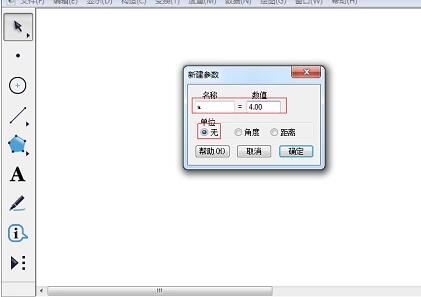
2. Shortcut key [Ctrl G] to call up the new function editor. Click [Equation] and select polar coordinate equation. Click on the function shown in the editor. [OK], get the heart-shaped image.
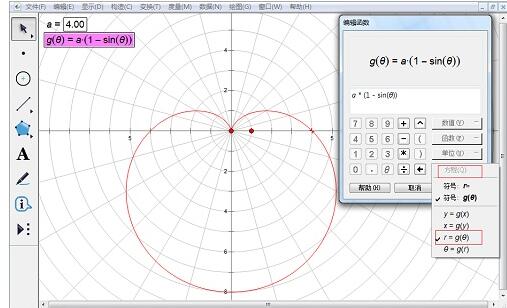
3. Change the origin label to A, draw a point on the image, label it B, select point A and point B, and select [Construction] - [Line Segment]. Select point B and line segment AB, [Construction] - [Trajectory]. Select the trajectory and image line, select [Display] - [Color], red. Change the line style to Thin Line.
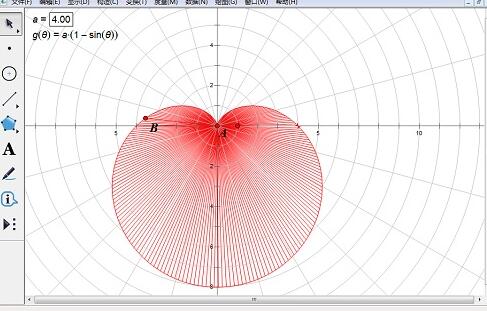
4. Right-click the track, [Properties] - [Drawing] - [Sampling Number], change it to 1000. Hidden points A and B, completed.
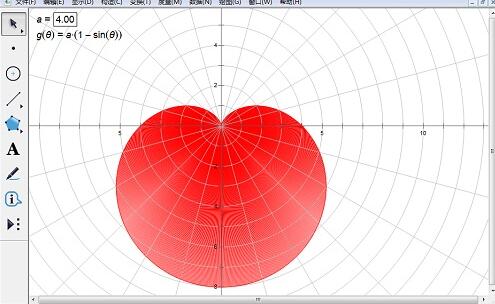
5. Select parameter a, [Edit] - [Operation Button] - [Animation], adjust the range and change speed of a. After clicking the button, you can also see a beating heart.
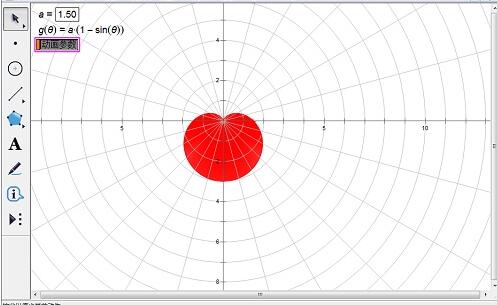
The above is the detailed content of How to create the Cartesian cardioid function in Geometric Sketchpad. For more information, please follow other related articles on the PHP Chinese website!

Hot Article

Hot tools Tags

Hot Article

Hot Article Tags

Notepad++7.3.1
Easy-to-use and free code editor

SublimeText3 Chinese version
Chinese version, very easy to use

Zend Studio 13.0.1
Powerful PHP integrated development environment

Dreamweaver CS6
Visual web development tools

SublimeText3 Mac version
God-level code editing software (SublimeText3)

Hot Topics
![[PROVEN] Steam Error e87 Fix: Get Gaming Again in Minutes!](https://img.php.cn/upload/article/202503/18/2025031817560457401.jpg?x-oss-process=image/resize,m_fill,h_207,w_330) [PROVEN] Steam Error e87 Fix: Get Gaming Again in Minutes!
Mar 18, 2025 pm 05:56 PM
[PROVEN] Steam Error e87 Fix: Get Gaming Again in Minutes!
Mar 18, 2025 pm 05:56 PM
[PROVEN] Steam Error e87 Fix: Get Gaming Again in Minutes!
 Easy Fix: Steam Error e87 Explained & Solved
Mar 18, 2025 pm 05:53 PM
Easy Fix: Steam Error e87 Explained & Solved
Mar 18, 2025 pm 05:53 PM
Easy Fix: Steam Error e87 Explained & Solved
 how to unlink rockstar account from steam
Mar 11, 2025 pm 07:39 PM
how to unlink rockstar account from steam
Mar 11, 2025 pm 07:39 PM
how to unlink rockstar account from steam
 Steam Error e87: What It Is & How to Fix It
Mar 18, 2025 pm 05:51 PM
Steam Error e87: What It Is & How to Fix It
Mar 18, 2025 pm 05:51 PM
Steam Error e87: What It Is & How to Fix It
 Steam Error e87: Why It Happens & 5 Ways to Fix It
Mar 18, 2025 pm 05:55 PM
Steam Error e87: Why It Happens & 5 Ways to Fix It
Mar 18, 2025 pm 05:55 PM
Steam Error e87: Why It Happens & 5 Ways to Fix It
 how to add page numbers in google docs
Mar 14, 2025 pm 02:57 PM
how to add page numbers in google docs
Mar 14, 2025 pm 02:57 PM
how to add page numbers in google docs
 How to Fix Steam Error Code e87: The ULTIMATE Guide
Mar 18, 2025 pm 05:51 PM
How to Fix Steam Error Code e87: The ULTIMATE Guide
Mar 18, 2025 pm 05:51 PM
How to Fix Steam Error Code e87: The ULTIMATE Guide







