 Software Tutorial
Software Tutorial
 Computer Software
Computer Software
 Introduction to the method of customizing function size in Geometric Sketchpad
Introduction to the method of customizing function size in Geometric Sketchpad
Introduction to the method of customizing function size in Geometric Sketchpad
Apr 22, 2024 am 10:58 AMHow to set the size of the custom function of the geometric sketchpad? Don't worry, PHP editor Zimo brings you a tutorial on setting the size of the custom function of the geometric sketchpad. Friends who want to know more, come and take a look!
1. Create a new coordinate system, use the point tool to construct two points A and B on the x-axis, and construct line segment AB. Select line segment AB, select [Construction] - [Point on Object], and construct point P on line segment AB. The abscissa xp of the measurement point P.
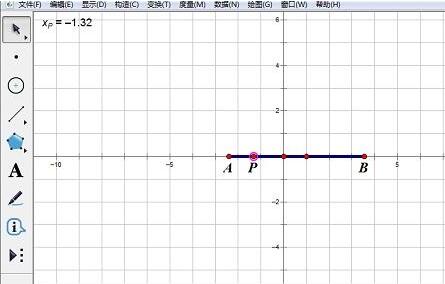
2. Select [Data] - [New Function], in the [New Function] editor, edit the function [f(x)=x3-2x-1], click 【Sure】. Select [Data] - [Calculation], in the calculation editor, after clicking the function analytical expression f(x), click in the measurement value of the abscissa coordinate of P in the brackets. Get the value of the function with xp as the independent variable.
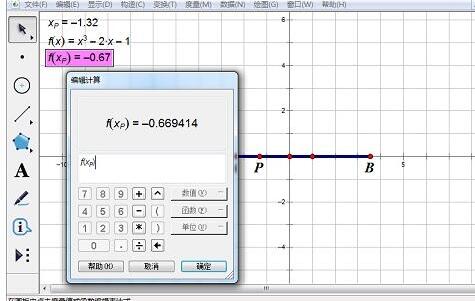
3. Select the measurement value xp and the calculated value f(xp) in sequence, select [Drawing] - [Drawing Point], and you will get a drawing point Q.
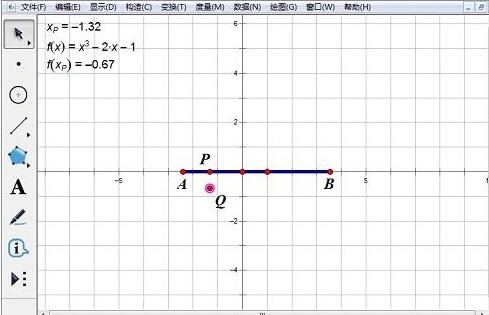
4. Select points P and Q, select [Construction] - [Trajectory], and you will get a trajectory. This trajectory is the function graph of the independent variable within the range AB. Change the position of A and B, and the size of the [image] will change accordingly.
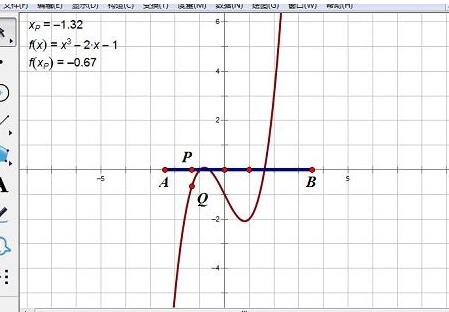
The above is the detailed content of Introduction to the method of customizing function size in Geometric Sketchpad. For more information, please follow other related articles on the PHP Chinese website!

Hot Article

Hot tools Tags

Hot Article

Hot Article Tags

Notepad++7.3.1
Easy-to-use and free code editor

SublimeText3 Chinese version
Chinese version, very easy to use

Zend Studio 13.0.1
Powerful PHP integrated development environment

Dreamweaver CS6
Visual web development tools

SublimeText3 Mac version
God-level code editing software (SublimeText3)

Hot Topics
![[PROVEN] Steam Error e87 Fix: Get Gaming Again in Minutes!](https://img.php.cn/upload/article/202503/18/2025031817560457401.jpg?x-oss-process=image/resize,m_fill,h_207,w_330) [PROVEN] Steam Error e87 Fix: Get Gaming Again in Minutes!
Mar 18, 2025 pm 05:56 PM
[PROVEN] Steam Error e87 Fix: Get Gaming Again in Minutes!
Mar 18, 2025 pm 05:56 PM
[PROVEN] Steam Error e87 Fix: Get Gaming Again in Minutes!
 Easy Fix: Steam Error e87 Explained & Solved
Mar 18, 2025 pm 05:53 PM
Easy Fix: Steam Error e87 Explained & Solved
Mar 18, 2025 pm 05:53 PM
Easy Fix: Steam Error e87 Explained & Solved
 how to unlink rockstar account from steam
Mar 11, 2025 pm 07:39 PM
how to unlink rockstar account from steam
Mar 11, 2025 pm 07:39 PM
how to unlink rockstar account from steam
 Steam Error e87: What It Is & How to Fix It
Mar 18, 2025 pm 05:51 PM
Steam Error e87: What It Is & How to Fix It
Mar 18, 2025 pm 05:51 PM
Steam Error e87: What It Is & How to Fix It
 Steam Error e87: Why It Happens & 5 Ways to Fix It
Mar 18, 2025 pm 05:55 PM
Steam Error e87: Why It Happens & 5 Ways to Fix It
Mar 18, 2025 pm 05:55 PM
Steam Error e87: Why It Happens & 5 Ways to Fix It
 how to add page numbers in google docs
Mar 14, 2025 pm 02:57 PM
how to add page numbers in google docs
Mar 14, 2025 pm 02:57 PM
how to add page numbers in google docs
 How to Fix Steam Error Code e87: The ULTIMATE Guide
Mar 18, 2025 pm 05:51 PM
How to Fix Steam Error Code e87: The ULTIMATE Guide
Mar 18, 2025 pm 05:51 PM
How to Fix Steam Error Code e87: The ULTIMATE Guide







