
The text comparison software Beyond Compare is powerful and can be used for file copying, but it may be a little complicated in operation. PHP editor Xinyi will introduce you in detail the specific method of copying Beyond Compare files to solve your doubts and problems. By reading the following content, you will gradually master the skills of file copying and improve the efficiency of file management.
Open Beyond Compare, select the folder comparison session, and open the session operation interface. Click the Browse Folder button to select the folder to be compared.
You can use the [Expand] button to expand the subfolders and files contained in the comparison folder. You can also click the Show [All], [Difference], and [Same] buttons to view important differences between the compared folders.

Select one or more files to be copied in the left or right pane of the interface, right-click the copied file and select [Copy to Folder] in the expanded menu. Tab.

In the [Copy to Folder] window that pops up, you can click the [Browse] button to select the destination folder where the copied files are stored.
In the folder structure column, you can select the structure of the copied file. If you check [Keep base folder structure], the copied file will automatically create a parent folder in the target folder.
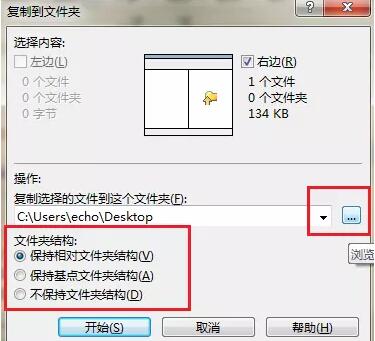
Assume that the [Project Description] sub-file in the left pane is now copied to the right pane in a manner that maintains the base folder structure, as shown in the figure, on the right The parent folder of the [Project Description] sub-file is automatically created in the pane.

The above is the detailed content of Detailed method of Beyond Compare file copying. For more information, please follow other related articles on the PHP Chinese website!
 How to light up Douyin close friends moment
How to light up Douyin close friends moment
 microsoft project
microsoft project
 What is phased array radar
What is phased array radar
 How to use fusioncharts.js
How to use fusioncharts.js
 Yiou trading software download
Yiou trading software download
 The latest ranking of the top ten exchanges in the currency circle
The latest ranking of the top ten exchanges in the currency circle
 What to do if win8wifi connection is not available
What to do if win8wifi connection is not available
 How to recover files emptied from Recycle Bin
How to recover files emptied from Recycle Bin




