Beyond Compare helps you quickly locate suspicious data
If data integrity is critical, you need a reliable way to quickly identify suspicious data. Beyond Compare provides a range of powerful tools to help you achieve this goal easily. In this article, PHP editor Baicao will take you to understand the data integrity checking functions of Beyond Compare and show you how to use them to quickly locate suspicious data. Read on to learn how to: Detect outliers and patterns in your data Compare data files to identify differences Perform advanced inspections using scripts and regular expressions Carefully adding some irrelevant data or deleting some important data may have an important impact on the analysis results. However, by using the Beyond Compare (Windows system) file comparison tool, we can quickly find the differences in the two tables, thereby more effectively identifying errors in the data. Next, let’s take a look at how to operate it in detail.
Figure 1: Table analysis function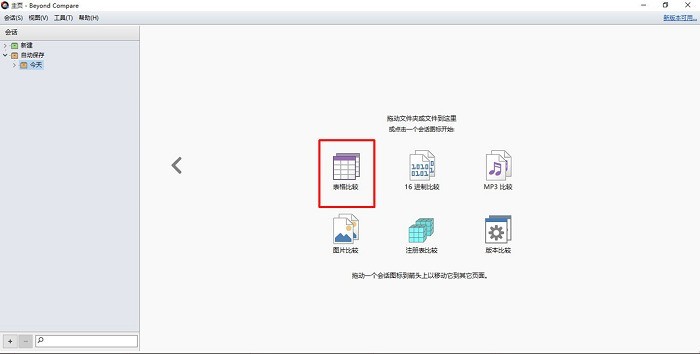
1. Data comparison
First, we need to find [Table comparison] on the homepage of the Beyond Compare file comparison tool button. After clicking this function, you can open the table comparison function panel. By clicking the Open File button at the bottom of the toolbar, we can quickly open the two spreadsheets that need to be compared.
Figure 2: Open the file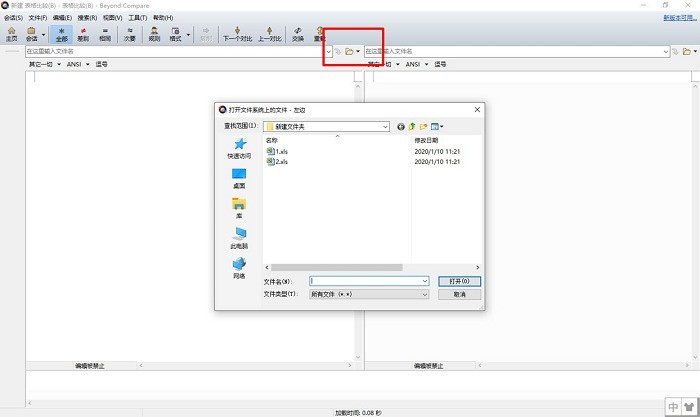
After quickly opening two spreadsheets, the Beyond Compare file comparison tool will display the entire contents of the two tables by default and use blank lines Or mark them in red to show the specific differences between the two documents. As you can see from the example below, the table on the right has one more row of data than the table on the left.
Figure 3: Data comparison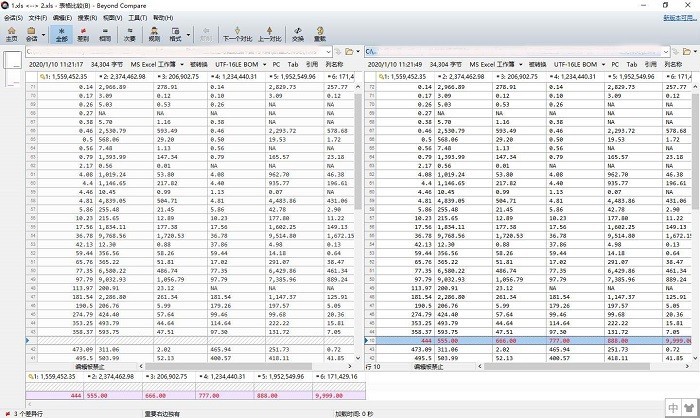
2. Display differences
When there is a lot of data in the table, we cannot quickly view all data differences. In this case, you can click the [Difference] button in the toolbar to let the Beyond Compare file comparison tool only display specific differences. As you can see from the example in the figure below, there are three differences between the two tables.
Figure 4: Difference point display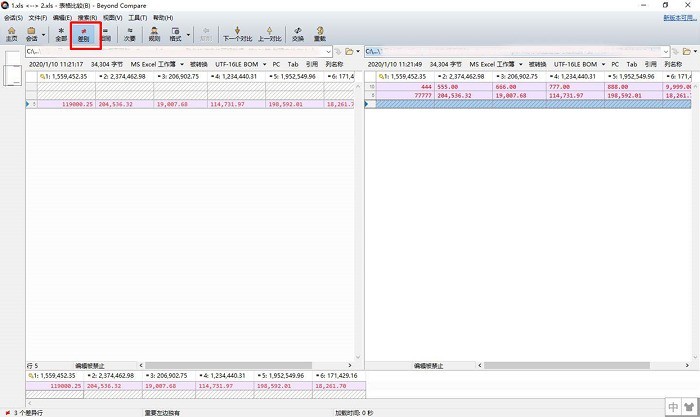
3. Copy data
After finding the specific difference points, we can handle these differences according to the actual situation point. For example, after we find the missing row of the data on the right, we can copy the data in the table on the left and paste it into the table file on the right (users cannot directly paste data in the Beyond Compare file comparison tool and need to paste the data in the original data file ). In this way, we can quickly repair erroneously lost data.
Figure 5: Copy data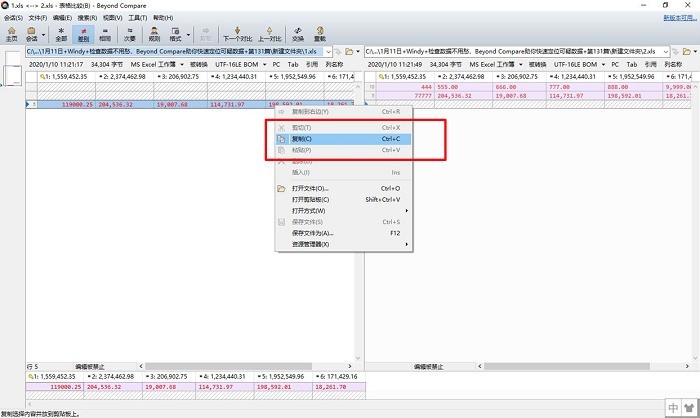
By using the table comparison function of the Beyond Compare file comparison tool, we can quickly find the differences in the data table and make effective Data repair can avoid tedious manual error checking and achieve more efficient data analysis.
The above is the detailed content of Beyond Compare helps you quickly locate suspicious data. For more information, please follow other related articles on the PHP Chinese website!

Hot AI Tools

Undresser.AI Undress
AI-powered app for creating realistic nude photos

AI Clothes Remover
Online AI tool for removing clothes from photos.

Undress AI Tool
Undress images for free

Clothoff.io
AI clothes remover

Video Face Swap
Swap faces in any video effortlessly with our completely free AI face swap tool!

Hot Article

Hot Tools

Notepad++7.3.1
Easy-to-use and free code editor

SublimeText3 Chinese version
Chinese version, very easy to use

Zend Studio 13.0.1
Powerful PHP integrated development environment

Dreamweaver CS6
Visual web development tools

SublimeText3 Mac version
God-level code editing software (SublimeText3)

Hot Topics
 1386
1386
 52
52
 How to fix: err_response_headers_multiple_access_control_allow_origin error in Google Chrome
Mar 21, 2025 pm 06:19 PM
How to fix: err_response_headers_multiple_access_control_allow_origin error in Google Chrome
Mar 21, 2025 pm 06:19 PM
Article discusses fixing "err_response_headers_multiple_access_control_allow_origin" error in Chrome by addressing multiple Access-Control-Allow-Origin headers.
 How much does Microsoft PowerToys cost?
Apr 09, 2025 am 12:03 AM
How much does Microsoft PowerToys cost?
Apr 09, 2025 am 12:03 AM
Microsoft PowerToys is free. This collection of tools developed by Microsoft is designed to enhance Windows system functions and improve user productivity. By installing and using features such as FancyZones, users can customize window layouts and optimize workflows.
 How to fix: err_incomplete_chunked_encoding error in Google Chrome
Mar 21, 2025 pm 06:02 PM
How to fix: err_incomplete_chunked_encoding error in Google Chrome
Mar 21, 2025 pm 06:02 PM
The article discusses the "err_incomplete_chunked_encoding" error in Google Chrome, offering fixes like reloading the page, clearing cache, and disabling extensions. It also explores common causes and preventive measures.
 What is the purpose of PowerToys?
Apr 03, 2025 am 12:10 AM
What is the purpose of PowerToys?
Apr 03, 2025 am 12:10 AM
PowerToys is a free collection of tools launched by Microsoft to enhance productivity and system control for Windows users. It provides features through standalone modules such as FancyZones management window layout and PowerRename batch renaming files, making user workflow smoother.
 Does PowerToys need to be running?
Apr 02, 2025 pm 04:41 PM
Does PowerToys need to be running?
Apr 02, 2025 pm 04:41 PM
PowerToys needs to be run in the background to achieve its full functionality. 1) It relies on system-level hooks and event listening, such as FancyZones monitoring window movement. 2) Reasonable resource usage, usually 50-100MB of memory, and almost zero CPU usage when idle. 3) You can set up power-on and use PowerShell scripts to implement it. 4) When encountering problems, check the log files, disable specific tools, and ensure that they are updated to the latest version. 5) Optimization suggestions include disabling infrequently used tools, adjusting settings, and monitoring resource usage.
 How to fix: err_response_headers_multiple_location error in Google Chrome
Mar 21, 2025 pm 06:05 PM
How to fix: err_response_headers_multiple_location error in Google Chrome
Mar 21, 2025 pm 06:05 PM
The article discusses the "err_response_headers_multiple_location" error in Google Chrome, caused by servers sending multiple Location headers. It provides solutions like refreshing the page, clearing cache, disabling extensions, and checki
 How to fix: err_timed_out error in Google Chrome
Mar 26, 2025 am 11:45 AM
How to fix: err_timed_out error in Google Chrome
Mar 26, 2025 am 11:45 AM
Article discusses fixing "err_timed_out" error in Google Chrome, caused by poor internet, server issues, DNS problems, and more. Offers solutions like checking connection, clearing cache, and resetting settings.
 What is the best alternative to PowerToys?
Apr 08, 2025 am 12:17 AM
What is the best alternative to PowerToys?
Apr 08, 2025 am 12:17 AM
ThebestalternativestoPowerToysforWindowsusersareAutoHotkey,WindowGrid,andWinaeroTweaker.1)AutoHotkeyoffersextensivescriptingforautomation.2)WindowGridprovidesintuitivegrid-basedwindowmanagement.3)WinaeroTweakerallowsdeepcustomizationofWindowssettings




