
How to adjust watermark transparency in WPS text? This may seem like a small problem, but it bothers many users. Different transparencies can create different visual effects, whether it is a low-key watermark or an eye-catching mark, it can meet your needs. Below, PHP editor Xiaoxin will introduce in detail how to adjust the watermark transparency in WPS text, allowing you to easily create your own file watermark.
First use WPS Office to open the document, click [Insert]--->[Watermark], and click the plus button below [Custom Watermark].
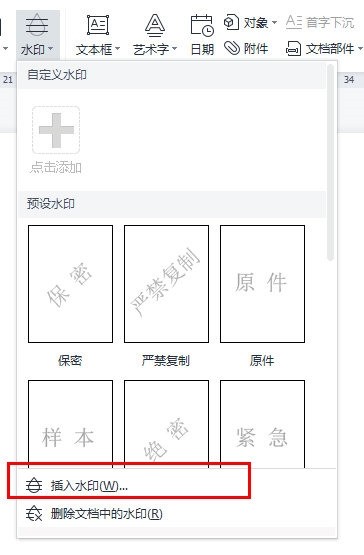
Check [Text Watermark] in the pop-up box, adjust the watermark transparency as needed, and click [OK].
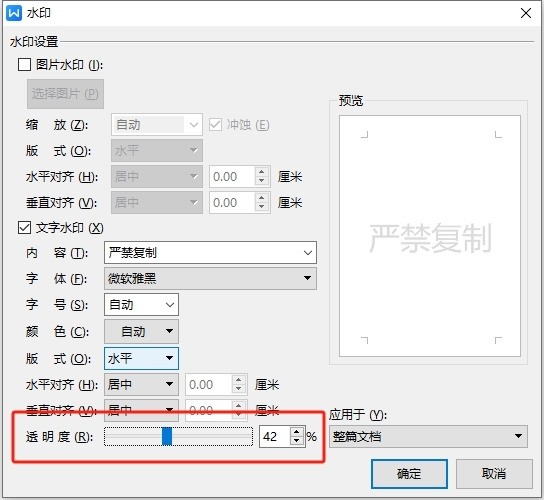
After setting, click [Watermark] and click to apply the set watermark.
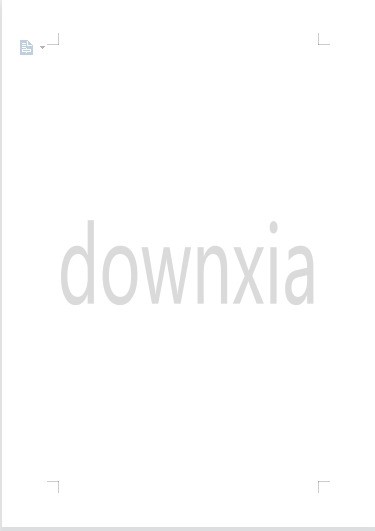
The above is the detailed content of How to adjust the transparency of WPS text watermark_This operation will teach you. For more information, please follow other related articles on the PHP Chinese website!




