How to manage a session with Beyond Compare
Apr 22, 2024 pm 12:50 PMFor the important operation of managing sessions, Beyond Compare has powerful tools to meet your various needs in session management. In this article, PHP editor Youzi will delve into various methods of managing sessions in Beyond Compare. We'll cover how to create, edit, save, and share sessions, as well as take advantage of advanced options to customize sessions for specific purposes. By following our detailed step-by-step guide, you'll master the session management skills you need to realize the full potential of Beyond Compare.
If you want to retain a session, you can save it with a descriptive name. You can also organize your named sessions in session folders.
Display the session management panel in the home page view
In the [Session Tree], you can right-click a reserved session and select [Edit] to display the management panel. Click the Pin Session Management Panel button in the upper right corner to pin the panel to the Home view.
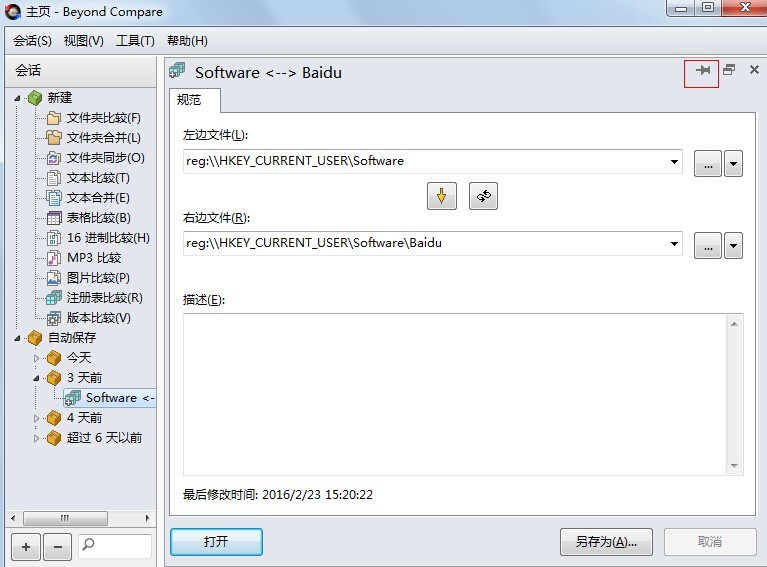
Click the menu [View] - [Show Session Management] to force it to always be displayed in the main view. Delete and rename are also available in the saved session context menu.
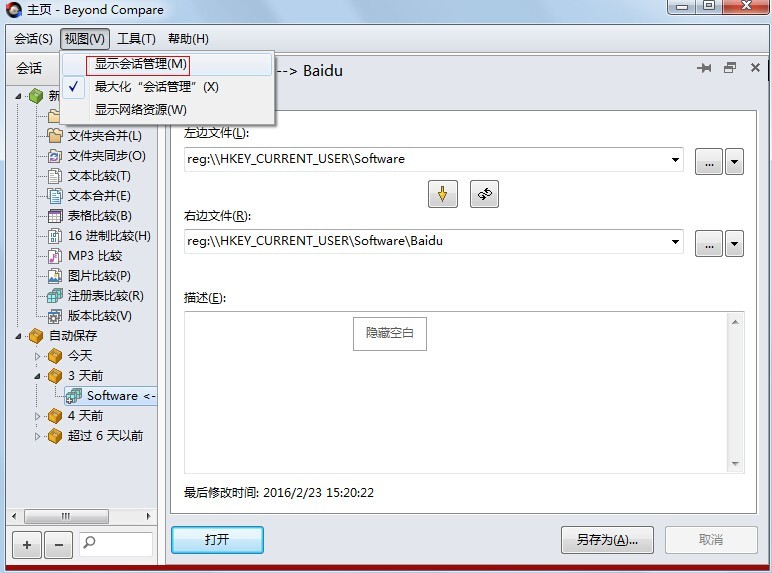
A named session can be locked to prevent accidental modification. Right-click it in the [Session Tree] and unlock it.
Once a session is opened in the view, the session menu contains common commands for operating it. If you make changes to the main parameters of a given session, you will be prompted to save it on exit.
Change default session settings
In the new branch of the session tree in the main view, select a session type, right-click it and select [Edit].
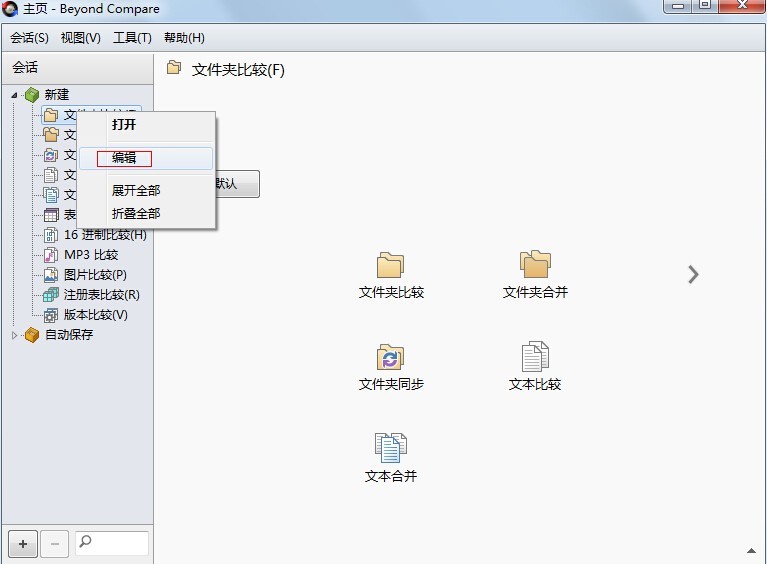
This will display the admin panel on the home page and changing the default settings as shown in the image below will be used for any newly created sessions of that type.
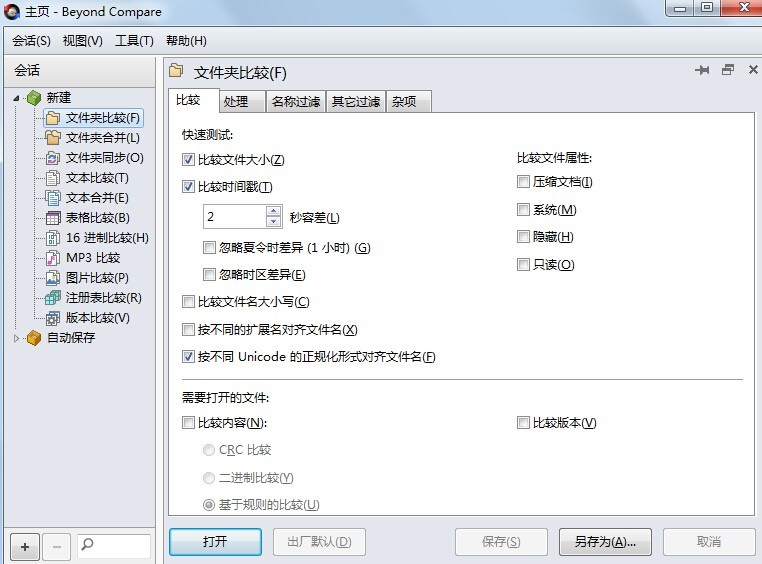
The above is the detailed content of How to manage a session with Beyond Compare. For more information, please follow other related articles on the PHP Chinese website!

Hot Article

Hot tools Tags

Hot Article

Hot Article Tags

Notepad++7.3.1
Easy-to-use and free code editor

SublimeText3 Chinese version
Chinese version, very easy to use

Zend Studio 13.0.1
Powerful PHP integrated development environment

Dreamweaver CS6
Visual web development tools

SublimeText3 Mac version
God-level code editing software (SublimeText3)

Hot Topics
![[PROVEN] Steam Error e87 Fix: Get Gaming Again in Minutes!](https://img.php.cn/upload/article/202503/18/2025031817560457401.jpg?x-oss-process=image/resize,m_fill,h_207,w_330) [PROVEN] Steam Error e87 Fix: Get Gaming Again in Minutes!
Mar 18, 2025 pm 05:56 PM
[PROVEN] Steam Error e87 Fix: Get Gaming Again in Minutes!
Mar 18, 2025 pm 05:56 PM
[PROVEN] Steam Error e87 Fix: Get Gaming Again in Minutes!
 Easy Fix: Steam Error e87 Explained & Solved
Mar 18, 2025 pm 05:53 PM
Easy Fix: Steam Error e87 Explained & Solved
Mar 18, 2025 pm 05:53 PM
Easy Fix: Steam Error e87 Explained & Solved
 how to unlink rockstar account from steam
Mar 11, 2025 pm 07:39 PM
how to unlink rockstar account from steam
Mar 11, 2025 pm 07:39 PM
how to unlink rockstar account from steam
 Steam Error e87: What It Is & How to Fix It
Mar 18, 2025 pm 05:51 PM
Steam Error e87: What It Is & How to Fix It
Mar 18, 2025 pm 05:51 PM
Steam Error e87: What It Is & How to Fix It
 Steam Error e87: Why It Happens & 5 Ways to Fix It
Mar 18, 2025 pm 05:55 PM
Steam Error e87: Why It Happens & 5 Ways to Fix It
Mar 18, 2025 pm 05:55 PM
Steam Error e87: Why It Happens & 5 Ways to Fix It
 how to add page numbers in google docs
Mar 14, 2025 pm 02:57 PM
how to add page numbers in google docs
Mar 14, 2025 pm 02:57 PM
how to add page numbers in google docs
 How to Fix Steam Error Code e87: The ULTIMATE Guide
Mar 18, 2025 pm 05:51 PM
How to Fix Steam Error Code e87: The ULTIMATE Guide
Mar 18, 2025 pm 05:51 PM
How to Fix Steam Error Code e87: The ULTIMATE Guide








